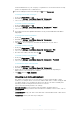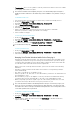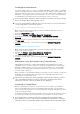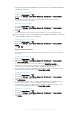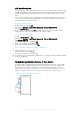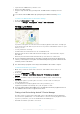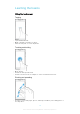User manual
Table Of Contents
- Contents
- Getting started
- Device security
- Learning the basics
- Battery and Maintenance
- Downloading applications
- Internet and networks
- Synchronizing data on your device
- Basic settings
- Typing text
- Calling
- Contacts
- Messaging and chat
- Music and FM Radio
- Camera
- Photos and videos in Album
- Videos
- Connectivity
- Smart Apps and Features That Save You Time
- Travel and maps
- Clock and Calendar
- Accessibility
- Support and Legal
To activate the screen
•
Briefly press the power key .
To lock the screen
•
When the screen is active, briefly press the power key .
•
Alternately, double-tap any empty area on the Homescreen. To enable this function,
touch and hold any area on your Homescreen until the device vibrates, then tap and
tap the slider beside Double-tap to sleep.
Homescreen
The Homescreen is the starting point for using your device. It’s similar to the desktop on
a computer screen. Your Homescreen can have up to twenty panes, which extend
beyond the regular screen display width. The number of Homescreen panes is
represented by a series of dots on the lower part of the Homescreen. The highlighted dot
shows the pane that is currently displayed.
1 Welcome to Xperia™ widget – Tap to open the widget and select a task such as copying content from
your old device or setting up Xperia™ services
2 Dots – Represents the number of Homescreen panes
To go to the Home screen
•
Press .
To browse the Home screen
Homescreen Panes
You can add new panes to your Homescreen (up to a maximum of twenty panes) and
delete panes. You can also set the pane that you want to use as the main Homescreen
pane.
20
This is an Internet version of this publication. © Print only for private use.