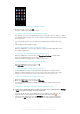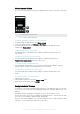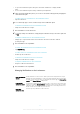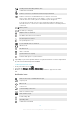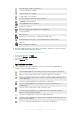User manual
Table Of Contents
- Contents
- Getting started
- Device security
- Learning the basics
- Battery and Maintenance
- Downloading applications
- Internet and networks
- Synchronizing data on your device
- Basic settings
- Typing text
- Calling
- Contacts
- Messaging and chat
- Music and FM Radio
- Camera
- Photos and videos in Album
- Videos
- Connectivity
- Smart Apps and Features That Save You Time
- Travel and maps
- Clock and Calendar
- Accessibility
- Support and Legal
1
To open the Notification panel, drag the status bar downward, or simply double-
tap it.
2
To close the Notification panel, drag or flick the panel upward.
After opening the Notification panel, you can access the Quick Settings panel by dragging the
status bar down again.
To Take Action on a Notification in the Notification Panel
•
Tap the notification.
You can directly reply to chat or email messages in the Notification panel.
To Dismiss a Notification from the Notification Panel
•
Swipe the notification left or right.
Not all notifications can be dismissed.
To change settings for notifications, simply drag the notification slowly to the left or right, then
tap .
To Expand a Notification on the Notification Panel
•
Simply tap to expand and view more information about the notification without
opening the app.
Not all notifications are expandable.
To Clear All Notifications from the Notification Panel
•
Tap
CLEAR ALL
.
To Take Action on a Notification from the Lockscreen
•
Double-tap the notification.
To Dismiss a Notification from the Lockscreen
•
Swipe the notification left or right.
To Expand a Notification on the Lockscreen
•
Drag the notification downward.
Not all
notifications are expandable.
Managing Notifications on the Lockscreen
Show all notification
content
Get all notifications on the lockscreen. When you have this setting turned on, keep in
mind that all content (including the content of incoming email and chat messages) will
be visible on your lockscreen unless you designate the relevant apps as Hide sensitive
content in the App notifications settings menu.
Hide sensitive
notification content
You must have a PIN, password, or pattern set up as your screen lock in order for this
setting to be available. Contents hidden is displayed on the lockscreen when sensitive
notifications arrive. For example, you'll get a notification for an incoming email or chat,
but the content won't be visible on your lockscreen.
Don't show
notifications at all
You won't get any notifications on the lockscreen.
27
This is an Internet version of this publication. © Print only for private use.