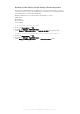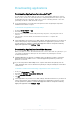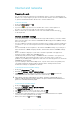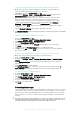User manual
Table Of Contents
- Contents
- Getting started
- Device security
- Learning the basics
- Battery and Maintenance
- Downloading applications
- Internet and networks
- Synchronizing data on your device
- Basic settings
- Typing text
- Calling
- Contacts
- Messaging and chat
- Music and FM Radio
- Camera
- Photos and videos in Album
- Videos
- Connectivity
- Smart Apps and Features That Save You Time
- Travel and maps
- Clock and Calendar
- Accessibility
- Support and Legal
To Connect to a Wi-Fi Network Using a WPS Button
1
From the Home screen, tap .
2
Find and tap Settings > Wi-Fi.
3
Turn on Wi-Fi if it is not already on.
4
Tap , then tap Advanced > WPS Push Button, then press the WPS button on the
WPS-supported device.
To Connect to a Wi-Fi Network Using a WPS PIN
1
From your Home screen, tap .
2
Find and tap Settings > Wi-Fi.
3
Turn on Wi-Fi if it is not already on.
4
Tap > Advanced > WPS PIN Entry.
5
On the WPS-supported device, enter the PIN that appears on your device.
Sharing your cellular data connection
You can share your cellular data connection with other devices in several ways.
•
USB tethering: Share your cellular data connection with a single computer using a USB
cable.
•
Portable Wi-Fi hotspot: Share your cellular data connection with up to 10 other devices
simultaneously, including devices that support WPS technology.
•
One-touch portable hotspot: Touch devices to start sharing your cellular connection over
Wi-Fi.
•
Bluetooth® tethering: Share your cellular data connection with up to four other devices
via Bluetooth®.
To Share Your Data Connection Using a USB Cable
1
Connect your device to a computer, using the USB cable that came with it.
2
From your
Home screen
, tap
.
3
Find and tap Settings > More > Tethering & portable hotspot.
4
Tap the
USB tethering
slider, then tap
OK
if prompted. is displayed in the
status bar once you are connected.
5
To stop sharing your data connection, tap the
USB tethering
slider or disconnect
the USB cable.
You cannot share your device's data connection and SD card over a USB cable at the same
time.
To share your cellphone connection by One-touch tethering
1
Make sure both devices have the NFC function turned on, and that both screens
are active.
2
From your Home screen, tap .
3
Find and tap
Settings
>
More
>
Tethering & portable hotspot
. >
One-touch
tethering.
4
Tap the Portable hotspot slider to enable the function.
5
Hold devices back to back so that the NFC detection areas of each device touch
each other, then tap CONNECT.
This function only works with devices that also support NFC Wi-Fitethering.
46
This is an Internet version of this publication. © Print only for private use.