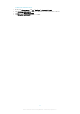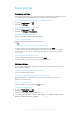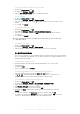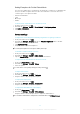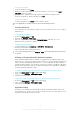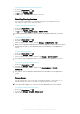User manual
Table Of Contents
- Contents
- Getting started
- Device security
- Learning the basics
- Battery and Maintenance
- Downloading applications
- Internet and networks
- Synchronizing data on your device
- Basic settings
- Typing text
- Calling
- Contacts
- Messaging and chat
- Music and FM Radio
- Camera
- Photos and videos in Album
- Videos
- Connectivity
- Smart Apps and Features That Save You Time
- Travel and maps
- Clock and Calendar
- Accessibility
- Support and Legal
To Select Content for the Screen Saver
1
From your Home screen, tap .
2
Find and tap Settings > Display > Screen saver.
3
Tap the slider to enable the function.
4
Select what the screen saver should display.
To Start the Screen Saver Manually
1
From your Home screen, tap .
2
Find and tap Settings > Display > Screen saver.
3
Tap the slider to enable the function.
4
To activate the Screen saver immediately, tap
, then tap Start now.
Language Settings
You can select a default language for your device and change it again at a later time. You
can also change the writing language for text input.
To Change the Language
1
From the Home screen, tap
.
2
Find and tap Settings > Languages & input > Languages.
3
To change the language, drag and drop the desired language to the top of the list.
If the desired language is not currently listed, tap
to add it.
4
Tap
OK
.
If you select the wrong language and cannot read the menu texts,
find and tap . Then, select
the text beside and select the first entry in the menu that opens. You can then select the
language you want.
Date and time
You can change the date and time on your device.
To Set the Date Manually
1
From the
Home screen
, tap .
2
Find and tap Settings > Date & time.
3
Disable the
Automatic date & time
function by tapping the slider.
4
Tap Set date.
5
Flick left or right, or use the arrows to set the desired date.
6
Tap OK.
To Set the Time Manually
1
From your Home screen, tap .
2
Find and tap Settings > Date & time.
3
Disable the Automatic date & time function by tapping the slider.
4
Tap Set time.
5
Select the relevant values for the hour and minute.
6
Tap OK.
To Set the Time Zone
1
From your Home screen, tap .
2
Find and tap Settings > Date & time.
3
Disable the Automatic time zone function by tapping the slider.
4
Tap Select time zone.
5
Select an option.
58
This is an Internet version of this publication. © Print only for private use.