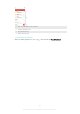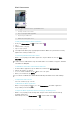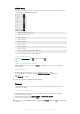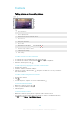User manual
Table Of Contents
- Contents
- Getting started
- Device security
- Learning the basics
- Battery and Maintenance
- Downloading applications
- Internet and networks
- Synchronizing data on your device
- Basic settings
- Typing text
- Calling
- Contacts
- Messaging and chat
- Music and FM Radio
- Camera
- Photos and videos in Album
- Videos
- Connectivity
- Smart Apps and Features That Save You Time
- Travel and maps
- Clock and Calendar
- Accessibility
- Support and Legal
Music Homescreen
1
Tap in the upper-left corner to open the Music menu
2 Scroll up or down to view content
3 Play a song using the Music application
4 Play all songs in shuffle mode
5 Return to the music player screen
To Play a Song Using the Music Application
1
From your
Home screen
, tap , then find and tap .
2
Tap .
3
Select a music category.
4
Tap a song to play it.
You might not be able to play copyright-protected items. Make sure you have the necessary
rights for the content you wish to use.
To Find Song-Related Information Online
•
While a song is playing in the Music application, tap the Album art, then tap More
about this
.
Online resources related to the song can include videos on YouTube™, song lyrics, and artist
information on Wikipedia.
To Edit Music Information and Download Album Art
1
From the Music application, tap the Album art, and then tap
Edit music info
.
2
Edit the information as desired.
3
To set or download album art, tap
, then select an option.
4
When you are finished, tap SAVE.
You can also set album art to download automatically in the Music menu, under Settings.
To Adjust the Audio Volume
•
Press the volume key up or down.
To Minimize the Music Application
•
When a song is playing, tap to go to the Home screen. The Music application
keeps running in the background.
To Open the Music Application when it is Playing in the Background
•
While a song is playing in the background, drag the status bar downward and tap
the Music application.
•
Alternatively, from your Home screen, tap , and then find and tap .
85
This is an Internet version of this publication. © Print only for private use.