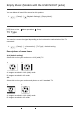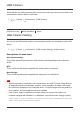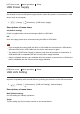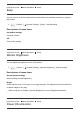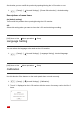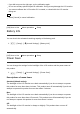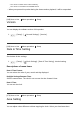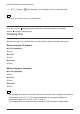Help Guide (Web manual)
USB Connect
Select this item if a USB connection does not start even when you connect this product to an
external device with the Built-in USB Cable.
1. - [Setup] - [ Connection] - [USB Connect].
[156] How to Use Menu operations Setup
USB Connect Setting
You can set the USB transfer mode for connecting this product to a computer or other USB
device.
1. - [Setup] - [ Connection] - [USB Connect Setting] - desired setting.
Descriptions of menu items
Auto (default setting):
This product automatically selects the USB transfer mode depending on the connected
device.
MTP:
This is a USB transfer mode compatible with certain types of computers.
Mass Storage:
This is a USB transfer mode compatible with many types of USB devices.
Note
When this product is connected to an external device in the [MTP] mode, image files will
be displayed with the recorded date, however, some information included in the image
files cannot be displayed on the connected device. To import images from this product to
your computer, use the PlayMemories Home software.
If the “Device Stage*” window does not open when you connect this product to a
computer equipped with Windows 7 or Windows 8, set [USB Connect Setting] to [Auto].
*
“Device Stage” is a menu of Windows 7 or Windows 8, that is used to manage devices (camcorder,
camera, etc.) that are connected to the computer.