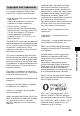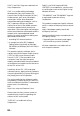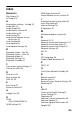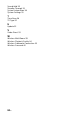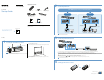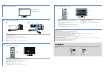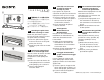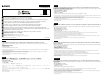Owner's Manual
5 Turning on the TV
Power
6 Turning on the system
̽̾
/
̿
Power indicator
(green)Front Panel
Æ
̽
Connect the AC power cords (mains leads) of the Bar Speaker and subwoofer.
̾
Press Æ (power) of the remote control.
The front panel display lights up.
̿
Confirm that the power indicator of the subwoofer is lit in green.
If not, refer to “Subwoofer” of “Troubleshooting” in the Operating Instructions (separate
document).
̀
Turn on the connected device.
Tip
ŞFor details on the settings of the control for HDMI on the TV, refer to the Operating Instructions supplied
with the TV.
7 Performing Easy Setup
j//V/p/
HOME
̽
Press HOME on the remote control of this system.
The Easy Setup screen is displayed on the TV screen.
If the Easy Setup screen does not appear, use the remote control of the TV to switch the TV
input setting to the HDMI input jack that connects the TV to the system.
̾
Press j//V/p to select an item as instructed on the TV screen, and then press
to perform Easy Setup.
̿
Once [Easy Initial Settings are complete.] appears, select [Finish].
Tip
ŞOn-screen instructions are displayed in the language you selected in this step.
ŞFor details on the network connection, refer to “Enjoying with the Network Function” in the Operating
Instructions (separate document).
8 Listening to the sound
INPUT +/–
Ç +/–
HOME
j//V/p
SW Ç+/–
Home menu
Listening to the audio of the TV
̽
Select the desired program using the remote control of the TV.
The screen switches to the television broadcast screen and the TV audio is output from
the system.
If the sound of the TV does not output from the system, press INPUT +/− of the supplied
remote control until “TV” appears in the front panel.
̾
Adjust the volume.
Adjust the volume by pressing Ç +/− on the remote control of the system.
Adjust the volume of the subwoofer by pressing SWÇ +/− on the remote control of the
system.
For details on the sound quality adjustment, refer to “Selecting the Sound Effect” in the
Operating Instructions (separate document).
To enjoy an input device other than the TV
̽
Press HOME.
The home menu appears on the TV screen.
̾
Press j//V/p to select the desired input on the home menu.
For details, refer to “About the Home Menu” in the Operating Instructions (separate
document).
Troubleshooting
No TV sound is output from the system, or no picture is displayed on the TV
ŞPress INPUT +/− on the remote control of the system repeatedly until “TV” appears in the front panel display on the system.
ŞMake sure that the input and output of the HDMI jack of the system are correct.
ŞDisconnect the cables connecting the TV and the system, and then connect them again. Make sure that the cables are firmly inserted.
ŞDepending on the order you turn on the TV and the system, the system may enter muting mode and “Muting” may appear in the front panel display. In this case, turn on the TV first, then the system.
No picture or sound of the device connected to the system is output
ŞPress INPUT +/− on the remote control of the system repeatedly until the input connecting the desired device appears on the front panel display of the system.
ŞMake sure that the input and output of the HDMI jack of the system are correct.
ŞDisconnect the cables connected to the system, and then connect them again. Make sure that the cables are firmly inserted.
The TV remote control does not work
ŞWhen the Bar Speaker obstructs the remote control sensor of the TV, the TV remote control may not work. In that case, set [IR-Repeater] to [On]. You can control the TV with the remote control of the TV. For details on the sound quality
adjustment, refer to “Sending the Remote Signal to the TV via the Unit” in the Operating Instructions (separate document).
No sound or only a very low-level sound is heard from the subwoofer
ŞPress SW Ç +/− on the remote control of the system to increase the volume of the subwoofer.
ŞRefer to “Troubleshooting” in the Operating Instructions (separate document).
Have more fun with additional Sony wireless speakers (not supplied). Please refer to the Operating Instructions (separate document) for SongPal Link
features.