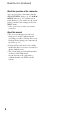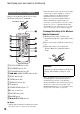4-477-121-12(1) Digital HD Video Camera Recorder Operating Guide Table of Contents Getting Started Recording Playback Editing Using the Menu Connecting with another device Troubleshooting Additional Information HXR-NX3
Read this first Before operating this unit, please read this manual thoroughly, and retain it for future reference. Notes on use Using the camcorder • Do not hold the camcorder by the following parts, and also do not hold the camcorder by the jack covers. Lens hood with lens cover • The LCD screen is manufactured using extremely high-precision technology, so over 99.99% of the pixels are operational for effective use.
On recording • In order to stabilize memory card operation, it is recommended that you format the memory card when you use it with your camcorder for the first time. All data recorded on the memory card will be erased by formatting, and cannot be recovered. Save important data on the memory card on other media such as a computer, before formatting the memory card. • Before starting to record, test the recording function to make sure the picture and sound are recorded without any problems.
Read this first (Continued) About the operation of the camcorder You can operate the camcorder using the SEL/PUSH EXEC dial (p. 23, 81), V/v/B/ b/EXEC buttons (p. 81), and the touch panel. However, you cannot use the touch panel* to make some settings such as the MENU items. * Some operations are possible only with the touch panel. About this manual • The on-screen displays in each local language are used for illustrating the operating procedures.
Identifying parts and controls Body The numbers in ( ) are reference pages. A Hook for shoulder strap H Zoom lever B ASSIGN 6/FOCUS MAGNIFIER button (62) I Tripod receptacles C Accessory shoe receptacles (22) D Microphone fixing clamper E Microphone holder For 1/4-20UNC screws For attaching a tripod with a screw shorter than 5.5 mm (sold separately). It may not be possible to attach a tripod in the proper direction, depending on its specification.
Identifying parts and controls (Continued) A Lens (21) B Lens hood with lens cover (21) T PUSH AUTO/FOCUS HOLD button (32) C Front recording lamp (100) U FOCUS switch (32) The recording lamp flashes if the remaining capacity of recording media or battery is low.
A VIDEO OUT/AUDIO OUT jacks (71, 104) B HDMI OUT jack (71) C (USB) jack (102) D CHG lamp E DC IN jack (18) About the cable clamp The cable clamp provides a more secure connection for the power cord (mains lead) or HDMI cable. However, some HDMI cables may not fit properly in the clamp.
Identifying parts and controls (Continued) A Hook for shoulder strap To attach a shoulder strap B Focus ring (32) Attach a shoulder strap (sold separately) to the hooks for a shoulder strap. C Lens cover lever (21) D Zoom ring (31) E Iris ring (38) F GAIN button (39) G WHT BAL button* (41) H SHUTTER SPEED button (39) I AUTO/MANUAL switch (38) J i (headphones) jack For connecting stereo mini-jack headphones.
A RESET button If you press the RESET button, all settings including the clock setting (except the picture profile settings) return to the default. B VISUAL INDEX button (64) C Playback control buttons (PREV, PLAY*, NEXT, STOP, PAUSE, SCAN/SLOW) (64) S Illuminance sensor T VOLUME buttons* (64) U TC/U-BIT button Switches between time code and user bit to display on the LCD screen.
Identifying parts and controls (Continued) Wireless Remote Commander Remove the insulation sheet before using the Wireless Remote Commander. Insulation sheet • Point the remote sensor away from strong light sources such as direct sunlight or overhead lighting. Otherwise, the Wireless Remote Commander may not function properly. • When you are operating with the Wireless Remote Commander supplied with your camcorder, your video device may also operate.
Screen indicators Indicator Center Upper right Upper left Meaning Recording media REC STBY Recording status (27) E Warning (112) N Playback indicator (64) Processing Relay recording Bottom Upper left Indicator 100% .
Screen indicators (Continued) Indicator n B Meaning A White balance (41) HISTOGRAM (93) AUDIO LEVEL DISPLAY (95) z Tips • Indicators may look different or appear at different positions. Data code during recording The recording date, time and condition are recorded automatically on the recording media. They are not displayed while recording. However, you can check them by pressing the DATA CODE button (p. 69).
Table of Contents Read this first ...........................................................................................2 Identifying parts and controls ...................................................................5 Body...................................................................................................... 5 Wireless Remote Commander ............................................................ 10 Screen indicators ...................................................................
Table of Contents (Continued) Audio setup ............................................................................................ 43 Using the internal microphone ............................................................ 43 Recording sound from an external audio device ................................ 43 Adjusting the volume........................................................................... 44 Setting the headphone sound .............................................................
Repairing the image database file ..........................................................80 Using the Menu Operating the menu ................................................................................81 Menu items .............................................................................................83 (CAMERA SET) menu .....................................................................86 (REC/OUT SET) menu ....................................................................
Table of Contents (Continued) Maintenance and precautions .............................................................. 119 About the AVCHD format .................................................................. 119 About the memory card..................................................................... 119 About the “InfoLITHIUM” battery pack.............................................. 120 About handling of your camcorder ................................................... 122 Specifications ......
Getting Started Step 1: Checking supplied accessories Make sure that you have following items supplied with your camcorder. The number in the parentheses indicates the number of that item supplied. Recording media, rechargeable battery pack, and AC Adaptor/Charger are sold separately. See page 18 for types of rechargeable battery packs that you can use on the camcorder. See page 46 for the recommended AC Adaptor/Charger.
Step 2: Charging the battery pack You can charge the “InfoLITHIUM” battery pack (L series) with the supplied AC Adaptor b Notes • You can use a large capacity battery pack, NPF770/NP-F970 (sold separately), with your camcorder. You cannot use NP-F570. DC plug 2 With the B mark on the DC plug facing outwards, connect the DC plug to the DC IN jack on your camcorder.
4 Set the POWER switch to OFF. The CHG lamp lights up and charging starts. To remove the battery pack Slide the POWER switch to OFF. Push the BATT RELEASE (battery release) button and slide the battery pack in the direction of the arrow. Getting Started BATT RELEASE button To store the battery pack After charging the battery The CHG lamp turns off when the battery is fully charged. Disconnect the AC Adaptor from the DC IN jack.
Step 2: Charging the battery pack (Continued) Using an outside power source You can use the AC Adaptor to obtain the AC power. While you are using the AC Adaptor, the battery pack will not lose its charge even when it is attached to your camcorder. Follow the procedure from 1 to 3 as shown in “Step 2: Charging the battery pack” on page 18. b Notes • The video light does not turn on when the AC adaptor AC-L100C (supplied) is used. To use the video light, use a battery pack (sold separately) (p. 45).
3 Connect the plug of the microphone to the INPUT 1 jack D. 4 Put the microphone cable into the cable holder E. To remove the lens hood with lens cover Turn the lens hood in the opposite direction to the arrow 2 in the illustration while pressing the PUSH (lens hood release) button. z Tips To open or close the shutter of the lens hood with lens cover Move the lens cover lever to OPEN to open the lens cover, and move the lever to CLOSE to close the lens cover.
Step 4: Attaching the accessory shoe When attaching an accessory other than the handle, attach the accessory shoe plate to the accessory shoe. To mount the accessory shoe Mount the accessory shoe on the accessory shoe mount as illustrated. Accessory shoe plate Step 5: Turning on the camcorder and setting the date and time Turning on the camcorder Slide the POWER switch to ON while pressing the green button. When you use your camcorder for the first time, the [CLOCK SET] screen appears.
Setting the date and time Set the date and time when you use your camcorder for the first time. z Tips 2 Set [SUMMERTIME], [Y] (year), [M] (month), [D] (day), hour and minute, by turning the SEL/PUSH EXEC dial, then press the dial. The clock starts. • Set [SUMMERTIME] to [ON] to move the time forward 1 hour. • You can set any year up to the year 2037. • Midnight is indicated as 12:00 AM, and noon as 12:00 PM (NTSC model).
Step 6: Adjusting the LCD screen and viewfinder Using the LCD screen The LCD screen can be rotated in the range as illustrated below, allowing a person other than the camera operator to see the image. Open 180 degrees. 90 degrees (max.) 180 degrees (max.) z Tips • You can adjust the brightness of the viewfinder backlight from [VF BACKLIGHT] (p. 96).
Step 7: Preparing the recording media Memory card Types of memory cards you can use in your camcorder Capacity (operation verified) “Memory Stick PRO Duo” media (Mark2)*1 32 GB Memory card slot A “Memory Stick XC-HG Duo” media*1 SD memory card*2 Open the cover, and insert the memory card with the notched edge in the direction as illustrated until it clicks. Getting Started “Memory Stick PROHG Duo” media*1 connecting equipment is supporting the exFAT file system.
Step 7: Preparing the recording media (Continued) Selecting the memory card slot to be used for recording Press the A or B button of the memory card slot where the memory card you want to record on is inserted. You can confirm the selected slot on the screen. Memory card slot A button Memory card slot B button b Notes • You can only select a slot that already has a memory card inserted.
Recording Recording Handle record button Front recording lamp Rear recording lamp Lens hood with lens cover POWER switch Recording movies Recording Record button Your camcorder records movies on a memory card. The factory setting of recording movies is high definition image quality (HD). Do the following steps to record movies. 1 Open the shutter of the lens hood with lens cover. 2 Slide the POWER switch to ON while pressing the green button.
Recording (Continued) 3 Press the record button or the handle record button. [STBY] t [REC] The recording lamps light up during recording. To stop the movie recording, press the record button or the handle record button again. b Notes • When the access lamp is lit or flashing in red, your camcorder is reading or writing data on recording media. Do not shake or apply strong force to your camcorder, do not turn the power off, and do not remove the recording media, battery pack or the AC Adaptor.
Insert a recordable memory card. Small space End Start REC: Recording Small space • Do not eject the memory card that is currently being used for recording. Replace only the memory card whose slot lamp is off. • Even if you press the memory card slot button, A or B, while recording movies, you cannot switch the slot currently being used.
Recording (Continued) To change the setting Press MENU t select (REC/OUT SET) t [REC SET] t [REC BUTTON SET] with the SEL/PUSH EXEC dial. 30 [REC BUTTON:] setting Button and recording media REC BUTTON: HANDLE REC BUTTON: Recording on both the memory card A and the memory card B starts and stops at the same time when either record button is pressed.
Adjusting the zoom Move the power zoom lever D slightly for a slower zoom. Move it further for a faster zoom. • The minimum distance required between your camcorder and the subject for focus is about 1 cm (about 13/32 in.) for wide angle and about 80 cm (about 2 5/8 feet) for telephoto. • The focus may not be adjusted at certain zoom positions if the subject is within 80 cm (about 2 5/8 feet) from your camcorder. • Be sure to keep your finger on the power zoom lever D.
Adjusting the focus You can adjust the focus manually for different recording conditions. Use this function in the following cases. – To record a subject behind a window covered with raindrops. – To record horizontal stripes. – To record a subject with little contrast between the subject and its background. – When you want to focus on a subject in the background. To restore automatic adjustment Set the FOCUS switch B to AUTO. 9 disappears and the automatic focus adjustment is restored.
Using the expanded focus (Expanded focus) The selected area on the LCD screen is magnified and displayed. It is easier to confirm the focus setting during manual focusing. [FOCUS MAGNIFIER] is assigned to the ASSIGN 6 button (p. 62). Press ASSIGN 6 button b Notes • This function is only available during the manual focus. It is not available during the automatic focus. Focusing by touching the LCD screen (Spot focus) You can focus on the point where you touch on the LCD screen.
Adjusting the focus (Continued) Focusing on a detected face (Face detection) The camcorder detects the face and focuses on it (The default setting is [OFF]). You can use this function when the FOCUS switch B is set to AUTO. 1 Press the MENU button D. 2 Select (CAMERA SET) t [FACE DETECTION] t [ON] or [OFF] with the SEL/PUSH EXEC dial E. When the faces are detected, frames appear on the LCD screen.
Changing the recording setting Selecting the recording format for high definition image quality (HD) You can select the recording format (bitrate, image size, frame rate, scanning system). The default setting is as follows: NTSC model: 1080/60i PAL model: 1080/50i 2 Select (REC/OUT SET) t [REC SET] t [ REC FORMAT] t a desired format with the SEL/ PUSH EXEC dial. If you select [1080/60i ] (NTSC model) or [1080/50i ] (PAL model), for example, movies are recorded with following format.
Changing the recording setting (Continued) Recording MP4 movies You can record an MP4 movie simultaneously while recording a high definition (HD) movie. 1 Press the MENU button. 2 Select (REC/OUT SET) t [REC SET] t [SIMUL/RELAY REC] t [MP4 SIMUL REC] with the SEL/PUSH EXEC dial.
Menu items which cannot be used in DV mode (REC/OUT SET) – REC FORMAT (AUDIO SET) – AUDIO FORMAT b Notes • When you select DV mode, [ AUDIO FORMAT] is fixed to [LINEAR PCM], and [ LPCM] is not displayed on the screen. – WIDE REC – CANCEL DV MODE Recording When the camcorder is set to DV mode, the following items can be used. (REC/OUT SET) b Notes • When you switch from DV mode to another, settings made in DV mode are initialized.
Adjusting the brightness You can adjust the image brightness by adjusting the iris, gain or shutter speed, or by adjusting the light volume with the ND filter B. 2 Press the IRIS button E. or next to the iris value disappears. Iris value 3 Adjust the iris with the iris ring A. b Notes • When you set the AUTO/MANUAL switch H to AUTO, iris, gain, shutter speed and white balance are adjusted automatically. You cannot adjust any of them manually.
Adjusting the gain You can use this if you do not want to increase the value by AGC (automatic gain control). 1 Set the AUTO/MANUAL switch H to MANUAL. Adjusting the shutter speed You can adjust and fix the shutter speed manually. You can make a moving subject look still or emphasize the movement of a subject by adjusting the shutter speed. 1 Set the AUTO/MANUAL switch H to MANUAL. 2 Press the GAIN button C. 2 Press the SHUTTER SPEED button D to highlight the shutter speed value.
Adjusting the brightness (Continued) 4 Press the SEL/PUSH EXEC dial G to lock the shutter speed. To readjust the shutter speed, repeat steps from 2. z Tips • It is difficult to focus automatically at a lower shutter speed. Manual focusing with your camcorder attached to a tripod is recommended. • When recording under fluorescent lamps, sodium lamps, or mercury lamps, the picture may flicker or change colors, or may have horizontal bands of noise.
Adjusting the color tone Adjusting the white balance 3 Set the white balance memory switch B to any one of PRESET/A/B. x Setting the A/B value Select A or B for recording with the white balance setting stored in memory A or B. See page 42 on how to store the adjusted value. Select (CAMERA SET) t [WB PRESET] t a desired setting. Setting value You can adjust and fix the white balance according to the lighting conditions of recording environment.
Adjusting the color tone (Continued) z Tips • You can change the outdoor white balance setting by setting an offset value. Press (one push) button C while (outdoor) is selected and turn the SEL/PUSH EXEC dial E to select an offset value from -7 (bluish) to 0 (normal, the default setting) to +7 (reddish). You can also set the white balance offset value from the menu ([WB OUTDOOR LEVEL], p. 87). • You can change the color temperature. Press the (one push) button C when [MANU WB TEMP] is set.
Audio setup The following jacks, switches and dials allow you to set the sound to be recorded. See page 20 for details on attaching the microphone. Using the internal microphone The sound will be recorded in stereo when using the internal microphone. Set the CH1 (INT MIC/INPUT1) and CH2 (INT MIC/INPUT1/INPUT2) switches to INT MIC. z Tips Recording • If the recording sound is small, set [INT MIC SENS] (p. 91) to [HIGH]. • To reduce the wind roar, set [INT MIC WIND] (p. 91) to [ON].
Audio setup (Continued) • When there is no audio device connected to an INPUT jack, set the INPUT switch of that jack to LINE to prevent noise. When the CH1 switch is set to INPUT 1 CH2 switch setting Input source and recorded channel 2 Set the input level of the microphone. • Set the input level to the sensitivity of an XLR microphone you are using with [INPUT1 TRIM]/[INPUT2 TRIM] in the menu (p. 92). • You can set an input level between -60 dBu (+12dB) and -30 dBu (-18dB) by 6dB.
Useful functions To restore automatic adjustment Set the AUTO/MAN switch (G) of the manually adjusted channel to AUTO. Recording in dim places (Video light) Slide the LIGHT switch to ON. Setting the headphone sound Recording When you select CH1 or CH2, the respective channel’s (input) sound is output to the headphones. When you select MIX, both CH1 and CH2 input sounds are output to the headphones. You can select [MONO] or [STEREO] on [HEADPHONE OUT] for the audio output when MIX is selected. (p. 91).
Useful functions (Continued) To use the video light while powering from a wall outlet (wall socket) By using the AC Adaptor/Charger AC-VL1 1-487-539- (sold separately) and the connecting cord DK-415 1-782-361- (sold separately), you can use the video light while using the camcorder on AC power. To purchase these products, consult your local authorized Sony service facility.
b Notes Setting Recording conditions • When you select [INTELLIGENT AUTO], [STEADYSHOT] is set to [ACTIVE], and the angle of view shifts 1.08 times toward the telephoto side. Portrait ([PORTRAIT]) Brings out the subject, such as people or flowers, while creating a soft background. Scenes detected by INTELLIGENT AUTO To use [SCENE SELECTION] 1 Press the MENU button, select (CAMERA SET) t [SCENE SELECTION SET] with the SEL/PUSH EXEC dial, then press the dial.
Useful functions (Continued) Transferring images to your smartphone Required equipment/environment Smartphone or tablet computer Downloading “PlayMemories Mobile” You need to install the dedicated application “PlayMemories Mobile” on your smartphone in order to transfer images to it. If “PlayMemories Mobile” is already installed on your smartphone, update it to the latest version as necessary. For the latest information and functional detail, refer to the following website. http://www.sony.
3 Touch the smartphone on the camcorder. The smartphone connects to the camcorder, “PlayMemories Mobile” is activated and [CTRL W/ SMARTPHONE] starts on the camcorder. Using a smartphone as a remote controller You can control some of the camcorder's movie shooting functions remotely with a smartphone. To start [CTRL W/SMARTPHONE] using the NFC function, see p. 48. 1 Press the MENU button. (NETWORK SET) t [CTRL W/SMARTPHONE] with the SEL/PUSH EXEC dial.
Useful functions (Continued) 4 Operate the camcorder by the smartphone. • Iris adjustment While the smartphone is connected to the camcorder, CLOSE cannot be selected. b Notes Movie start/stop button Zoom button W: Wide angle T: Telephoto Setting button b Notes • Live view images may not be displayed smoothly, depending on the smartphone performance and/or transmission conditions. • Movies cannot be recorded on a smartphone. • You cannot perform other operations during touch focus.
Connecting without using the NFC function (Android) 1 Start “PlayMemories Mobile” on your smartphone. Recording b Notes • Images to be transferred cannot be checked beforehand. • You cannot transfer high definition image quality (HD) images. • Once the connection is established, the recording media cannot be selected. • The smartphone cannot be connected to the camcorder when [AIRPLANE MODE] is set to [ON]. Set [AIRPLANE MODE] to [OFF] (p. 98). • Images in external media devices cannot be transferred.
Useful functions (Continued) 3 Input the password displayed on 2 Input the password displayed on the camcorder (first time only). the camcorder (first time only). The smartphone connects to the camcorder. 3 Confirm connection to the SSID displayed on the camcorder. Connecting without using the NFC function (iPhone/iPad) 1 Select [Settings] on the iPhone or iPad, then select [Wi-Fi] and the SSID (displayed on the camcorder). 4 Return to the Home screen, then start “PlayMemories Mobile.
Customizing the picture quality (Picture profile) Picture profile number Example setting Example settings of natural color tone with [ITU-709] gamma PP4 Example settings of a color tone that is faithful to [ITU-709] PP5 Example settings of pictures recorded on cinema color negative film PP6 Example settings of pictures screened with cinema color print film Recording PP3 1 Press the PICTURE PROFILE button B during standby.
Useful functions (Continued) 2 Select the PICTURE PROFILE number with the SEL/PUSH EXEC dial A, then press the dial. 3 Select [SETTING] with the SEL/PUSH EXEC dial A, then press the dial. 4 Select an item to be adjusted with the SEL/PUSH EXEC dial A, then press the dial. 5 Adjust the picture quality with the SEL/ PUSH EXEC dial A, then press the dial. 6 Repeat steps 4 and 5 to adjust other items. 7 Select [ RETURN] with the SEL/ PUSH EXEC dial A, then press the dial.
BLACK LEVEL To set the black level. Item Description and settings Sets the black level. -15 to +15 GAMMA To select a gamma curve. Item Description and settings [STANDARD] Standard gamma curve Gamma curve to create the tone of a still image. [CINEMATONE1] Gamma curve 1 for producing tone of film camera images [CINEMATONE2] Gamma curve 2 for producing tone of film camera images [ITU709] Gamma curve that corresponds to ITU-709. Gain in low intensity area: 4.
Useful functions (Continued) KNEE To set knee point and slope for video signal compression to prevent over-exposure by limiting signals in high intensity areas of the subject to the dynamic range of your camcorder. When selecting [STANDARD] or [STILL] in [GAMMA], [KNEE] is set to off if [MODE] is set to [AUTO]. To use functions in [KNEE], set [MODE] to [MANUAL]. Item Description and settings [MODE] Selects a mode either automatic or manual. [AUTO] : Sets the knee point and slope automatically.
COLOR LEVEL To set the color level. Item Description and settings -8: black and white, -7 (light) to +7 (dark) COLOR PHASE To set the color phase. Item Description and settings -7 (greenish) to +7 (reddish) COLOR DEPTH Item Recording To set the color depth for each color phase. This function is more effective for chromatic colors and less effective for achromatic colors.
Useful functions (Continued) DETAIL To set items for the detail. Item Description and settings [LEVEL] Sets the detail level. -7 to +7 [MANUAL SET] [ON/OFF] : Turns on and off the manual detail adjustment. Set to [ON] to enable the manual detail adjustment (automatic optimization will not be performed). [V/H BALANCE] : Sets the vertical (V) and horizontal (H) balance of DETAIL.
To copy the picture profile setting to another picture profile number See page 53 for the location of the buttons. 1 Press the PICTURE PROFILE button B. 2 Select the picture profile number that you want to copy from with the SEL/ PUSH EXEC dial A, then press the dial. 4 Select the number of the picture profile that you want to copy to with the SEL/ PUSH EXEC dial A, then press the dial. 5 Select [YES] t [ RETURN] t [OK] with the SEL/PUSH EXEC dial A.
Useful functions (Continued) 5 Select [OK] with the SEL/PUSH EXEC dial, then press the dial. To reset the user bit You can reset the user bit (00 00 00 00). Select [RESET] in step 2 of “Presetting the user bit.” Recording with the Slow & Quick Motion function By recording with a frame rate that is different from the playback frame rate, you can record images to be played back as slow motion or quick motion images.
• After you press the button to stop recording, your camcorder continues recording till it completes writing of the minimum unit of data (0.5 seconds of replay time). Preparation You must set the recording format and frame rate. 1 Press the MENU button B. 2 Select (CAMERA SET) t [S&Q MOTION] t [REC FORMAT] with the SEL/PUSH EXEC dial A. 4 Select [FRAME RATE] with the SEL/ PUSH EXEC dial A, and set a desired frame rate.
Useful functions (Continued) Right after you stop recording, press the LAST SCENE button. Assigning the functions to the ASSIGN buttons The camcorder plays from the top to the end of the most recently recorded scene, then returns to standby mode. Some functions can be assigned to the ASSIGN buttons for use. You can assign a single function to any one of the ASSIGN 1 to 6 buttons. See “Menu items” (p. 83) on the function of each item.
• SMARTPHONE CONNECT (p. 50) ASSIGN 3-5 buttons ASSIGN 1, 2 buttons 3 Select the ASSIGN button to which you want to assign a function with the SEL/PUSH EXEC dial A, then press the dial. • [--------] appears if no function is assigned to the ASSIGN button. 4 Select the function that you want to assign with the SEL/PUSH EXEC dial A, then press the dial. EXEC dial A, then press the dial. Recording 5 Select [OK] with the SEL/PUSH ASSIGN 6/FOCUS MAGNIFIER button 1 Press the MENU button B.
Playback Playback VISUAL INDEX button VOLUME buttons Playing back movies 1 Slide the POWER switch, START/STOP button to ON while pressing the green button. 2 Press the VISUAL INDEX button. The VISUAL INDEX screen appears after a few seconds. Recording media Playback mode Previous Next Thumbnail (movie) Current movie data (p. 65) • You can turn on or off the date and time display on the thumbnails by pressing the DISPLAY button.
3 Play back movies. 1 Touch the recording media you want to play back. : Memory card A : Memory card B 2 Touch the playback mode, and select the desired image quality of movies. Playback mode Playback 3 Touch twice the thumbnail of the movie you want to play back. You can also select the movie to be played back by pressing B/b/V/v buttons followed by pressing the EXEC button. The first touch of the thumbnail will show the information on the movie at the lower part of the LCD screen.
Playback (Continued) Your camcorder starts playing the selected movie. Stop Previous Slow/Fast reverse Next Slow/Fast forward Play/Pause b Notes • If you touch the thumbnail and press the PLAY button, the most recently recorded or played scene is played back. • Movie files recorded in DV mode can only be played back when the camcorder is set to DV mode. • MP4 movies recorded with [MP4 SIMUL REC] cannot be played back.
Playing back still images 1 Touch the recording media you want to view on the VISUAL INDEX screen. : Memory card A : Memory card B 2 Touch the playback mode, then select (still image). Playback mode Playback 3 Touch twice the thumbnail of the still image you want to view. The first touch of the thumbnail will show the information on the still image at the lower part of the LCD screen.
Playback (Continued) Your camcorder displays the selected still image. Next Previous To enlarge Touch (playback zoom) when playing back a still image. You can adjust the zoom with / , or with the power zoom lever. When you touch the enlarged image, the touched point will be displayed at the center of the screen.
Changing/checking the settings in your camcorder Displaying recording data (Data code) You can display information, including date, time and camera data automatically stored during recording on the screen during playback. Press the DATA CODE button A during playback or pause. The screen changes in the order, date and time display t camera data display t no display with each press of the button. Playback Changing the screen display You can display information such as time code, etc., on the image.
Changing/checking the settings in your camcorder (Continued) b Notes • When you play back the memory card on other devices, the camera data may be displayed incorrectly. Confirm the correct camera data on your camcorder. 1 Press the STATUS CHECK button D. Checking the settings in your camcorder (Status check) You can check the settings of the following items. • Audio setup (p. 91) • Output signal setup (p. 89) • Functions assigned to the ASSIGN buttons (p. 62) • Camera setup (p.
Connecting a monitor or a TV Playback image quality depends on the type of monitor or TV, or the jacks used to make the connection. Monitor/TV Audio cable (sold separately) HDMI cable (sold separately) To video input jack Playback Video cable (sold separately) To audio input jacks To HDMI input jack Signal flow The HDMI OUT and VIDEO OUT jacks cannot output image signals simultaneously. The output resolution of the VIDEO OUT jack is 480i (NTSC model) or 576i (PAL model).
Connecting a monitor or a TV (Continued) Output resolution Output resolution depends on the settings of [HDMI].
• If you display the edit screen while outputting signals to a monitor or TV, the menu may not be displayed correctly. • This camcorder is not compatible with “BRAVIA” sync.
Editing Protecting movies and still images (Protect) Dividing a movie Protect movies and still images to avoid deleting them by mistake. You can divide a movie at a designated point. 1 Press the MENU button when the 1 Press the MENU button while VISUAL INDEX screen is displayed. playing back movies. 2 Select (EDIT) t [PROTECT] with the SEL/PUSH EXEC dial. 3 Touch the movies or still images 2 Select (EDIT) t [DIVIDE] with the SEL/PUSH EXEC dial. 3 Touch X at the point where you want to divide.
Deleting movies and still images z Tips • Only simple editing is available on this camcorder. Use commercially available editing software for more advanced editing. You can free media space by deleting movies and still images from recording media. b Notes Editing • You cannot restore images once they are deleted. • Do not remove the battery pack, the AC Adaptor or the recording media that contains the movies or still images from your camcorder during the operation. It may damage the recording media.
Deleting movies and still images (Continued) 3 Touch the movies or still images to be deleted. is displayed on the selected images. Copying movies and still images You can copy images recorded on a memory card inserted in the memory card slot A or B, between the memory card in slot A and B or to external recording media. Insert the memory card to your camcorder before the operation. b Notes • Press and hold the image down to preview the image. Touch to return to the previous screen.
Capturing still images from a movie 6 Touch the movies or still images You can save a selected frame from a recorded movie as a still image. to be copied. is displayed on the selected image. 1 Press the MENU button while playing back movies. 2 Select (EDIT) t [PHOTO CAPTURE] with the SEL/PUSH EXEC dial. • Press and hold the image down to preview the image. Touch to return to the previous screen. • You can select up to 100 images at one time. t t . want to capture.
Capturing still images from a movie (Continued) • If the movie you are capturing from has no data code, the recording date and time of the still image will be the date and time you captured from the movie. Formatting the recording media Formatting deletes all data from the recording media to recover recordable free space. b Notes • Connect your camcorder to the wall outlet (wall socket) using the supplied AC Adaptor to prevent your camcorder from running out of power during the operation.
Preventing data on recording media from being recovered Unintelligible data can be written on recording media. Thus, it may become more difficult to recover any original data. It is impossible to delete all data completely, even if you format the recording media. Therefore, when you dispose of or transfer the recording media, it is recommended that you perform the [Empty] operation. b Notes . b Notes • It may take from several minutes to several hours to empty recording media, depending on the capacity.
Repairing the image database file This function checks the database information and the consistency of movies and still images on the recording media, and repairs if any inconsistencies found. b Notes • Connect your camcorder to the wall outlet (wall socket) using the supplied AC Adaptor to prevent your camcorder from running out of power during the operation. 1 Press the MENU button. 2 Select (OTHERS) t [REPAIR IMAGE DB FILE] with the SEL/ PUSH EXEC dial.
Using the Menu Operating the menu You can change various settings or make detailed adjustments using the menu items displayed on the LCD screen. MENU button V/v/B/b/EXEC buttons 2 Turn the SEL/PUSH EXEC dial until the icon of the desired menu is highlighted, then press the dial to select the menu. CAMERA SET (p. 86) REC/OUT SET (p. 89) AUDIO SET (p. 91) DISPLAY SET (p. 93) TC/UB SET (p. 97) NETWORK SET (p. 98) OTHERS (p. 99) EDIT (p. 86) MENU button 1 Press the MENU button.
Operating the menu (Continued) 4 Turn the SEL/PUSH EXEC dial until the desired setting is highlighted, then press the dial to confirm the setting. 5 Press the MENU button to hide the menu screen. To return to the previous screen, select [ RETURN]. b Notes • The available menu items vary depending on the context of your camcorder during recording or playback. • Items and setting values not available due to other settings, are grayed out.
Menu items The function and setting value of each menu item are as follows. The default settings are marked with B. S&Q MOTION (CAMERA SET) GAIN SET (p. 86) H -6dB - 30dB (B18dB) M -6dB - 30dB (B9dB) L AGC LIMIT WB PRESET WB OUTDOOR LEVEL WB TEMP SET ZOOM SET LEVEL -2.0EV - +2.
Menu items (Continued) DV MODE (REC/OUT SET) REC SET (p.
MARKER (AUDIO SET) (p. 91) CENTER BON, OFF AUDIO FORMAT BLINEAR PCM, DOLBY DIGITAL AUDIO LIMIT BOFF, ON HEADPHONE OUT BSTEREO, MONO INT MIC SET INT MIC SENS BNORMAL, HIGH XLR SET INT MIC WIND BOFF, ON XLR AGC LINK BSEPARATE, LINKED INPUT1 TRIM -18dB - +12dB (B0dB) INPUT1 WIND BOFF, ON INPUT2 WIND BOFF, ON (DISPLAY SET) HISTOGRAM ZEBRA PEAKING (p.
(CAMERA SET) menu Menu items (Continued) Settings to adjust your camcorder to the recording conditions (GAIN SET/ STEADYSHOT, etc.) (OTHERS) CAMERA PROFILE ASSIGN BUTTON CLOCK SET AREA SET SUMMERTIME LANGUAGE DATE REC BEEP REC LAMP[F] REC LAMP[R] REMOTE CONTROL MEDIA FORMAT REPAIR IMAGE DB FILE USB CONNECT OPERATION TIME VERSION DISPLAY CALIBRATION (p.
WB OUTDOOR LEVEL You can set an offset value to adjust the outdoor white balance when you set [WB PRESET] to [OUTDOOR]. -7 - B0 - +7 (bluish - normal - reddish) WB TEMP SET You can set the color temperature when you set [WB PRESET] to [MANU WB TEMP]. 2300K - B6500K - 15000K (100K increments) AE SHIFT x ON/OFF Does not use the AE SHIFT function. ON Uses the AE SHIFT function. The selected value (-2.0EV for example) appears on the LCD screen.
Press the MENU button t select OFF ( (CAMERA SET) with the SEL/PUSH EXEC dial. ) Does not use SteadyShot. This setting is recommended when you use a tripod. b Notes • When [ACTIVE] is selected, the angle of view shifts 1.08 times toward the telephoto side. z Tips • You can assign this function to an ASSIGN button (p. 62). CONVERSION LENS You can set this when using a conversion lens (sold separately) compatible with this camcorder. SteadyShot and focus are adjusted optimally.
(REC/OUT SET) menu b Notes • This function is automatically set to [OFF] when you switch the format, perform the function by the MENU button, or turn off the camcorder. • You cannot change the setting during recording or expanded focus operation. • When [SIMUL/RELAY REC] is set to [MP4 SIMUL REC], [COLOR BAR] cannot be set to [ON]. Recording settings, input and output settings (REC SET/VIDEO OUT, etc.) The default settings are marked with B. See page 81 for details on selecting menu items.
Press the MENU button t select (REC/OUT SET) with the SEL/PUSH EXEC dial. 720p/480i B 1080i/480i 480p 480i PAL model: 1080p/576i 720p/576i B 1080i/576i 576p 576i z Tips • See page 72 on the output resolution of the signal for each connecting cable. x DOWN CONVERT TYPE You can select a down convert type when you down-covert video signal. Use this function for outputting movies and still images recorded in 16:9. B SQUEEZE Outputs a vertically compressed image while maintaining its original aspect ratio.
(AUDIO SET) menu Settings for the audio recording ( AUDIO FORMAT/XLR SET, etc.) b Notes The default settings are marked with B. See page 81 for details on selecting menu items. Press the MENU button t select (AUDIO SET) with the SEL/PUSH EXEC dial. • When you select [STEREO] and the internal microphone for both CH1 and CH2 (CH1: INT MIC, CH2: INT MIC), during shooting or standby mode, sound output from the headphones will have less stereo effect than the actual recorded sound.
Press the MENU button t select (AUDIO SET) with the SEL/PUSH EXEC dial. b Notes • This function is available when the CH1 and CH2 switches are both set to AUTO and the INPUT 1 and INPUT 2 switches are both set to MIC or both set to LINE (p. 43). x INPUT1 TRIM You can adjust the input signal level from INPUT 1. -18dB, -12dB, -6dB, B0dB, +6dB, +12dB b Notes • The setting is not effective when you set the INPUT 1 switch to LINE. x INPUT1 WIND B OFF Disables wind noise reduction.
(DISPLAY SET) menu Display settings (MARKER/DISPLAY OUTPUT, etc.) The default settings are marked with B. See page 81 for details on selecting menu items. Press the MENU button t select (DISPLAY SET) with the SEL/PUSH EXEC dial. ZEBRA You can display a zebra pattern as a guide for adjusting brightness. x ON/OFF B OFF Does not display the zebra pattern. ON ( and the brightness level) The zebra pattern is not recorded with the image.
Press the MENU button t select (DISPLAY SET) with the SEL/PUSH EXEC dial. z Tips • You can focus more easily using this function in combination with the expanded focus function (p. 33). • You can assign [ON/OFF] to an ASSIGN button (p. 62). x GUIDEFRAME B OFF Does not display the guide frame. MARKER x ON/OFF B OFF ON Displays the guide frame. You can check the horizontal and vertical aspect of a subject. Does not display markers. ON Displays markers. Markers are not recorded on the recording media.
CAMERA DATA DISPLAY OFF Does not display the iris, gain and shutter speed settings. OFF Does not display the audio level meters. z Tips • You can assign this function to an ASSIGN button (p. 62). B ON Constantly displays the iris, gain and shutter speed settings on the LCD screen. ZOOM DISPLAY B BAR Displays a bar that indicates the zoom position. NUMBER Displays a number that indicates the zoom position.
Press the MENU button t select (DISPLAY SET) with the SEL/PUSH EXEC dial. – With a frame rate of 24 selected in [ REC FORMAT], when the shutter speed is 1/24, the shutter angle is 360 degrees. • PAL model – With a frame rate of 50 selected in [ REC FORMAT], when the shutter speed is 1/50, the shutter angle is 360 degrees. – With a frame rate of 25 selected in [ REC FORMAT], when the shutter speed is 1/25, the shutter angle is 360 degrees. See page 35 for details on [ REC FORMAT] setting.
(TC/UB SET) menu Time code settings (TC PRESET/UB PRESET/TC FORMAT, etc.) TC RUN The default settings are marked with B. See page 81 for details on selecting menu items. Press the MENU button t select (TC/UB SET) with the SEL/PUSH EXEC dial. TC PRESET See page 59. UB PRESET See page 59. TC FORMAT (NTSC model only) B DF Records the time code in drop frame. B REC RUN Advances the time code only during recording.
(NETWORK SET) menu Settings for the Wi-Fi function (SEND TO SMARTPHONE/CTRL W/SMARTPHONE, etc.) The default settings are marked with B. See page 81 for details on selecting menu items. Press the MENU button t select (NETWORK SET) with the SEL/ PUSH EXEC dial. SEND TO SMARTPHONE See page 50. CTRL W/SMARTPHONE See page 49. AIRPLANE MODE Wi-Fi-related settings can be disabled (when boarding a plane, etc.). 1 Switch character type Characters switch between alphabetical letters, numerals and symbols.
(OTHERS) menu Settings while recording or other basic settings (AREA SET/BEEP, etc.) The default settings are marked with B. See page 81 for details on selecting menu items. Press the MENU button t select (OTHERS) with the SEL/PUSH EXEC dial. CAMERA PROFILE You can save up to 99 camera profile settings in a memory card for easy recall at any time. In addition, if you should require multiple camcorders with the same settings, you can load the desired settings to all cameras via the memory card.
Press the MENU button t select (OTHERS) with the SEL/PUSH EXEC dial. ON Sets the summertime. LANGUAGE You can select the language to be used on the LCD screen. DATE REC B OFF Does not superimpose the date and time on images. ON Superimposes the date and time on images. z Tips • You can set this item only when the interlace scanning system is selected. • When zebra or peaking is activated, the date and time characters are affected by the signal, but properly recorded on images.
USB CONNECT Select this item when [USB CONNECT] does not appear on the LCD screen by connecting the camcorder to another device with the USB cable. OPERATION TIME Displays the total hours of operation in 10hour increments. VERSION DISPLAY Displays the current version of your camcorder. Be sure to check for firmware updates. b Notes • To perform an update, use the AC Adaptor. See page 123.
Connecting with another device Saving images on an external media device You can save images on an external media device (USB storage devices), such as an external hard disk drive. You can also play back images on the camcorder or another playback device. 1 Connect your camcorder to the wall outlet (wall socket) using the AC Adaptor AC-L100C (supplied) (p. 20). b Notes • Refer also to the instruction manuals supplied with the external media device.
6 Select [MEMORY CARD A] or [MEMORY CARD B] that contains the images you want to save. You can make menu settings of the external media device such as deleting images. Press the MENU button and select the (EDIT) menu. Images that have not yet been saved on an external media device are saved on the connected media device at this time. • This operation is available only when there are newly recorded images. 7 After the operation is completed, touch on the LCD screen.
Creating a standard definition image quality (DV) disc with a recorder, etc. You can copy images on your camcorder onto a disc or video cassette, by connecting your camcorder to a disc recorder with the A/V connecting cable (sold separately). Refer also to the instruction manuals supplied with the devices to be connected. b Notes • High definition image quality (HD) movies will be copied with standard definition image quality (DV). 3 Connect your camcorder to the recording device (a disc recorder, etc.
Troubleshooting Troubleshooting If you run into any problems using your camcorder, follow the flow chart below. 1 Check your camcorder, referring to the items on pages 105 to 111. 2 Disconnect the power source, reconnect the power source after about 1 minute and turn on your camcorder. 3 Press the RESET button (p. 9) with a pointed object, then turn on your camcorder. This operation will reset the date, time and area settings. 4 Consult your Sony dealer or local authorized Sony service facility.
Troubleshooting (Continued) The battery pack discharges too quickly. • Ambient temperature is too high or low, or the battery pack has not been charged enough. This is not a malfunction. • Fully charge the battery again. If the problem persists, the battery may be worn-out. Replace it with a new one (p. 18, 120). The image on the viewfinder is not clear. • Move the viewfinder lens adjustment lever until the image appears clearly (p. 24). The supplied Wireless Remote Commander does not function.
Images on the recording media cannot be deleted. • You can select no more than 100 images to be deleted on the edit screen. • The images are protected. Unprotect the images (p. 74). Recording The recording does not start when you press the record button. • The playback screen is displayed. Finish playback operation (p. 66). • There is no empty space on the recording media. Replace the recording media with a new one, delete unnecessary images (p. 75) or format the recording media (p. 78).
Troubleshooting (Continued) There is a time difference between the point when the record button is pressed and the point that the recording movie is started or stopped actually. • On your camcorder, there may be a slight time difference between the point where you press the record button and the actual point that recording movie starts/stops. This is not a malfunction. The aspect ratio (16:9 (wide)/4:3) cannot be changed. • The aspect ratio of high definition image quality (HD) movies is 16:9 (wide).
Black bands appear when you record a TV screen or computer screen. • This can be improved by adjusting the shutter speed (p. 39). Fine patterns flicker, diagonal lines look jagged. • Adjust [DETAIL] to the negative side (p. 58). The time code is not recorded in sequence. • The time code may not be recorded sequentially if you change the settings of [ FORMAT]. REC Playback Refer also to the “Memory card” section (p. 106). The desired images cannot be found. Images cannot be played back.
Troubleshooting (Continued) appears on the LCD screen. • This appears when you play back movies recorded with 5.1ch surround sound. 5.1ch surround sound is down-mixed to 2ch stereo and played back on your camcorder. Connecting to TV Neither image nor sound is played back on the TV connected with the HDMI cable. • Images are not output from the HDMI OUT jack, if copyright protection signals are recorded in the images. • Signals are not output from the HDMI OUT jack when the USB jack is connected.
Copy cannot be done correctly using the HDMI cable. • You cannot copy movies using the HDMI cable. Connecting to a computer The computer does not recognize the camcorder. • Disconnect the cable from the computer, then connect it again securely. • Disconnect the cable from your computer and camcorder. Reboot your computer, and connect your computer and camcorder following the steps in the correct order. Movies cannot be viewed or copied to the computer.
Troubleshooting Warning indicators and messages Self-diagnosis display/Warning indicators When an error occurs, a warning indicator appears on the LCD screen or in the viewfinder. You can fix some problems associated with the symptoms yourself. If the problem persists even after you have tried a couple of times, contact your Sony dealer or local authorized Sony service facility. C:04:ss • The battery pack is not an “InfoLITHIUM” battery pack. Use an “InfoLITHIUM” battery pack (p. 120).
(Warning indicator pertaining to the external media device) • The image database file may be damaged (p. 80). • The external media device is damaged. (Warning indicator pertaining to formatting of the external media device) • The external media device is damaged. • Disconnect the external media device once, and format it on a computer. Note that if you format the external media device, all the recorded movies and still images are deleted.
Warning indicators and messages (Continued) Reinsert the memory card. • Reinsert the memory card a few times. If even then the indicator flashes, the memory card could be damaged. Try with another memory card. Cannot recognize this memory card. Format and use again. • Format the memory card (p. 78). Note that if you format the memory card, all the recorded movies and photos are deleted. Still picture folder is full. Cannot record still pictures. • You cannot create folders exceeding 999MSDCF.
Additional Information Recording time of movies and the number of recordable photos Estimated time of recording and playback with each battery pack Approximate time available when you use a fully charged battery pack.
Recording time of movies and the number of recordable photos (Continued) When [SIMUL/RELAY REC] is set to other than [MP4 SIMUL REC] x When [ AUDIO FORMAT] is set to [LINEAR PCM] (unit: minute) 16 GB 70 (70) 80 110 185 295 (80) (110) (145) (250) 32 GB 145 170 225 375 590 (145) (170) (225) (290) (510) 64 GB 290 340 450 750 1190 (290) (340) (450) (590) (1025) x When [ AUDIO FORMAT] is set to [DOLBY DIGITAL] (unit: minute) 16 GB 75 (75) 90 120 215 380 (90) (120) (165) (310) 32 GB 150 180 245 440 7
Using your camcorder abroad Power supply You can use your camcorder in any country/region using the AC Adaptor supplied with your camcorder within the AC 100 V to 240 V, 50 Hz/60 Hz range. Viewing on TV Countries /regions that require NTSC color system Bahama Islands, Bolivia, Canada, Central America, Chile, Colombia, Ecuador, Guyana, Jamaica, Japan, Korea, Mexico, Peru, Surinam, Taiwan, the Philippines, the U.S.A., Venezuela, etc.
File/folder structure on the recording media The file/folder structure is shown below. You do not usually need to acknowledge the file/ folder structure, when recording/playing back movies and still images on the camcorder. * “Memory Stick PRO Duo” media **SD memory card, SDHC memory card, SDXC memory card A Image management files When you delete the files, you cannot record/play back the images correctly. The files are defaulted as hidden files and not usually displayed.
Maintenance and precautions About the AVCHD format What is the AVCHD format? The AVCHD format is a high definition digital video camera format used to record an HD (high definition) signal, using efficient data compression coding technology. The MPEG-4 AVC/H.264 format is adopted to compress video data, and the Dolby Digital or Linear PCM system is used to compress audio data. The MPEG-4 AVC/H.
Maintenance and precautions (Continued) On image data compatibility • Image data files recorded on a memory card by your camcorder conform to the “Design rule for Camera File system” universal standard established by the JEITA (Japan Electronics and Information Technology Industries Association). • If you cannot use the memory card that has been used with another device, format it with your camcorder (p. 78). Note that formatting erases all information on the memory card.
• Be sure to set the POWER switch to OFF when not recording or playing back on your camcorder. The battery pack is also consumed when your camcorder is in recording standby or playback pause. • Have spare battery packs ready for 2 or 3 times the expected recording time, and make trial recordings before making the actual recording. • Do not expose the battery pack to water. The battery pack is not water resistant.
Maintenance and precautions (Continued) About handling of your camcorder On use and care • Do not use or store the camcorder and accessories in the following locations. – Anywhere extremely hot or cold. Never leave them exposed to temperatures above 60 °C (140 °F), such as under direct sunlight, near heaters or in a car parked in the sun. They may malfunction or become deformed. – Near strong magnetic fields or mechanical vibration. The camcorder may malfunction. – Near strong radio waves or radiation.
x How to avoid moisture condensation b Notes When you bring your camcorder from a cold place into a warm place, put your camcorder in a plastic bag and seal it tightly. Remove the bag when the air temperature inside the plastic bag has reached the ambient temperature (after about 1 hour). • If you did not press the right spot, try the calibration again. • Do not use a sharp-pointed object for calibration. Doing so may damage the LCD screen.
Maintenance and precautions (Continued) Charging the pre-installed rechargeable battery Your camcorder has a pre-installed rechargeable battery to retain the date, time, and other settings even when the POWER switch is set to OFF. The pre-installed rechargeable battery is always charged while your camcorder is connected to the wall outlet (wall socket) via the AC Adaptor or while the battery pack is attached.
Specifications System Video signal NTSC color, EIA standards HDTV 1080/60i, 1080/60p, 720/60p specification (models with the NTSC color system) PAL color, CCIR standards HDTV 1080/50i, 1080/50p, 720/50p specification (models with the PAL color system) Video recording system HD image quality: MPEG-4 AVC/ H.264 AVCHD format Ver. 2.
Specifications (Continued) AUDIO OUT jacks Pin connectors -10 dBu (at load impedance 47 kΩ (kilohms)), Output impedance with less than 2.2 kΩ (kilohms) (0 dBu = 0.775 Vrms) REMOTE jack Stereo mini-minijack (Ø 2.5 mm) HDMI OUT jack HDMI Connector (Type A) USB jack mini-AB i (headphones) jack Stereo minijack (Ø 3.5 mm) INPUT1/INPUT2 jacks XLR 3-pin × 2, female, MIC: -48 dBu/3 kΩ (kilohms) LINE: +4 dBu/10 kΩ (kilohms) (0 dBu = 0.775 Vrms) Screen LCD screen Picture: 8.8 cm (3.
Storage temperature -20 °C to +60 °C (-4 °F to +140 °F) Dimensions (approx.) 48 mm × 29 mm × 81 mm (1 15/16 in. × 1 3/16 in. × 3 1/4 in.) (w/h/d) excluding the projecting parts Mass (approx.) 170 g (6.0 oz) excluding the power cord (mains lead) *1 When using the AC adaptor AC-L100C, the video light function cannot be used. *2 See the label on the AC Adaptor for other specifications. Wireless LAN Supported standard IEEE 802.11 b/g/n Frequency 2.
Specifications (Continued) • Adobe, the Adobe logo, and Adobe Acrobat are either registered trademarks or trademarks of Adobe Systems Incorporated in the United States and/or other countries. • SDXC logo is a trademark of SD-3C, LLC. All other product names mentioned herein may be the trademarks or registered trademarks of their respective companies. Furthermore, ™ and “®” are not mentioned in each case in this manual.
On GNU GPL/LGPL applied software The software that is eligible for the following GNU General Public License (hereinafter referred to as “GPL”) or GNU Lesser General Public License (hereinafter referred to as “LGPL”) are included in the camcorder. This informs you that you have a right to have access to, modify, and redistribute source code for these software programs under the conditions of the supplied GPL/LGPL. Source code is provided on the web. Use the following URL to download it.
Additional Information Index A Connect H Recorder ..................... 104 Handle record button ............ 29 TV................................. 71 Handle zoom ........................ 31 CONVERSION LENS......... 88 Handle zoom lever ............... 31 COPY................................... 76 Handle zoom switch .............31 CTRL W/SMARTPHONE ............................................. 49 HD AUDIO FORMAT.........91 ASSIGN BUTTON ..............62 D HDMI .............................
Memory card.................25, 119 Push auto focus .................... 32 Insert/Eject.....................25 “Memory Stick” media ............................................120 “Memory Stick PRO Duo” media ..................................120 SUMMERTIME ...................99 Supplied accessories .............17 R S&Q button...........................60 REC BUTTON SET............. 29 S&Q MOTION .....................61 REC LAMP[F] ................... 100 REC LAMP[R] ..................
Index (Continued) Wide angle............................31 Wi-Fi ....................................47 Wireless Remote Commander ..............................................10 X XLR AGC LINK ..................91 XLR SET..............................91 Z ZEBRA .........................93, 108 Zoom ....................................31 ZOOM DISPLAY ................95 ZOOM SET ..........................
Additional Information 133
Additional Information 135
http://www.sony.