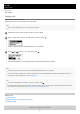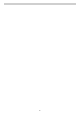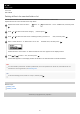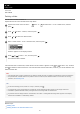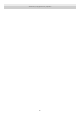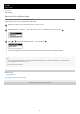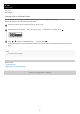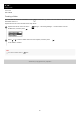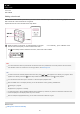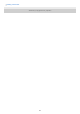Owner's Manual
Help Guide
IC Recorder
ICD-TX800
Adding a track mark
You can add a track mark at a point where you want to divide a file later or you want to locate during playback. You can
add a maximum of 98 track marks to a single file.
Operate the remote control and follow the steps below:
Note
You cannot add track marks to a protected file. To add track marks to a protected file, remove the protection from the file first,
then add track marks. For instructions on removing protection, see Protecting a file.
Hint
To locate a track mark and start playback at the track mark, press
or while playback is on standby or in progress. While
playback is on standby, wait for the
(Track mark) indicator to flash once, and then press to start playback.
You can add track marks while your IC recorder is in the transcription playback mode.
With the HOME menu on the display window, you can still add a track mark by pressing T-MARK while:
recording is in progress.
playback is in progress or on standby.
To name track marks, use the dedicated software (Sound Organizer 2). However, only the first 16 characters of the track mark
name are displayed on the display window of your IC recorder.
With the smartphone app (REC Remote), you can select a track mark to add from 4 types.
Related Topic
Adding track marks automatically
While recording is in progress, or while playback is in progres s or on standby , press T-MARK on the
remote control at the point you want to add a track mark.
The
(track mark) indicator flashes three times, and a track mark is added.
1
99