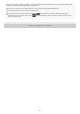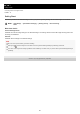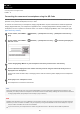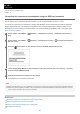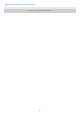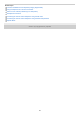Help Guide
Help Guide
Interchangeable Lens Digital Camera
ILCE-1 α1
Connecting the camera and a smartphone using the SSID and password
Connect your smartphone to the camera using the SSID and password if you cannot connect using NFC or the QR code.
You can connect to the camera with the same operation on any Android smartphone, iPhone, or iPad.
To connect the camera and your smartphone, Imaging Edge Mobile is required. Download and install the application
Imaging Edge Mobile from your smartphone’s application store. If Imaging Edge Mobile is already installed on your
smartphone, be sure to update it to the latest version. For details on Imaging Edge Mobile, refer to the support page
(https://www.sony.net/iem/).
Note
Radio wave interference may occur as Bluetooth communications and Wi-Fi (2.4 GHz) communications use the same frequency
band. If your Wi-Fi connection is unstable, it may be improved by turning off the Bluetooth function of the smartphone. If you do
this, the location information link function is not available.
Related Topic
Functions available with a smartphone (Imaging Edge Mobile)
Using a smartphone as a remote commander
Select on Cam & Send (transferring to a smartphone)
Smartphone Connection
On the camera, select MENU →
(Network) → [Smartphone Connect] → [Smartphone Connection] →
[On].
1
On the camera, select MENU →
(Network) → [Smartphone Connect] → [ Connection] to display the
QR code screen.
2
Press the
(Delete) button on the camera to switch to the SSID and password screen.
3
Launch Imaging Edge Mobile on your smartphone, and select [Connect with a new camera] → [Connect
using the camera SSID/password].
4
Input the password that is displayed on the camera.
The smartphone is connected to the camera.
5
456