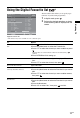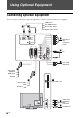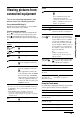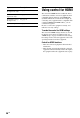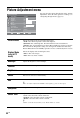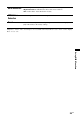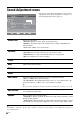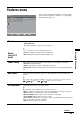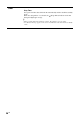Owner's manual
19
GB
Using Optional Equipment
Viewing pictures from
connected equipment
Turn on the connected equipment, then
perform one of the following operation.
For an auto-tuned VCR (page 7)
In analogue mode, press PROG +/-, or the number
buttons, to select the video channel.
For other connected equipment
Press to display the connected equipment list.
Press F/f to select the desired input source, then
press . (The highlighted item is selected if two
seconds pass without any operation after pressing
F/
f.)
Additional operations
Using the Tools menu
Press TOOLS to display the following options when
viewing pictures from connected equipment.
Symbol on the
screen
Description
AV1 / AV 1/
AV1
To see the equipment connected to
A.
AV2 / AV 2/
AV2
To see the equipment connected to
B.
Component To see the equipment connected to
C.
HDMI1 HDMI IN 1*.
To see the equipment connected to
D.
HDMI2 HDMI IN 2*.
To see the equipment connected to
E.
If the equipment has a DVI socket,
connect the DVI socket to the HDMI
IN 2 socket through a DVI-HDMI
adaptor interface (not supplied), and
connect the equipment’s audio out
sockets to the audio in sockets in the
HDMI IN 2 sockets.
* ~
• Be sure to use only an authorized HDMI cable bearing
the HDMI logo. We recommend that you use a Sony
HDMI cable.
• When HDMI control compatible equipment is
connected, communication with the connected
equipment is supported. Refer to page 20 to set up this
communication.
AV3 To see the equipment connected to
H.
PC To see the equipment connected to
G.
z
It is recommended to use a PC
cable with ferrites like the
“Connector, D-sub 15” (ref. 1-793-
504-11, available in Sony Service
Centre), or equivalent.
To connect Do this
Headphones I Connect to the i socket to listen to
sound from the TV on headphones.
Conditional
Access Module
(CAM) J
To use Pay Per View services.
For details, refer to the instruction
manual supplied with your CAM. To
use the CAM, remove the “dummy”
card from the CAM slot. Turn off
the TV when inserting your CAM
into the CAM slot. When you do not
use the CAM, we recommend that
the “dummy” card be inserted and
kept in the CAM slot.
~
CAM is not supported in some
countries/regions. Check with your
authorized dealer.
Hi-Fi audio
equipment F
Connect to the audio output sockets
to listen to the sound from the
TV on Hi-Fi audio equipment.
To Do this
Return to normal
TV mode
Press DIGITAL or ANALOG.
Access the Digital
Favourites (in
digital mode only)
Press .
For details, see page 17.
Options Description
Close Closes the Tools menu.
Picture Mode (except
PC input mode)
See page 22.
Display Mode (in PC
input mode only)
See page 22.
Sound Effect See page 24.
Speaker See page 24.
Symbol on the
screen
Description
Continued