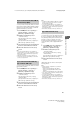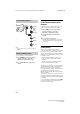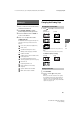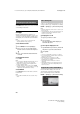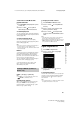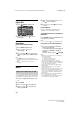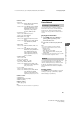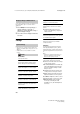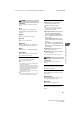Operation Manual
14
GB
D:\SONY TV\SY160091_QT EU IM (REV 1)\4586685121_GB\040WAT.fm masterpage: Left
KDL-49WD75x / 43WD75x / 32WD75x
4-586-685-12(1)
The HOME button allows you to access a variety
of TV settings and features.
All Apps
Internet Contents delivers a variety of on-
demand entertainment straight to your TV. You
can enjoy your favorite internet content, Photo
Sharing Plus, Photo Frame Mode and FM Radio.
Note
• Be sure to connect your TV to the Internet and
complete [Network Set-up] (page 23).
To use Internet Content
1 Press HOME, then select [All Apps].
2 Press /// to select the desired
internet service in service list and press
.
3 Press to launch the desired internet
content.
To exit Internet Content
Press HOME.
Note
• If you experience difficulties with this feature, check
that the Internet connection is set up properly.
• The interface to Internet content depends on the
Internet content providers.
• To update Internet Contents services, Press HOME,
then select [Settings] [System Settings] [Set-up]
[Network] [Refresh Internet Content].
To use NETFLIX
Press NETFLIX button on the remote control to
launch menu.
Note
• It is possible that Netflix cannot be used via a Proxy
server.
Connect, copy and view favourite photos on TV
using your devices (eg. smartphones or tablets).
HOME [All Apps] [Photo Sharing Plus]
Note
• Follow the instructions on the screen to connect your
device to the TV.
• Open web browser on device after all connections are
established, then follow the instructions on the
screen to access the URL.
To display photo on TV
1 Tap on your device to start.
2 Select a photo.
The selected photo will be displayed
automatically on TV.
To save a photo displayed on TV
1 Tap thumbnail on your device, then hold
the photo to open the context menu.
2 Select [OK].
Note
• Connect a USB flash drive to store up to 50 photos.
• Up to 10 smartphones or tablets can be connected to
the TV at the same time.
• Maximum file size of each photo is 20 MB.
• You can also throw a background music with a
maximum file size of 30 MB.
• The default browser for Android 2.3 or later is
supported.
• The default browser for iOS is supported; however,
some functions cannot be used depending on the
version of your iOS.
Photo Frame Mode displays the clock and
calendar at the same time as displaying a
photo, and listening to music or FM radio.
HOME [All Apps] [Photo Frame Mode]
Navigating through Home Menu
Photo Sharing Plus
Using the TV as a Photo Frame Mode