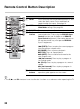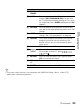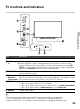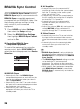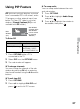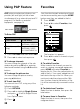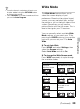Operating Instructions
27
Using Features
Using PIP Feature
PIP (picture in picture) displays a picture
from a connected PC in full screen, and a
TV program or other external input (see
below “To Enter PIP” table) in an inset
window. (Closed Captions (CC) is not
available with PIP mode.)
To Enter PIP
1 Press OPTIONS while a PC is
connected to the TV.
2 Select PIP from the OPTIONS menu.
3 The sub window will appear.
x To change channels
You can change the channel of the sub
window by pressing CH +/– or entering
the channel number using the 0-9 numeric
buttons.
x To exit from PIP
1 Press OPTIONS.
2 Press V/v to highlight Exit PIP and
press to exit to full PC screen.
x To swap audio
You can swap audio between the main
and sub window.
1 Press OPTIONS.
2 Press V/v to highlight Audio Swap
and press .
3 Press V/v to highlight the window to
be audible, then press .
PIP Supported Inputs
In main window In sub window
HDMI IN (PC timing) TV channel (CABLE/
ANTENNA), VIDEO
IN, COMPONENT IN
Main
Window
(PC)
Sub Window
(Location of the
Sub Window
can be moved
by pressing
V/v/B/b.)