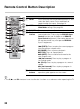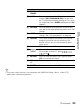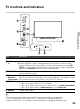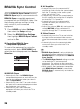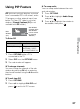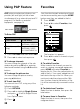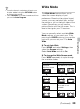Operating Instructions
28
Using PAP Feature
PAP (picture and picture) displays two
pictures (left and right) on the screen
simultaneously (e.g. external input and TV
program). For details on external
equipment, see page 14.
To Enter PAP
1 Press OPTIONS and then select P&P.
2 Press B/b to select active picture.
x To change channels
You can change the channel of the sub
window by pressing CH +/– or entering
the channel number using the 0-9 numeric
buttons.
x To change the picture size
You can change the picture size by
pressing V/v buttons.
x To exit from PAP
You can exit from PAP, using any of the
following methods:
1 Press RETURN.
2 Press V/v to highlight Single Picture
and press to exit to Single Picture
from Options menu.
3 Press .
Favorites
Your favorite channels and external inputs
can be accessed by pressing the HOME
button once they are added to the list.
1 Press HOME.
2 Press V/v to select Favorites, then
press .
The favorites list appears.
3 Press V/v to select a channel or input,
then press .
x To add to Favorites
While tuned to the channel you want to
watch or viewing connected equipment,
press HOME and select Favorites to
display the list. Press the yellow button to
add to the list. Your newly added item will
be listed at the top of the list. When you
continue to add items beyond the 18th
item, the item listed at the bottom of the
list will be automatically removed from the
list.
x To delete from Favorites
Select the item to delete, then press the
blue button.
x To move items in Favorites
Select the item to move, then press the
red/green button.
PAP Supported Inputs
In main window In sub window
Component TV channel (CABLE/
ANTENNA), VIDEO IN
HDMI IN (except PC
timing)
TV channel (CABLE/
ANTENNA), VIDEO
IN, COMPONENT IN
Main window
Sub window