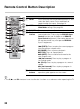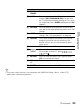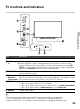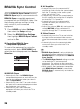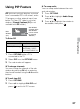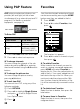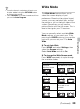Operating Instructions
29
Using Features
• Favorite channels and external inputs can
also be added using the OPTIONS button
on the remote control.
• Your Favorites list will be cleared each time
you run the Auto Program.
Wide Mode
The Wide Mode feature allows you to
select the screen display of your
preference. Based on the original signal
source, you may see black bars around
the picture or just on the both sides of the
screen. Sometimes you will see the
picture filled or with the full screen. This is
due to the signals your TV receives.
You can manually select available Wide
Mode settings as you watch your TV by
pressing the WIDE button on your remote
control or you can set your TV to Auto
Wide.
x To set Auto Wide
Press HOME and select Settings, then
select the Screen settings.
Select Auto Wide and set to On.
x To change the Wide Screen mode
Press WIDE repeatedly to cycle through
the available modes.
4:3 Original source 16:9 Original source
Standard-
definition source
High-definition source
Wide Zoom Wide Zoom
Normal Normal
This mode is not
available.
Full Full
mm
(Continued)