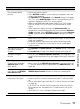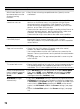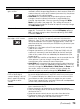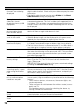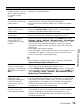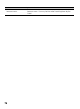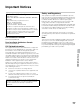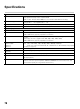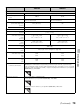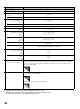Operating Instructions
71
Other Information
No sound / Noisy sound
No sound but good
picture
• Check the volume control.
•Press MUTING or VOL + so that “Muting” disappears from the
screen (see page 23).
•Set Speakers to TV Speakers in the Sound settings (see page
52). If it is set to Audio System, sound is not output from the TV’s
speakers regardless of the TV’s volume control.
• When using HDMI input with Super Audio CD or DVD-Audio,
DIGITAL AUDIO OUT (OPTICAL) may not provide an audio
signal.
• When tuned to a digital channel with Alternate Audio, the
broadcaster may not be broadcasting your preferred Alternate
Audio language. Press OPTIONS, highlight and select Alternate
Audio, and change the Alternate Audio language (see page
52).
Audio noise • Make sure that the antenna is connected using a 75-ohm coaxial
cable (not supplied).
• Keep the antenna cable away from other connecting cords.
• To avoid TV interference, make sure to use an undamaged
antenna cable.
No audio or low audio
with Home Theater
System
•Set Speakers to Audio System in the Sound settings (see page
52).
•Set Audio Out to Fixed in the Sound settings (see page 52).
No color / Irregular
picture
• Verify that the Video/Component Selection (see page 63) is set
to the current input type in use. We suggest leaving this setting to
Auto.
BRAVIA Sync
Cannot find connected
BRAVIA Sync HDMI/
MHL device
• Make sure that the BRAVIA Sync Control is set up on both the
TV and the optional device compatible with BRAVIA Sync (see
page 26).
Second A/V receiver is
not listed on the BRAVIA
Sync Device List
• Only one A/V receiver may be used with the BRAVIA Sync and
BRAVIA Sync Control functions at one time (see page 64).
PC connection
No picture / No signal • Confirm the PC is correctly connected to the TV with the HDMI
IN.
• Ensure the output signal from the PC is one of the formats listed
on page 67.
• Turn the PC off. Confirm the PC connection and restart the PC.
Plug-and-play will auto-detect the TV and correctly set up PC
timing.
• Verify the PC is not in standby or hibernation mode.
Poor Picture • Adjust the resolution (see page 67).
Condition Explanation/Solution
(Continued)