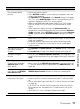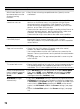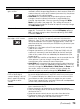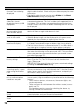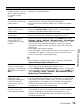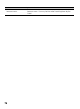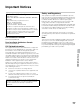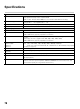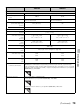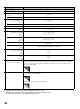Operating Instructions
73
Other Information
Suddenly the picture
gets smaller
• The picture gets smaller during the commercials due to the
method in which the provider broadcasts their content. When HD
content channels switch to SD content (commercials), the picture
may be small with a black border.
• Auto Wide will not expand the picture during these content
changes since the content information is regulated by the
channel signal provider. You can manually change the Wide
Mode if you prefer (see page 29). This setting will remain in
effect until you change the channel or input or manually change
the Wide Mode again.
“Black box” on screen • You have selected a text option and no text is available (see
page 62). To turn off this feature, set the CC Display option to
Off. If you were trying to select closed captioning, select CC1
instead of Text1-4.
Black bands appear at
the edges of the screen
• Some wide screen programs are filmed in aspect ratios that are
greater than 16:9 (this is especially common with theatrical
releases). Your TV will show these programs with black bands at
the top and bottom of the screen. For more details, check the
documentation that came with your DVD/Blu-ray (or contact your
program provider).
• Programs in 4:3 aspect ratio will have bands on left and right
sides of the screen.
• Programs broadcast in HD formats (720p and 1080i) with 4:3
content will commonly have black bands on the left and right
sides of the screen which are added by the broadcaster (see
image on left).
• Some cable and satellite set-top boxes can also control the size
of the picture. If you are using a set-top box, refer to the
manufacturer of the set-box for more information.
• Auto Wide will not expand the picture when the black bands on
the sides of the screen are added by the broadcaster. You can
manually change the Wide Mode to Wide Zoom, or Zoom to fill
the screen, which will remain in effect until you change the
channel or input or manually change the Wide Mode again.
Certain programs on
DVD or other digital
sources display a loss of
detail, especially during
fast-motion or dark
scenes
• This is due to the digital compression of the source content used
by certain digital broadcasts and DVDs which may cause your
TV’s screen to display less detail than usual, or cause artifacts
(small blocks or dots, pixelations) to appear on your screen.
These signal compressions are more visible and are dependent
on the clarity and resolution of the TV.
Remote control does not
operate
• To determine if the problem is with the remote control or not,
press a button on the TV.
• Check the polarity of the batteries or replace the batteries.
• Point the remote control at the remote control sensor located at
the front of the TV.
• Keep the remote control sensor area clear from obstacles.
• Fluorescent lamps can interfere with your remote control
operation; try turning off the fluorescent lamps.
Condition Explanation/Solution
(Continued)