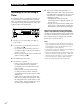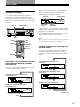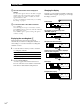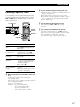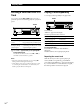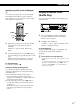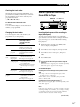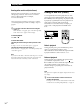Operating Instructions MiniDisc Deck MDS-JA555ES
Playing MDs
29
GB
r
p
P
(
§
0)
~≠ AMS ±MENU/NO
Useful Tips When Recording
From MDs to Tape
Inserting blank spaces while recording to
tape (Auto Space)
The Auto Space Function inserts a 3-second blank
space between each track while recording from MDs to
tapes, allowing you to use the AMS function during
later playback.
1 While the deck is stopped, press MENU/NO
twice to display “Setup Menu”.
2 Turn AMS to select “Setup 04”, then press AMS.
3 Turn AMS to select “Auto Space”, then press
AMS.
4 Press MENU/NO.
z You can turn on the Auto Space Function using the
remote Z
While the deck is stopped, press A.SPACE repeatedly
until “Auto Space” appears in the display.
To cancel Auto Space
Cancelling the function through menu operation on the
deck
1 Do Steps 1 and 2 in “Inserting blank spaces while
recording to tape” on this page.
2 Turn AMS to select “Auto Off”, then press AMS.
3 Press MENU/NO.
Cancelling the function using the remote Z
While the deck is stopped, press A.SPACE repeatedly until
“Auto Off” appears.
Note
If the Auto Space Function is on while recording a selection
containing multiple track numbers, (for example, a medley
or symphony), blank spaces will be inserted within the
selection whenever the track number changes.
(Continued)
Checking the track order
While the deck is stopped and “PROGRAM” is on,
press DISPLAY/CHAR (or DISPLAY) several times.
The track numbers appear in the order they were
programmed as follow:
“/3 / 5 / 8 / 1 / 2/”
To check the rest of the track order
Turn AMS.
You can scroll the display to check all the track
numbers you programmed.
Changing the track order
You can change the order of the tracks in your
program before you start playing.
To Do the following procedure
after Steps 1 and 2 in
“Creating Your Own
Program”:
Erase
Add a
track
Press 0 or ) until the track
number you want to erase
flashes, then press CLEAR.
Keep pressing CLEAR until all
programmed track numbers
disappear.
1 Press 0 until “0” flashes at
the left of the first track.
2 Do Steps 3 to 5 on page 28.
a track
the whole
program
to the
beginning of
the program
in the middle
of the program
1 Press 0 or ) until the
track which precedes the track
to be added flashes.
2 Press AMS so that “0” flashes,
then do Steps 3 to 5 on page
28.
1 Press ) until “0” flashes at
the right of the last track.
2 Do Steps 3 to 5 on page 28.
to the end of
the program
Change a track in the
program
1 Press 0 or ) until the
track number you want to
change flashes.
2 Do Steps 3 to 5 on page 28.