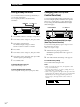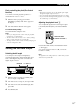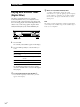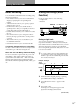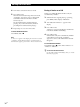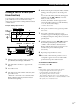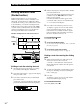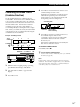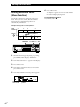Operating Instructions MiniDisc Deck MDS-JA555ES
Editing Recorded MDs
38
GB
r
p
P
(
§
0)
0/)
YES~≠ AMS ±MENU/NO
4 While monitoring the sound, turn AMS to find the
point to divide the track.
You can select the unit by which the starting point
is shifted. Press the 0 or ) button to select
frame, second, or minute.
For frame, the number of frames appears when
you turn the AMS control; for second and minute,
“s” or “m” flashes in the display.
5 Press AMS or YES when the position is correct.
“Complete!!” appears for a few seconds and the
newly created track begins playing. The new
track will have no track title even if the original
track was labeled. The total number of tracks in
the music calender increases by one.
To cancel the Divide Function
Press MENU/NO or p.
z You can undo the Divide Function
Use the Undo Function immediately after you divided
the track (see page 45).
z You can divide a track while recording
Use the Track Marking Function (see page 17).
Dividing a track after selecting the dividing
point
1
While playing the MD, press AMS at the point
where you want to create a new track.
“—Divide—” and “-Rehearsal-” alternate in the
display and playback continues from the position
you selected.
2 To make fine adjustment on the dividing position,
do Step 4 in “Dividing a track after selecting the
track” on this page.
3 Press YES.
“Complete!!” appears for a few seconds and the
newly created track begins playing.
To cancel the Divide Function
Press AMS, MENU/NO or p.
Dividing Recorded Tracks
(Divide Function)
With the Divide Function you can mark a track
number at places that you want to randomly access
afterwards. Use this function to add tracks to MDs
recorded from an analog source (and therefore contain
no track numbers), or to divide an existing track into
multiple portions for locating positions in the middle
of a track. When you divide a track, the total number
of tracks on the MD increases by one and all tracks
following the divided track are renumbered.
Example: Dividing track 2 to create a new track for C
Dividing a track after selecting the track
1
While the deck is stopped, playing, or pausing,
press MENU/NO to display “Edit Menu”.
2 Turn AMS until “Divide ?” appears in the display,
then press AMS or YES.
3 Turn AMS to select the track to be divided and
press AMS or YES.
“-Rehearsal-” appears in the display and the deck
plays back the selected track from the beginning.
1
Track
number
A
A
Dividing
23
DC
2
4
BC D
B
3
1
Track 2 is divided and a
new track is created for C