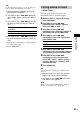MiniDisc Deck Operating Instructions
Operating the MD Deck Using a Keyboard
43
GB
You can use any IBM
1)
-compatible keyboard
2)
with a PS/2 interface. You can select a keyboard
with either an English or Japanese keyboard
layout. When you use a keyboard with a
different layout, you need to assign characters
to the keys. For details, see “Assigning
characters to keyboard keys” on page 45.
1) IBM is the registered trademark of International
Business Machines Corporation.
2) Power consumption must be 120 mA or less.
Connecting a keyboard to the
MD deck
Connect the keyboard connector to the
KEYBOARD jack on the front panel of the
deck.
You can connect or disconnect the keyboard at
any time regardless of whether the deck is
turned on or off.
Selecting keyboard type
The first time you connect a keyboard, you need
to select the keyboard type.
1 While the deck is stopped, press MENU/
NO.
2 Turn AMS (or press ./>
repeatedly) until “Setup?” appears,
then press AMS or YES.
3 Turn AMS (or press ./>
repeatedly) until “Keyboard?” appears,
then press AMS or YES.
4 Turn AMS (or press ./>
repeatedly) until “Type” appears, then
press AMS or YES.
5 Turn AMS (or press ./>
repeatedly) to select the setting, then
press AMS or YES.
6 Press MENU/NO.
Operating the MD Deck Using a Keyboard
Setting the keyboard
To use the keyboard with Select
English keyboard layout US (factory
setting
1)
)
1) You can also recall the factory setting by
pressing CLEAR.
Japanese keyboard layout JP