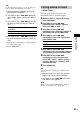MiniDisc Deck Operating Instructions
44
GB
If you use a keyboard, you can quickly enter or
edit names. While editing a name, you can
move the cursor in jumps or scroll the name.
Shortcut to the naming
procedure
1 Press [Enter] while the deck is in one of
the operating modes listed below,
depending on what you want to name:
A flashing cursor appears in the display.
2 Enter a name.
In addition to letter keys, you can also use
the keys shown in the following table.
3 Press [Enter].
The whole name appears in the display.
Operations you may want to do while
naming a track or MD
Tip
You can name a group while the Group function is on.
To name a group, press [Enter] while the deck is
stopped with the group you want to name selected in
step 1.
Operations using the
keyboard
Editing using the keyboard
You can edit the tracks using the following
keys.
The only keys that can be used for the editing
operations below are the independent keys
located beside the numeric keys. (You cannot
use keys that are operated while holding down
the Shift key.)
Operations while the deck is stopped
and a track is selected
Operations during play
1) This lets you erase all tracks while the deck is
stopped and no track is selected.
Naming a track or MD
using the keyboard
To name Press while
A track The track number is displayed
The MD The deck is stopped with total
number of tracks (or groups when
the Group function is on) displayed
To Press on the keyboard
Cancel the operation [Esc]
Switch between uppercase
and lowercase letters
[Caps Lock]
Move the cursor [T] or [t]
Scroll the name [Page Up] or [Page Down]
Erase the character at the
cursor position
[Delete]
Erase the character
preceding the cursor
[Back Space]
Operating the deck using
the keyboard
As the keyboard
substitutes for the
following functions
Press
MENU/NO [Esc]
H [F1]
X [F2]
x [F3]
GROUP SKIP [F8]
AMS or . [F10]
AMS or > [F11]
YES [F12]
m [T]
M [t]
CLEAR [Delete]
To Press
Move the track [*]
Erase the track
1)
[–]
Combine tracks [+]
To Press
Divide the track [/]