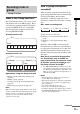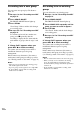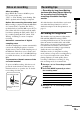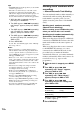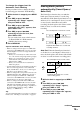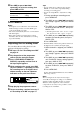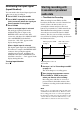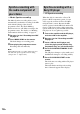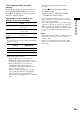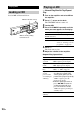User Guide
18
GB
The Music Synchro-recording allows you to
automatically synchronize recording to the MD
deck with the playing of the selected
programme source. The Track Marking
Function, however, will differ according to the
programme source. For details, see “Marking
track numbers while recording” on page 14.
1 Do steps 1 to 4 of “Recording to an MD”
on page 10.
2 Press MUSIC SYNC on the remote.
The deck changes to recording pause.
3 Start playing the programme source.
Recording starts automatically.
Note
During Music Synchro-recording, Smart Space and
Auto Cut will operate regardless of their setting
(“S.Space On” or “S.Space Off”).
When the deck is connected to a Sony CD
player or Hi-Fi component system, you can
easily copy the contents of CDs to the MD
using the deck’s remote. Because the MD
remote operates both the MD deck and the CD
player or CD player section of the component
system, make sure to place the MD deck and the
CD player as close together as possible.
1 Turn on the amplifier and the CD player,
and select CD on the amplifier.
2 Do steps 2 to 4 of “Recording to an MD”
on page 10.
3 Insert a CD into the CD player and
select the playing mode (Shuffle Play,
Programme Play, etc.) on the CD player.
4 Press CD SYNCHRO STANDBY on the
remote.
The CD player changes to play standby and
the MD deck changes to recording standby.
5 Press CD SYNCHRO START on the
remote.
The deck starts recording and the CD player
starts to play.
The track number and elapsed recording
time of the track appear in the display.
Synchro-recording with
the audio component of
your choice
— Music Synchro-recording
Synchro-recording with a
Sony CD player
— CD Synchro-recording