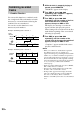User Guide
Editing Recorded MDs
29
GB
You can use this function to mark track
numbers after recording. The total number of
tracks increases by one and all the tracks
following the divided ones are renumbered.
Example: Dividing track 2 into two tracks.
Dividing a track after
selecting the track
1 While the deck is stopped, playing, or
paused, press MENU/NO.
“Edit Menu” appears in the display.
2 Turn AMS (or press ./>
repeatedly) until “Divide?” appears,
then press AMS or YES.
Play starts.
3 Turn AMS (or press ./>
repeatedly) until the number of the track
you want to divide appears.
4 While monitoring the sound, press AMS
or YES at the dividing point.
“-Rehearsal-” appears in the display and the
deck repeatedly plays a few seconds of the
track from the point AMS or YES was
pressed.
5 Press AMS or YES again if the dividing
point is correct.
“Complete!” appears and the deck starts to
play the newly created track. Note that new
track has no name.
If the point is not correct
Adjust the point by turning AMS (or by
pressing
./> repeatedly) while
monitoring the sound, and then press AMS
or YES when you locate the desired point.
You can shift the point by 1-frame
1)
intervals
(1 frame = 1/86 second).
1) You can shift the point by 2-frame intervals on
the track recorded in Monaural mode or LP2
Stereo mode, and by 4-frame intervals on the
track recorded in LP4 Stereo mode.
Tips
• In step 5, if you want to shift the dividing point by a
certain number of seconds or minutes, press m/
M repeatedly. You can change the unit by which
the counter advances when you turn AMS (or press
./> repeatedly).
• You can divide tracks while recording. For details,
see “Marking track numbers while recording” on
page 14.
Dividing recorded tracks
— Divide Function
12 3
123 4
AB C D
AB C D
Tr ac k
number
Original
tracks
After
DIVIDE
Divide track 2 into
track B and C