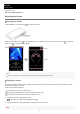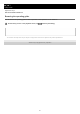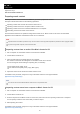Help Guide (Web manual)
Help Guide
Digital Music Player
NW-A45/A45HN/A46HN/A47
Transferring content using Windows Explorer
You can transfer content directly by dragging and dropping it from Windows Explorer.
Hint
If you want to transfer content for the language study function, open the [LEARNING] folder.
Note
Observe the following precautions. Otherwise, the Walkman may not be able to play the files.
Do not change the names of the root folders (such as [MUSIC]).
Connect the Walkman to the computer via USB.
1
Open the [WALKMAN] folder as follows.
Windows 10:
Open [File Explorer] from the [Start] menu. Select [WALKMAN] from the left pane.
Windows 8.1:
Open [File Explorer] from [Desktop]. Select [WALKMAN] from the list under [This PC].
Windows 7 or earlier versions:
Select [Start], [Computer], and then [WALKMAN].
You can also transfer content to a microSD card.
Select the folder with the name of the microSD card instead of [WALKMAN].
2
Open the [MUSIC] folder in [WALKMAN].
3
Drag-and-drop the files or folders on the computer to the [MUSIC] folder.
Confirm that the transfer is complete. Then, disconnect the Walkman from the computer.
4
60