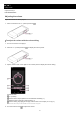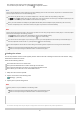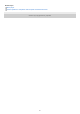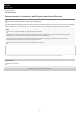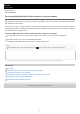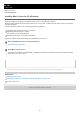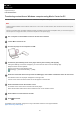Help Guide
Help Guide
Digital Media Player
NW-ZX505/ZX507
Transferring content from a Windows computer using Music Center for PC
You can transfer music content that is stored on a Windows computer to the player via Music Center for PC.
Note
Ensure that the software version of Music Center for PC is 2.2 or later. In earlier versions, Music Center for PC will not recognize
the player.
If you connect the player to a battery-powered computer, the battery of the computer will deplete. When you connect the player to
a computer for a long period of time, connect the computer to an AC power supply.
For details on the procedure, see [How to use] on the Music Center for PC support website.
(https://www.sony.net/smc4pc/)
Use a computer on which Music Center for PC has been installed.
1
Launch Music Center for PC.
2
Connect the player to the computer via USB.
3
Confirm the [Use USB for] menu on the player. Select [File Transfer], and tap [OK].
If the [Use USB for] menu does not appear, you can access the menu from the Settings app.
Swipe the Home screen upwards.
Tap the menu items in the following order.
[Settings] - [Connected devices] - [USB].
4
Select the connected device from [Transfer and Manage] in the sidebar of the Music Center for PC screen.
The transfer screen for the player will appear on the right side.
A list of music content in Music Center for PC will appear on the left side.
5
Select a destination from the transfer screen.
To transfer music content to the microSD card in the player:
Select the microSD card from the device selection menu on the transfer screen.
6
Select albums or tracks from the left side.
7
Click
to transfer.
8
59