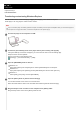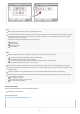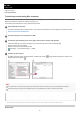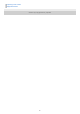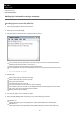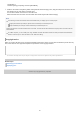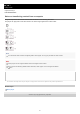Help Guide
Hint
Refer to [Supported formats] for details on compatible file formats.
You can add cover art images for albums manually so that the image will appear on “Music player”. First, rename the image file
with the same name as the folder for the album. (Do not change the extension for the image file at this time.) Then, add the
image file to the folder for the album.
“Music player” displays the following files for cover art images.
Baseline JPEG
Progressive JPEG
Non-interlaced PNG
Interlaced PNG
Note
Observe the following precautions. Otherwise, “Music player” may not be able to play the files.
Do not change the names of the default folders (such as [Music]).
Do not transfer the files to folders other than [Music].
Do not disconnect the USB Type-C cable during data transfer (USB Type-C cable: supplied).
Do not format the memory of the player on the computer.
The player may not display information for some music content correctly depending on the language setting on the player.
Transferred music content is limited to private use only. Use of music content for other purposes requires the permission of the
copyright holders.
The use of a USB hub is only guaranteed when you use a self-powered USB hub that carries an authorized logo.
While the player is connected to a computer, observe the following cautions. Otherwise, the player may not function properly.
Do not turn on the computer.
Do not restart the computer.
Do not wake the computer from sleep mode.
Do not shut down the computer.
Instructional video
There is an instructional video for the following operations.
Transferring music content.
Visit the following link.
https://rd1.sony.net/help/dmp/mov0003/h_zz/
Confirm that the transfer is complete. Then, disconnect the player from the computer.
62