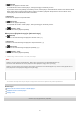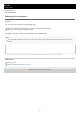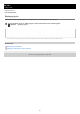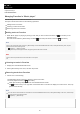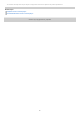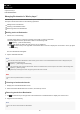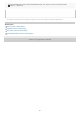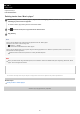Help Guide
Help Guide
Digital Media Player
NW-ZX505/ZX507
Managing Bookmarks in “Music player”
You can add your favorite tracks to Bookmarks. Up to 10 Bookmarks are available.
This topic includes instructions for the following operations.
Adding tracks to Bookmarks.
Listening to bookmarked tracks.
Removing tracks from Bookmarks.
Adding tracks to Bookmarks
Hint
You can add a whole list to Bookmarks. When the Play queue screen or the Favorites/Bookmarks screen is displayed, tap the
menu items in the following order.
(Options) - [Add all songs to Bookmarks].
You can change the order of tracks in Bookmarks. Select a list of Bookmarks, and then tap the menu items in the following order.
(Options) - [Edit song order].
Drag-and-drop to rearrange the tracks. Tap [Done] to save the order of tracks.
Note
You cannot import Bookmarks to a computer.
Listening to bookmarked tracks
Removing tracks from Bookmarks
Hint
You can remove all the tracks from Bookmarks.
Perform one of the following.
While “Music player” is playing or pausing a track that you want to bookmark:
On the playback screen, tap the menu items in the following order.
(Options) - [Add to Bookmarks].
When a list (track list, album list, play queue, etc.) is displayed:
Tap
(Context menu) to the right side of the desired item in the list to display the context menu. Then, tap [Add
to Bookmarks].
The list of Bookmarks will appear.
1.
Tap the desired Bookmarks.2.
Display the Favorites/Bookmarks screen.1.
Select the desired Bookmarks from the menu, and then tap a track.2.
Tap
(Context menu) to the right side of the desired item in the Bookmarks to display the context menu.1.
Tap [Remove from this list].2.
88