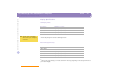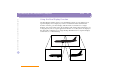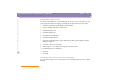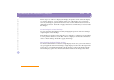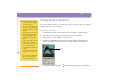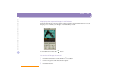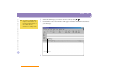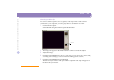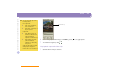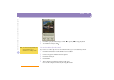Owner manual
Table Of Contents
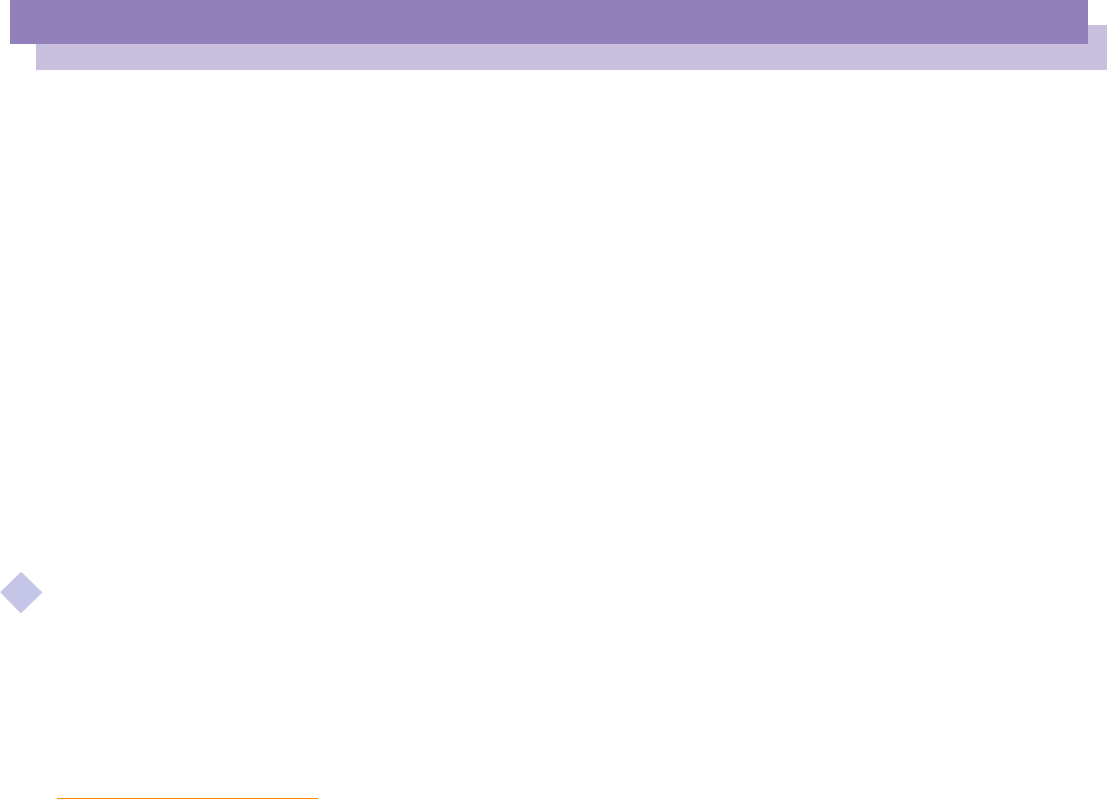
About the Software on your Notebook Computer
Customizing Your Notebook Computer
Using the Dual Display Function
44
nN
Follow steps 1 to 4 above to display the Display Properties screen. Select the display
you wish to change (1 or 2) by clicking on the icon of the display. You can change
colors by selecting an option from the Colors list. Use the slider in the Screen area to
change the resolution. Click OK or Apply. Click OK to confirm that you want to make
the changes.
Customizing the virtual desktop
You can customize dual display mode by changing the position of the two desktops
comprising the virtual desktop.
In the Display Properties screen, drag the icons of display 1 or display 2, moving them
to a new position relative to each other. The two display icons must be connected to
create a virtual desktop. Click OK to apply the change.
Deactivating the dual display setting
You must restart Windows to return to single display mode. Save your work and close
any open applications before returning to single display mode. Follow the steps in the
section above on Selecting dual display mode. In step 7, remove the check from the
Set Dual-Display option. You must restart Windows before the change takes effect.