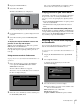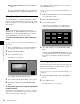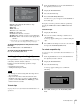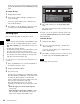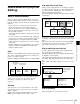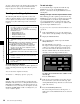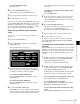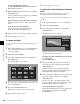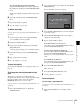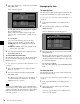User's Manual
63
Thumbnail Operations
Chapter 5 Operations in GUI Screens
Clip No.: Clip number/total number of clips
Name: Clip name
1)
Title: Title
Title2: Title 2
1)
TC: Timecode of first frame
DUR: Recording time
Created: Date and time of creation
Modified: Date and time of most recent modification
Rec Device: Name of device that created clip (product
number)
1) When the unit’s area of use (UC/J MODEL SELECT) (see page 25)
is set to “UC”, titles can be displayed in European languages.
To display the properties of the previous or the
next clip
Press the PREV button or the NEXT button.
To return to the clip thumbnail screen
Press the PUSH SET(S.SEL) knob.
Locking (write-protecting) clips
In a clip thumbnail screen, you can lock the selected clips
so that they cannot be deleted or altered.
Locking prevents the following operations on clips.
• Deletion
• Changing the index picture
• Adding and deleting shot marks
• Locked clips are deleted along with other clips when a
disc is formatted.
• Clips cannot be locked or unlocked when the write
inhibit tab of the disc is set to the recording disabled
position, or when REC INH in the HOME page of the
function menu is set to ON.
To lock clips
See page 58 for more information about thumbnail screen
operations.
1
In the clip thumbnail screen, select the thumbnails of
the clips that you want to lock.
2
Display the Thumbnail Menu.
3
Select Lock/Unlock Clip.
4
Press the PUSH SET(S.SEL) knob.
A lock icon (see page 53) appears on the thumbnail of
the locked clips.
In step 1, you can also perform a shortcut operation by
pressing the STOP button with the SHIFT button held
down.
To lock all clips
1
Display the Disc Menu.
2
Select “Lock or Delete All Clips”, and then select
“Lock All Clips”.
A message appears asking you to confirm locking all
clips.
3
Select OK to lock all clips or Cancel to cancel it, and
then press the PUSH SET(S.SEL) knob.
To unlock a specific clip
See page 58 for more information about thumbnail screen
operations.
1
In the clip thumbnail screen, select the thumbnail of
the clip that you want to unlock.
2
Display the Thumbnail Menu.
3
Select Lock/Unlock Clip.
A message appears asking you to confirm the
unlocking.
4
Select OK, and then press the PUSH SET(S.SEL)
knob.
Notes
Clip No.
Name
Title
Title2
TC
DUR
Created
Modified
Rec Device
001/035
TèlèvisionLCD
Capping Literally years of specu...
Rétroprpjecteurs BRAVIA
00:23:00:25
0:00:09:22
30 NOV 2005 13:35±00:00
20 MAY 2006 15:02±00:00
PDW-F70(SN-03042)
Clip Properties
OK
Clip List:E0001 002/013
TC 00:00:00:00
TC 00:00:28:08
TC 00:00:59:16
DATE&TIME
28 JUL 2006 19:55
TOTAL DUR
00:01:31:16
TC 00:00:04:14
TC 00:00:35:15
TC 00:01:06:18
TC 00:00:12:04
TC 00:00:46:08
TC 00:01:13:11
TC 00:00:20:13
TC 00:00:53:22
TC 00:01:17:27
Cancel
OK
Unlock Clip
Unlock this Clip?
C0004