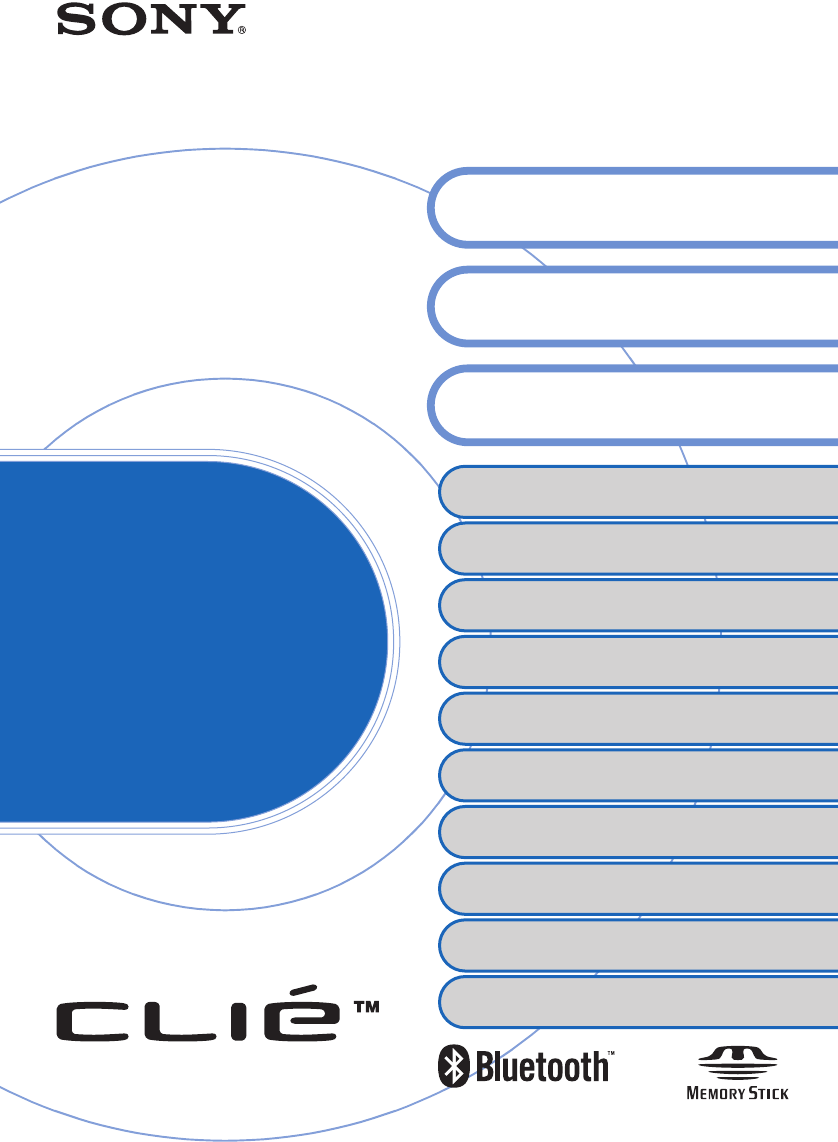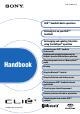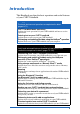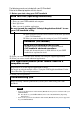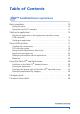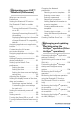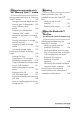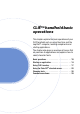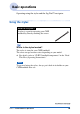A-BL0-100-11 (1) CLIÉ™ handheld basic operations Entering text on your CLIÉ™ handheld Exchanging and updating files/data using the HotSync® operation Customizing your CLIÉ™ handheld (Preferences) Exchanging and updating files/data using the HotSync® operation (Other HotSync® operations) Handbook Using storage media such as “Memory Stick™” media Beaming Using the Bluetooth™ function Using the Calculator and finding records Backing up your CLIÉ™ handheld data and applications Protecting your data with a p
Introduction This Handbook explains the basic operations and useful features of your CLIÉ™ handheld. Using your CLIÉ handheld for the first time The basic features and operations are explained in detail (pages 9-71). CLIÉ™ handheld basic operations Explains the basic operations of your CLIÉ handheld and how to use the applications. Entering text on your CLIÉ™ handheld Explains how to enter text on your CLIÉ handheld.
The following manuals are included with your CLIÉ handheld. Refer to the following together with this manual. Before you start using your CLIÉ handheld Read This First (Operating Instructions) Explains the following: • Setting up your CLIÉ handheld and computer • Basic operations • What you can do with the applications Be sure to read the supplied “Safety & Regulations Guide” to use your CLIÉ handheld safely.
Table of Contents CLIÉ™ handheld basic operations Basic operations . . . . . . . . . . . . . . . . . . . . . . . . . . . . . . . . . . . . . 10 Using the stylus . . . . . . . . . . . . . . . . . . . . . . . . . . . . . . . . . . . . . . . . 10 Using the Jog Dial™ navigator . . . . . . . . . . . . . . . . . . . . . . . . . . . . 12 Starting an application . . . . . . . . . . . . . . . . . . . . . . . . . . . . . . . . 14 Starting an application in the Application Launcher screen (CLIE Launcher) . . . . . .
Entering text on your CLIÉ™ handheld Entering text on your CLIÉ™ handheld . . . . . . . . . . . . . . . . . . . . 42 Selecting a handwriting input system . . . . . . . . . . . . . . . . . . . . . 43 Using Graffiti® writing to enter text . . . . . . . . . . . . . . . . . . . . . . 44 What is Graffiti writing? . . . . . . . . . . . . . . . . . . . . . . . . . . . . . . . . . 44 Entering text . . . . . . . . . . . . . . . . . . . . . . . . . . . . . . . . . . . . . . . . . .
Customizing your CLIÉ™ handheld (Preferences) What you can do with Preferences . . . . . . . . . . . . . . . . . . 73 Setting the Bluetooth™ function (for Bluetooth™ built-in models only). . . . . . . . . . . . . . . . . . . . . . . . 75 Turning the Bluetooth™ function on or off. . . . . . . . . . . . . . . . . . 75 Viewing/Customizing Bluetooth™ information . . . . . . . . . . . . . . . 76 Displaying/Deleting the information of target Bluetooth™ compatible devices . . . . . . . . . . . . . . . . . . .
Using storage media such as “Memory Stick™” media Using storage media such as “Memory Stick™” media . . . . . . . . . . . . . . . 128 The type of storage media you can use with your CLIÉ handheld. . 128 Using “Memory Stick” media . . . . . . . . . . . . . . . . . . . 128 Protecting the files/data on “Memory Stick” media . . . . . . 130 Starting an application on storage media . . . . . . . . . . . . . . . . . . . 131 Viewing information of storage media (Card Info) . . . . . . . . . .
Using the Calculator and finding records Using the Calculator (Calc) . . . . . . 166 Calculating with the Calculator 166 The functions of the Calculator buttons. . . . . . . . . . . . . . . . . . 167 Using the Calculator menus . . 168 Finding records. . . . . . . . . . . . . . . 169 Using the Find option . . . . . . . 169 Backing up your CLIÉ™ handheld data and applications Backing up your CLIÉ™ handheld data and applications . . . . . . . . . .
CLIÉ™ handheld basic operations This chapter explains the basic operations of your CLIÉ handheld such as using the stylus and the Jog Dial™ navigator, locating components and starting applications. The chapter also gives an overview of menus that are common to applications and explains how to select character fonts. Basic operations . . . . . . . . . . . . . . . . . . . . . . Starting an application . . . . . . . . . . . . . . . . . . Using CLIE Launcher . . . . . . . . . . . . . . . . . . .
Basic operations Operating using the stylus and the Jog Dial™ navigator. Using the stylus What is a stylus? A stylus is a pen for operating your CLIÉ handheld by directly touching the screen. Tip Where is the stylus located? The stylus is stored in your CLIÉ handheld. The exact storage location varies depending on your model. b For details, refer to “CLIÉ™ handheld components” in the “Read This First (Operating Instructions).
Basic operations You can operate your CLIÉ handheld using the stylus in the following ways. Tapping Lightly pressing the required item on the screen with the stylus is called “Tapping.” When entering text with the on-screen keyboard or starting an application, “tap” the desired button or icon with the stylus. Dragging Touching the required item on the screen with the stylus and moving it along the screen surface is called “Dragging.
Basic operations Using the Jog Dial™ navigator What is the Jog Dial™ navigator? Your CLIÉ handheld is equipped with a Jog Dial™ navigator, located at the left side of your CLIÉ handheld. This enables you to perform major operations onehanded without the stylus. Rotating the Jog Dial™ navigator Rotate the Jog Dial™ navigator to find the application you want to start.
Basic operations Pressing the Jog Dial™ navigator Press the Jog Dial™ navigator to select an item or to start a selected application. Note The operations you can perform by using the Jog Dial™ navigator vary depending on the application. b For details on the operations of each application, refer to the “CLIÉ Application Manual” installed on your computer. Tip Rotating while pressing the Jog Dial™ navigator In some applications, operations are executed by pressing and rotating the Jog Dial™ navigator.
Starting an application Software that you can use on your CLIÉ handheld to execute a task, such as Date Book, To Do List, or e-mail software, is called an “application.” You need to start an application to operate your CLIÉ handheld. Note For details on starting applications on “Memory Stick” media or CF compatible memory card (referred to as storage media), refer to page 131. There may be some system limitations when starting applications on a storage media in the Application Launcher screen.
Starting an application 2 Rotate the Jog Dial™ navigator to select an application icon and press the Jog Dial™ navigator to start the application. Tip You can also tap an application icon in the CLIE Launcher screen to start the application. Quitting an application You do not need to save data manually on the CLIÉ handheld as you do with the computer.
Starting an application Tip You can switch an application to another application by pressing the Application button. Note For some applications, you need to save data manually. b For details, refer to the “CLIÉ Application Manual” installed on your computer.
Using CLIE Launcher Locating the components Tip Tap the Home displayed. icon to display the CLIE Launcher screen if it is not A CLIE Launcher group list (page 18) Displays the list of the CLIE Launcher groups. B Favorite Applications (shortcuts) (page 22) You can create shortcuts to frequently used applications. C Application manager icons (page 24) You can manage your applications by tapping these icons. Additional functions will be added to manager icons when you install certain applications.
Using CLIE Launcher CLIE Launcher group You can organize applications by grouping them. Note Applications on storage media cannot be grouped. Editing groups 1 Tap the Home icon. The CLIE Launcher screen is displayed. 2 Tap the Menu icon. The menu is displayed. 3 Select Edit CLIE Launcher Group from the CLIE Launcher menu. The CLIE Launcher Group setting screen is displayed. Note CLIE Launcher groups differ from Palm OS® standard screen categories.
Using CLIE Launcher 4 Select a group to edit and tap Edit. The CLIE Launcher Group screen is displayed. Name: You can rename groups. Ordering applications listed: Select an application and tap Up or Down to reposition applications in the CLIE Launcher screen. Adding applications: Tap Add to display the list and select an application to add. Removing applications: Select an application to be removed and tap Remove. Applications removed will be listed in the Unfiled group.
Using CLIE Launcher 6 Tap Done. The CLIE Launcher screen is displayed. Tip When the Use Drag&Drop check box on the CLIE Launcher Preferences screen (page 27) is on, you can add an application to a group by dragging its icon and dropping it in the group on the CLIE Launcher screen. Ordering listed groups 1 Select a group on the CLIE Launcher Group setting screen. 2 Tap Up or Down. The order of listed groups in the CLIE Launcher screen is changed.
Using CLIE Launcher Deleting a group 1 Select a group you want to delete and tap Delete on the CLIE Launcher Group setting screen. If the group to be deleted includes any applications, the Delete CLIE Launcher Group dialog box will be displayed. In the dialog box, tap Yes to delete the group. The applications included in the deleted group will be listed in the Unfiled group. Note You cannot delete the Unfiled group. Selecting a group 1 Tap the Home icon. The CLIE Launcher screen is displayed.
Using CLIE Launcher Tips • Applications saved on storage media will be listed in the Card group. • You can select the next group by tapping the Home icon. You can also tap the F/f icon or group names on the screen to select a group. Using Favorite Applications (shortcuts) You can create a Favorite Application (shortcut) to frequently used applications. Note You cannot create a Favorite Application (shortcut) for an application on storage media.
Using CLIE Launcher Tip You can also tap the empty Favorite Application (shortcut) area on the CLIE Launcher screen to display the Favorite Application screen. 4 Tap a Favorite Application (shortcut) number that you want to assign to an application. The list of applications is displayed. Tap the application name to create a Favorite Application (shortcut). 5 Tap Done.
Using CLIE Launcher To delete a Favorite Application (shortcut) In step 4, tap a Favorite Application (shortcut) number that you want to delete and select (None) at the top of the list. Tip When the Use Drag&Drop check box on the CLIE Launcher Preferences screen (page 27) is on, you can delete a Favorite Application (shortcut) for an application by dragging its icon and dropping it in at the top right of the screen.
Using CLIE Launcher Displaying information about applications 1 Tap the Home icon. The CLIE Launcher screen is displayed. 2 Tap . The list of applications is displayed. 3 Tap an application name whose information you want to display. The CLIE Launcher Info screen is displayed. Tap OK to close the screen.
Using CLIE Launcher Editing a description Tap Edit to display the Edit Description screen and enter the new description. OK button: Changes to the description entered. Cancel button: Cancels the description entered. Default button: Restores the default description. Menu List The following list describes the functions of each menu in the CLIE Launcher screen. Menus in the CLIE Launcher screen Delete… Beam… Send…* Deletes an application (page 190).
Using CLIE Launcher Info… Copy… Displays the version, memory size, and the number of records of an application. Copies an application. * for Bluetooth™ built-in models only Options menu in the CLIE Launcher screen Preferences… Makes settings for the CLIE Launcher screen. Show Expansion Cards Check the box to display the applications on the storage media. (Default: On) Display Animation Check the box to adjust on-screen motion such as the scrolling operation.
Using the Palm OS® standard screen Switching to the Palm OS® standard screen Your CLIÉ handheld is initially set to display the CLIE Launcher screen when you tap the Home icon. To switch to the Palm OS standard screen, follow the procedure below. 1 Tap the Home icon. The CLIE Launcher screen is displayed. 2 Tap the Menu icon. The menu is displayed. 3 Tap Go To Standard View from the Options menu. The screen will be switched to the Palm OS standard screen. Tap to display menus.
Using the Palm OS® standard screen Switching to the CLIE Launcher screen 1 Tap the Home icon. Tap the Menu icon. The Palm OS® standard screen is displayed. 2 The menu is displayed. 3 Tap Go To CLIE Launcher View from the Options menu. The screen is switched to the CLIE Launcher screen.
Using the Palm OS® standard screen Starting an application Note For details on starting applications on storage media, refer to page 131. There may be some system limitations when starting applications on storage media in the Application Launcher screen. Starting an application with the Jog Dial™ navigator 1 Tap the Home The Palm 2 OS® icon. standard screen is displayed. Rotate the Jog Dial™ navigator to select the application you want to start, and then press the Jog Dial™ navigator.
Using the Palm OS® standard screen Changing the preferences of the start-up screen for the Jog Dial™ navigator operation Set the preferences so that rotating the Jog Dial™ navigator displays a list of applications on the left side of the screen. 1 Tap the Menu icon on the Palm OS® standard screen. The menu is displayed. 2 Tap Preferences from the Options menu. The Preferences screen is displayed.
Using the Palm OS® standard screen 3 Tap the arrow V next to Jog Select and select PopUp. 4 Tap OK. When the Jog Dial™ navigator is rotated, the list of applications is automatically displayed on the left of the screen.
Using the Palm OS® standard screen Starting an application by tapping an application icon 1 Tap the Home 2 Tap the icon of the application you want to start. icon. The Palm OS® standard screen is displayed.
Using the Palm OS® standard screen Changing the display style of the Palm OS® standard screen On the Palm OS standard screen, you can display applications in the list format or in the small-icon format. You can also choose to display your favorite category or last-used application when the Palm OS standard screen is displayed. 1 Tap the Home ® icon. The Palm OS standard screen is displayed. 2 Tap the Menu icon. The menu is displayed. 3 Tap Preferences from the Options menu.
Using the Palm OS® standard screen Setting to display the last-opened category or the last-used application when the Palm OS standard screen is displayed 1 Tap the Home ® icon. The Palm OS standard screen is displayed. 2 Tap the Menu icon. The menu is displayed. 3 Tap Preferences from the Options menu. 4 Tap the Remember Last Category check box or Remember Last Used App check box, to select your preference. The check boxes are marked by the default setting. 5 Tap OK.
Using the Palm OS® standard screen Displaying applications by category You can choose to display applications by category. Categorizing applications 1 Tap the Home ® icon. The Palm OS standard screen is displayed. 2 Tap the Menu icon. The menu is displayed. 3 Tap Category from the Application menu. 4 Tap the arrow V next to each application and select the category.
Using the Palm OS® standard screen Displaying applications by category 1 Tap the Home icon. The Palm OS® standard screen is displayed. 2 Perform either of the following operations. • Repeatedly tap the Home icon or repeatedly press the Jog Dial™ navigator to display the categories in sequence. • Tap the arrow V at the top right of the screen and select the category you want to display. Tip If you select All, all applications are displayed on the Palm OS standard screen.
Changing fonts You can change the font style in applications such as Date Book or Address Book according to your preferences. A font style can be assigned to each application. 1 Start an application whose font style you want to change. 2 Tap the Menu icon. The menu is displayed. 3 Tap Font from the Options menu. The Select Font dialog box is displayed. 4 Tap the font style you want to use. 5 Tap OK. The text in the application is displayed in the font style you selected.
Common menu items The following list describes functions that are common for the CLIÉ handheld applications such as Date Book, Address Book, To Do List, and Memo Pad. To display the menu, tap the Menu icon while starting the application. For menu items that are specific to an application, refer to the descriptions of menus for each application. Note Some menus may not be displayed depending on the display style. Edit Menu Undo Reverses the action of the last edit command.
Common menu items Keyboard Opens the on-screen keyboard. Graffiti Help Opens the list of Graffiti® character strokes. You can view a stroke for a character as needed.
Entering text on your CLIÉ™ handheld This chapter explains how to enter text on your CLIÉ handheld. Entering text on your CLIÉ™ handheld . . . . . . . Selecting a handwriting input system . . . . . . . . Using Graffiti® writing to enter text . . . . . . . . . Using Decuma Input to enter text . . . . . . . . . . . Using the on-screen keyboard to enter text . . . .
Entering text on your CLIÉ™ handheld You can enter text by following methods other than the hardware keyboard. Handwriting input system Graffiti® (page 44) Enter text using the freehand input characters, called Graffiti. Once you get used to entering text using Graffiti, it is much faster than entering text with the on-screen keyboard. Decuma Input (page 56) Decuma Input converts your handwriting into typed text and can be used to input text with any application.
Selecting a handwriting input system You can select your favorite handwriting input method: Graffiti® writing or Decuma Input. Your CLIÉ handheld displays the Graffiti® writing as the default setting. 1 Tap the icon on the status bar. The Silk Plug-In dialog box is displayed. Tip You can drag the stylus from left to right on the status bar to switch the Silk Screen area. For details, refer to the Silk Plug-In Help by tapping the icon in the Silk Plug-In screen. 2 Select handwriting input system.
Using Graffiti® writing to enter text This section describes the procedures for creating letters, numbers, punctuations marks and symbols, and teaches you some Graffiti® tips and tricks. What is Graffiti writing? Most people find they can enter text quickly and accurately with only minutes of practice. Graffiti writing includes any character you can type on a standard keyboard. The Graffiti strokes closely resemble the upper case letters of the regular alphabet, which makes Graffiti writing easy to learn.
Using Graffiti® writing to enter text The areas for writing letters and numbers are different The Graffiti writing area is divided into two parts: one for writing the letters of the alphabet and one for writing numbers.
Using Graffiti® writing to enter text S W T X U Y V Z Numbers 0 5 1 6 2 7 3 8 4 9 Keyboard symbols Space Period Back Space Shift Carriage Return Caps Entering text on your CLIÉ™ handheld Tap twice 46
Using Graffiti® writing to enter text Writing capital letters Shift to caps to make capital letters with the same stroke shapes as the basic alphabet characters. • To draw the first letter of a word as a capital letter Use the Caps Shift stroke . Caps Shift To return to lower case, use the BackSpace stroke . Note When you create a new sentence or a new record (by tapping New or a blank line), the first letter is automatically capitalized.
Using Graffiti® writing to enter text (.
Using Graffiti® writing to enter text Writing symbols and extended characters Make a Symbol Shift stroke on the Graffiti writing area to activate Symbol Shift. The next stroke you make creates a symbol or extended character.
Using Graffiti® writing to enter text Writing accented characters and nonEnglish characters To create accented characters, draw the stroke normally used to create the letter, followed by an accent stroke. Graffiti writing then adds the accent to the letter. To enter “é,” for example, draw and then .
Using Graffiti® writing to enter text Displaying the Graffiti on-screen help Drag the stylus from the writing area to the top of the screen. Graffiti Help opens a series of screens that show the complete Graffiti character set. Entering text To enter text, you will need software (an application) that is compatible with your CLIÉ handheld. Follow the steps below to enter text using Date Book. 1 Tap the Date Book Launcher screen. icon on the Application Date Book starts. Today's schedule is displayed.
Using Graffiti® writing to enter text 2 Tap the time line in the Date Book screen. 3 Use the tables on the previous pages to find the stroke shape for the letter you want to create. There are two different stroke shapes available for some letters. For those letters, choose the one that is easier for you. You use the same shape to create both the upper case and lower case version of a letter. 4 Position the stylus on the left-hand side of the Graffiti writing area.
Using Graffiti® writing to enter text 5 Lift the stylus from the screen at the end of the stroke shape. When you lift the stylus from the screen, your CLIÉ handheld recognizes your stroke immediately and prints the letter at the insertion point on the screen. As soon as you lift the stylus from the screen, you can begin the stroke for the next character you want to write. Note You must begin the character strokes in the Graffiti writing area.
Using Graffiti® writing to enter text Using Navigation strokes and shortcuts You can navigate within the fields of your application and also quickly enter frequently used symbols, by entering the navigation strokes and shortcuts with Graffiti.
Using Graffiti® writing to enter text Using Shortcuts There are four types of Graffiti Shortcut. To use a Shortcut, draw the Shortcut stroke followed by the Shortcut characters. When you draw the Shortcut stroke, the Shortcut symbol appears at the insertion point to show that you are in Shortcut mode.
Using Decuma Input to enter text Decuma Input converts your handwriting into typed text and can be used to input text with any application. Simply write in the input area in the lower part of the screen. The interpretation of your handwriting appears in the same place as you wrote. Entering text To enter text, you will need software (an application) that is compatible with your CLIÉ handheld. Follow the steps below to practice entering text using Date Book. 1 Tap the Date Book Launcher screen.
Using Decuma Input to enter text 3 Write on the baseline of the input area. Aa 1@* Space ? Tip Write as you normally would. 4 Tap the icon at the end of the baseline. The typed text is inserted in the Date Book screen. Aa 1@* Space ? Tip The input text is also inserted in the Date Book screen when you place the stylus before the arrow at the start of the baseline.
Using Decuma Input to enter text The areas for writing letters and numbers are different Your handwriting can be recognized in two different modes: as general characters and as numbers and special characters.
Using Decuma Input to enter text Changing the Decuma Input settings 1 Tap the Decuma Launcher screen. icon on the Application The Decuma screen is displayed. Shortcuts: Defines shortcuts for lengthy text that you write frequently. Personalize: Edits the Decuma alphabet to adjust individual characters for improved recognition. Settings: Customizes Decuma Input’s features. Info: Displays the version of Decuma Input on your CLIÉ handheld.
Using the on-screen keyboard to enter text You can enter text using the stylus of your CLIÉ handheld. Entering text To enter text, you will need software (an application) that is compatible with your CLIÉ handheld. Follow the steps below to practice entering text using Date Book. 1 Tap the Date Book Launcher screen. icon on the Application Date Book starts. Today's schedule is displayed. 2 Tap the time line on the Date Book screen.
Using the on-screen keyboard to enter text 3 Tap “a” to open the alphabetic keyboard, or tap “1” to open the numeric keyboard. The selected keyboard is displayed.
Using the on-screen keyboard to enter text 5 When you have finished, tap Done to close the on-screen keyboard and place the text in the record.
Exchanging and updating files/data using the HotSync® operation This chapter explains how to perform the HotSync® operation with your computer. What is the HotSync® operation?. . . . . . . . . . . 64 Performing the HotSync® operation . . . . . . . . . 66 Using the Palm™ Desktop for CLIÉ software . . .
What is the HotSync® operation? The HotSync® operation is a one-step operation that enables you to synchronize files/data between your CLIÉ handheld and your computer. With just one press of the HotSync button, you can synchronize your CLIÉ handheld application files/data with the Palm™ Desktop for CLIÉ software files/data on your computer, back up the files/data of your CLIÉ handheld on your computer, and install add-on applications.
What is the HotSync® operation? Tip You can save a backup of the data or applications currently held in your CLIÉ handheld onto “Memory Stick” media. For details, refer to “Backing up data and applications to “Memory Stick” media using Memory Stick Backup” (page 173). 3 Using the files/data created in Microsoft® Windows® applications in your CLIÉ handheld Imports or exports the files/data between a Windows software on your computer and your CLIÉ handheld.
Performing the HotSync® operation To perform the HotSync® operation, the Palm™ Desktop for CLIÉ software must be installed on your computer and the cradle should be connected to the computer. b For details on the HotSync® operation, refer to “Using your CLIÉ™ handheld with your computer” in the “Read This First (Operating Instructions).” Performing the HotSync® operation with the cradle (Local HotSync®) Performing the HotSync® operation with the cradle is called a Local HotSync®.
Performing the HotSync® operation Note Do not remove your CLIÉ handheld from the cradle until the HotSync® operation is complete. Also, do not insert or remove “Memory Stick” media or CF card while the HotSync® operation is being performed. Otherwise, the Palm™ Desktop for CLIÉ software may not finish normally. If the HotSync® operation does not start Make sure that the HotSync icon is displayed in the Windows task tray.
Using the Palm™ Desktop for CLIÉ software The Palm™ Desktop for CLIÉ software enables you to view the data transferred from your CLIÉ handheld by the HotSync® operation, on your computer. Additionally, the Palm™ Desktop for CLIÉ software has the same functions as Date Book, Address Book, To Do List, and Memo Pad so that you can enter or modify schedules or address book data on your computer and export data to your CLIÉ handheld.
Using the Palm™ Desktop for CLIÉ software Locating components of the Palm™ Desktop for CLIÉ software A List pane Displays the records in the current Desktop application. B Application Launch bar Click an icon to open the associated application. C Install icon Click this icon to display the Install Tool dialog box. You can install applications onto your CLIÉ handheld with the HotSync® operation. b For details, refer to “Installing” on page 187.
Using the Palm™ Desktop for CLIÉ software E Record pane Displays full details of the record that is selected in the List pane. The information displayed here is the same as that displayed on your CLIÉ handheld’s Details screen. Basic operations of the Palm™ Desktop for CLIÉ software Click the icon of the application you want to use. The screen switches to the selected application screen. Basic operations for each application are the same as those of the corresponding CLIÉ handheld application.
Using the Palm™ Desktop for CLIÉ software When using the Microsoft® Windows® XP operating system When you start Palm™ Desktop for CLIÉ software on your computer and select Custom, File Link, View Log, or Setup from the HotSync menu, the configuration window may open behind the Palm™ Desktop for CLIÉ software window. In this case, bring the configuration window to the front by performing one of the following: – Press the Alt and Tab keys at the same time.
Customizing your CLIÉ™ handheld (Preferences) This chapter explains how to customize your CLIÉ handheld by changing the Preferences settings. What you can do with Preferences . . . . . . . . . . 73 Setting the Bluetooth™ function (for Bluetooth™ built-in models only) . . . . . . . . . . . . . . . . 75 Assigning applications to application buttons. . . . . . . . . . . . . . . . . . . . . . . . . . .78 Customizing the full-screen pen stroke activities . . . . . . . . . . . . . . . . . . . . . . . . .
What you can do with Preferences The Preferences screen enables you to customize the configuration options on your CLIÉ handheld. Setting options may be added by installing new application or software for peripheral devices. Settings Details Bluetooth Sets the configuration for the Bluetooth™ function. b For details, refer to page 75. (for Bluetooth™ built-in models only) Buttons Customizes applications assigned to application buttons and a HotSync button, and the full-screen pen stroke activities.
What you can do with Preferences Displaying the Preferences screen for each menu 1 Rotate the Jog Dial™ navigator to select the Prefs icon on the Application Launcher screen and press the Jog Dial™ navigator. The Preferences screen is displayed. Tip You can also tap the Prefs icon to display the Preferences screen. 2 Tap the arrow V at the top right of the screen and select the Preferences menu you want to configure.
Setting the Bluetooth™ function (for Bluetooth™ built-in models only) Note You cannot use the Bluetooth™ function while the Bluetooth Preferences screen is displayed. Turning the Bluetooth™ function on or off You can turn the Bluetooth™ function on or off. When you disable the Bluetooth™ function, you cannot send data by the function but your CLIÉ handheld’s battery is conserved. By default, the Bluetooth™ function is disabled.
Setting the Bluetooth™ function (for Bluetooth™ built-in models only) Viewing/Customizing Bluetooth™ information When the Bluetooth™ function is enabled, the following items are displayed on the Bluetooth Preferences screen: Device name You can enter a name for your CLIÉ handheld. A device name is required for each CLIÉ handheld to be identified. You can display the name setup window by tapping the square box.
Setting the Bluetooth™ function (for Bluetooth™ built-in models only) Displaying/Deleting the information of target Bluetooth™ compatible devices You can view information of Bluetooth™ compatible devices registered on your CLIÉ handheld or delete unnecessary information. 1 Tap the arrow V at the top right of the Preferences screen and select Bluetooth. The Bluetooth Preferences screen is displayed. 2 Tap Trusted Devices. The Bluetooth™ compatible devices registered on your CLIÉ handheld are displayed.
Assigning applications to application buttons You can assign your favorite applications to the application buttons on the front panel of your CLIÉ handheld. For example, you can assign the Date Book button to start Calculator. The position of the application buttons varies depending on your model. b For details, refer to “CLIÉ™ handheld components” in the “Read This First (Operating Instructions).” 1 Tap the arrow V at the top right of the Preferences screen and select Buttons.
Customizing the full-screen pen stroke activities You can customize the assignment of the full-screen pen stroke. (Can be performed only when the Silk Screen area is displayed.) Drag the stylus from the Silk Screen area to the top on the screen. The full-screen pen stroke will display the help screen of the input method you have selected for the Silk Screen area. 1 Tap the arrow V at the top right of the Preferences screen and select Buttons. 2 Tap Pen. The Pen screen is displayed.
Assigning applications to HotSync buttons You can assign your favorite applications to the HotSync buttons on the cradle and modem (if a HotSync button is provided). 1 Tap the arrow V at the top right of the Preferences screen and select Buttons. 2 Tap HotSync. 3 Tap the arrow V next to a button and select the application you want to assign. 4 Tap OK. The Buttons Preferences screen is displayed. You can start the selected application by pressing the HotSync button.
Adding/Changing communication device preferences You can customize the preference for a communication device to be connected to your CLIÉ handheld. The applications using the communication device will comply with this preference. 1 Tap the arrow V at the top right of the Preferences screen and select Connection. 2 Tap New. To change the existing preference, tap the preference you want to change and Edit. 3 Enter the connection name in Name. Enter a suitable name.
Adding/Changing communication device preferences 6 Tap OK. The configuration for the communication device is changed and the Preferences screen is displayed.
Setting up the Date & Time preferences You can set the date, time, time zone, and daylight savings on/off for your CLIÉ handheld. After you set the local date and time of your home base, you can change the displayed time (for example, during business trips) simply by switching the time zones. Setting the date 1 Tap the arrow V at the top right of the Preferences screen and select Date & Time. The Date & Time Preferences screen is displayed. 2 Tap Set Date. The Set Date screen is displayed.
Setting up the Date & Time preferences Setting the time 1 Tap the arrow V at the top right of the Preferences screen and select Date & Time. The Date & Time Preferences screen is displayed. 2 Tap Set Time. The Set Time screen is displayed. 3 Tap the arrow V or v to set the hour. 4 Tap the minute box and tap the arrow V or v to set the minute. 5 Tap AM or PM. 6 Tap OK.
Setting up the Date & Time preferences Setting the time zone and daylight saving time Setting the time zone 1 Tap the arrow V at the top right of the Preferences screen and select Date & Time. The Date & Time Preferences screen is displayed. 2 Tap the Set Time Zone field. The Set Time Zone screen is displayed. 3 Select the time zone of your region. 4 Tap OK. Setting the daylight saving time 1 Tap the arrow V at the top right of the Preferences screen and select Date & Time.
Adjusting the Digitizer You need to adjust the digitizer when performing a hard reset, when the tapping operation or scrolling does not work properly, or when you cannot adjust the brightness of the backlight or screen contrast. 1 Tap the arrow V at the top right of the Preferences screen and select Digitizer. The Digitizer calibration screen is displayed. This Digitizer calibration screen is the same as the screen displayed the first time you turned on your CLIÉ handheld.
Setting the display format of the time, date, and numbers Selecting a regional default When you select the region where you use your CLIÉ handheld, the display format of the time, date, week start day, and numbers are adjusted to the regional default. For example, in the United Kingdom, time is expressed using a 24-hour clock; in the United States, time is expressed using a 12-hour clock with an AM or PM suffix.
Setting the automatic power-off time Your CLIÉ handheld has an automatic power-off feature that turns off after a period of inactivity to conserve your CLIÉ handheld battery. You can adjust the time setting for the automatic power-off feature. By default, your CLIÉ handheld will turn off after two minutes of inactivity and will remain on when connected to the cradle. 1 Tap the arrow V at the top right of the Preferences screen and select General. The General Preferences screen is displayed.
Setting sounds You can adjust the volume level of the system sounds, alarm sounds, and game sounds, or turn the sound off completely. 1 Tap the arrow V at the top right of the Preferences screen and select General. The General Preferences screen is displayed. 2 Tap the arrow V next to System Sound and select the desired volume level or Off. When the System Sound is turned off, the chime tones associated with the HotSync® operation are also turned off.
Turning the Alarm LED on or off You can set the CLIÉ handheld to flash its LED at a set time. If you turn the Alarm Sound off and turn the Alarm LED on, you can use the alarm feature without disturbing people around you. 1 Tap the arrow V at the top right of the Preferences screen and select General. The General Preferences screen is displayed. 2 Tap the arrow V next to Alarm LED and select On or Off.
Turning the Beam Receive feature on or off You can turn on or off the Beam Receive feature. When you turn off the Beam Receive feature, you cannot receive data via beaming but your CLIÉ handheld battery is conserved. By default, the Beam Receive feature is set to On. 1 Tap the arrow V at the top right of the Preferences screen and select General. 2 Tap the arrow V next to Beam Receive and select On or Off. • On: Enables the Beam Receive feature. • Off: Disables the Beam Receive feature.
Changing the Network preferences Note For the settings specific to a peripheral device, refer to the manual of that device. Selecting a service template You can customize the Service setting to select the service template for your Internet Service Provider or a dial-in server. 1 Tap the arrow V at the top right of the Preferences screen and select Network. The Network Preferences screen is displayed.
Changing the Network preferences Entering a user name The User Name setting identifies the name you use when you log into your Internet Service Provider (ISP) or dial-in server. 1 Tap the User Name field on the Network Preferences screen. 2 Enter your user name. Notes • Although this field can contain multiple lines of text, only two lines appear onscreen. • Most dial-in servers do not accept spaces in the user name.
Changing the Network preferences Selecting a connection Use the Connection setting to select the method you want to use to connect to your Internet Service Provider (ISP) or a dial-in server. 1 Tap the arrow V next to Connection and select Standard Modem on the Network Preferences screen. Adding detailed information to a service template If you are using one of the predefined service templates, you probably only need to enter your user name and telephone number.
Changing the Network preferences 4 Tap the arrow V next to Idle timeout and select one of the following options. • 1 Minute: Waits one minute before dropping the connection when you open another application that does not use the network. • 2 Minutes: Waits two minutes. • 3 Minutes: Waits three minutes. • Never: Keeps your PPP or SLIP connection open until you turn off your CLIÉ handheld (or until it times out). Note that this option will be more costly than others.
Changing the Network preferences Creating additional service templates You can create additional service templates from scratch or by duplicating existing templates and editing the information. After you create a new or duplicate template, you can add and edit settings. To duplicate an existing service template 1 Tap the arrow V next to Service and select the predefined service template you want to duplicate on the Network Preferences screen. 2 Tap the Menu icon. The menu screen is displayed.
Changing the Network preferences Creating log-in scripts A log-in script is a series of commands that automates logging in to a network server, such as your corporate network or your Internet Service Provider (ISP). You can also use non-ASCII characters or literal characters for Log-in Scripts. b For details, refer to “Non-ASCII Characters for Log-in Scripts” on page 99. 1 Tap the Service field on the Network Preferences screen. 2 Tap Details. The Details screen is displayed. 3 Tap Script.
Changing the Network preferences Delay Makes your CLIÉ handheld wait a specific number of seconds before executing the next command in the log-in script. Get IP Reads an IP address and uses it as the IP address for your CLIÉ handheld. This command is used with SLIP connections. Prompt Opens a dialog box and prompts you to enter text (for example, a password or a security code). End Identifies the last line in the log-in script. 5 Repeat step 4 until the log-in script is complete. 6 Tap OK.
Changing the Network preferences Non-ASCII Characters for Log-in Scripts The following information enables you to create custom log-in scripts that require non-ASCII characters. It is provided for advanced users who understand the use and requirements of such characters in a custom log-in script. Use of ^char You may use the caret ( ^ ) to transmit ASCII command characters.
Changing the Network preferences Using the Network preferences menus This section describes the menu commands specific to network preferences. For the menu commands that are common for the CLIÉ handheld applications, refer to “Common menu items” on page 39. Service menus New Creates a new service template. Delete... Deletes the current service template. Duplicate Duplicates the current service template.
Creating Graffiti® ShortCuts You can create abbreviations (ShortCuts) for entering text with Graffiti® strokes. b For details on using Graffiti® ShortCuts, refer to “Using Shortcuts” on page 55. 1 Tap the arrow V at the top right of the Preferences screen and select ShortCuts. 2 Tap New. The ShortCut Entry screen is displayed. 3 Enter the ShortCut name and an abbreviation (character string). 4 Tap OK. The new ShortCut is created and the list of ShortCuts is displayed.
Exchanging and updating files/data using the HotSync® operation (Other HotSync® operations) This chapter explains how to select HotSync® operating options and how to perform the HotSync® operation via the cradle, infrared communications port, or network. Other advanced HotSync® operations include how to use file link functions and how to import data from Windows applications. Customizing HotSync® application settings (Conduit) . . . . . . . . . . . . . . . . . . . . . . .
Customizing HotSync® application settings (Conduit) A program handling the data of an application during the HotSync® operation is called a “conduit.” For each application, you can define a set of options that determine how data is handled during synchronization. By default, the HotSync® operation synchronizes all files/data between your CLIÉ handheld and the Palm™ Desktop for CLIÉ software.
Customizing HotSync® application settings (Conduit) 4 Click Change. The Change HotSync Action dialog box is displayed. 5 Click to select one of the following: • • • • Synchronize the files Desktop overwrites handheld Handheld overwrites Desktop Do nothing 6 Click OK. 7 Repeat steps 2 to 6 to customize conduit settings for other applications (or other users). 8 Click Done. The conduit setting is changed. Notes • The conduit setting is applied only to the next HotSync® operation.
Synchronizing with external data (File Link) You can synchronize Address Book or Memo Pad data in your CLIÉ handheld with external files such as address book data in your computer (File Link). HotSync® Manager stores the files in your computer in a separate category on your Palm™ Desktop for CLIÉ software and your CLIÉ handheld. You can set the File Link feature to start synchronization only when the external file has been updated.
Customizing HotSync® Manager startup and HotSync® setup options 1 Click the HotSync icon in the Windows task tray (at the bottom right of the taskbar) and select Setup from the shortcut menu. The Setup dialog box is displayed. 2 Click the General tab and select the setting as needed. If you are not sure which option to use, select Always available. • Always available: Starts the HotSync® Manager when Windows starts.
Performing the IR HotSync® operation You can use the IR (infrared) port of your CLIÉ handheld to perform the IR HotSync® operation with a computer equipped with an IrDA (Infrared Data Association) IR port. The IR HotSync® operation enables you to perform a HotSync® operation without using the cradle. Prior to performing the IR HotSync® operation Check the following items: • Your computer is equipped with an infrared port supporting the IrDA standard.
Performing the IR HotSync® operation 2 Click the HotSync icon in the Windows task tray (at the bottom right of the taskbar) once again and select Setup from the shortcut menu. The Setup dialog box is displayed. 3 Click the Local tab. 4 Adjust the following settings as needed. • Serial port: Specifies a virtual port for an infrared port. If you are not sure of the connection port, refer to the Infrared Monitor in the Control Panel. • Speed: Determines the speed at which files/data are transferred.
Performing the IR HotSync® operation Performing the IR HotSync® operation You can perform the IR HotSync® operation when you have prepared your computer settings, CLIÉ handheld settings, and Conduit Setup. 1 Rotate the Jog Dial™ navigator to select the HotSync icon on the Application Launcher screen and press the Jog Dial™ navigator. The HotSync screen is displayed. Tip You can also tap the HotSync icon to display the HotSync screen. 2 Tap Local. 3 Tap the arrow V and select IR to a PC/Handheld.
Performing the HotSync® operation using the Bluetooth™ function (for Bluetooth™ built-in models only) If you are using a Bluetooth™ compatible computer, you can perform a wireless HotSync® operation between your CLIÉ handheld and computer.
Performing the HotSync® operation using the Bluetooth™ function (for Bluetooth™ built-in models only) Tip If you have renamed a target Bluetooth™ compatible device registered on your CLIÉ handheld, the device may be listed in the previous name when you detect target Bluetooth™ compatible devices. In this case, follow the procedure below. 1 Tap the Menu icon on the Bluetooth Preferences screen. 2 Tap Disable device name cache from the Options menu. 3 Detect target Bluetooth™ compatible devices.
Performing the HotSync® operation using the Bluetooth™ function (for Bluetooth™ built-in models only) Tips • The step in which the Passkey Input screen appears varies depending on the mobile phone, and for some devices, the Passkey input screen does not appear. In any case, follow the instructions shown on the screen and enter a Passkey when required. • Depending on the radio wave conditions, it may take time to complete a Bluetooth™ compatible device discovery or establish communication.
Performing the HotSync® operation using the Bluetooth™ function (for Bluetooth™ built-in models only) 5 Tap the arrow V beneath the icon and select the connection you want to use. Select the connection name you created in step 3 in “Preparing your CLIÉ handheld” on page 110. 6 Tap the HotSync icon. The HotSync® operation starts. A message will be displayed when the HotSync® operation is complete.
Performing the HotSync® operation via a modem You can perform the HotSync® operation via a modem when you are away from your computer. Your CLIÉ handheld away from your PC HotSync® operation with the PC at home Notes • For the first HotSync® operation, you need to perform the local HotSync® operation using the cradle (page 66). • It may take some time to complete the HotSync® operation via a modem.
Performing the HotSync® operation via a modem Preparing your computer To perform the HotSync® operation via a modem, you need to follow the steps below to set your computer to receive a call from your CLIÉ handheld. 1 Check the following items. • The modem is connected to your computer and both the modem and computer are turned on. • No communication applications, such as fax or telephone software, are running on the COM port. • The computer is disconnected from the Internet.
Performing the HotSync® operation via a modem 5 Adjust the following settings as needed. • Serial port: Specifies the port for the modem. If you are not sure of the port settings, check the Modem Properties (Phone and Modem Options for Windows 2000 Professional/XP) in the Control Panel. • Speed: Determines the speed at which files/data are transferred. Try the As Fast As Possible rate first, and adjust downward if you have any problems. • Modem: Specifies the modem type or manufacturer.
Performing the HotSync® operation via a modem 3 Tap the Enter phone # field beneath the modem name. The Phone Setup dialog box is displayed. 4 Adjust the following settings as needed: 1 Enter the telephone number used to access the modem connected to your computer. 2 Enter a dial prefix (such as “9”) to access an outside line, and tap the Dial prefix check box as needed. You can also enter a comma in the field to introduce a pause in the dialing sequence. Each comma equals a two second pause.
Performing the HotSync® operation via a modem Selecting the conduits for a modem HotSync® operation You can specify files/data to be synchronized to shorten the time required to synchronize files/data with a modem. b For details, refer to “Customizing HotSync® application settings (Conduit)” on page 103. Note If your CLIÉ handheld settings do not match those made in the Change HotSync Action window, the operation complies with the CLIÉ handheld's configurations.
Performing the HotSync® operation via a modem 4 Tap the check boxes to deselect the files/data that you do not want to synchronize during a modem HotSync® operation. By the default setting, all files/data are selected to be synchronized. The data of applications that do not have a database (such as games) cannot be synchronized. 5 Tap OK.
Performing the HotSync® operation via a network To operate HotSync® operations via a network, you must have network administrator skills. You can perform the HotSync® operation via a network between your CLIÉ handheld and the computer in the LAN of your office, depending on the network environment of your office. For details, contact the administrator of the remote access server.
Performing the HotSync® operation via a network 6 Place your CLIÉ handheld in the cradle and press the HotSync button. The computer information (Primary PC name and Primary PC address (IP address)) is transferred to your CLIÉ handheld. When you perform the HotSync® operation via a network, your CLIÉ handheld identifies the computer based on the information transferred. Preparing your CLIÉ handheld Follow the steps below to set up your CLIÉ handheld for the HotSync® operation via a network.
Performing the HotSync® operation via a network 5 Tap Network. 6 Tap OK. The HotSync screen is displayed. 7 Tap Select Service beneath the icon. The Network Preferences screen is displayed. 8 Tap the arrow V next to Service and select Unix or Windows RAS from the drop-down list. b For details, refer to “Changing the Network preferences” on page 92 and contact the administrator of the remote access server. 9 Tap Done. 10 Tap the Enter phone # field. The Phone Setup dialog box is displayed.
Performing the HotSync® operation via a network Performing the HotSync® operation via a network You can perform the HotSync® operation via a network when you have prepared your computer settings, CLIÉ handheld settings, and Conduit Setup. 1 Rotate the Jog Dial™ navigator to select the HotSync icon on the Application Launcher screen and press the Jog Dial™ navigator. The HotSync screen is displayed. Tip You can also tap the HotSync icon to display the HotSync screen. 2 Tap the HotSync icon.
Performing the HotSync® operation via LAN (LANSync) To operate LANSync, you must have network manager skills. Consult a network manager prior to setting LANSync. You can perform the HotSync® operation via LAN between your computer and another computer connected to your CLIÉ handheld. LANSync via LAN LAN Your computer Prior to performing a LANSync operation Check the following items: • The Palm™ Desktop for CLIÉ software is installed in both computers connected by the LAN.
Performing the HotSync® operation via LAN (LANSync) 6 Place your CLIÉ handheld in the cradle and press the HotSync button. The computer information (Primary PC name and Primary PC address (IP address)) is transferred to your CLIÉ handheld. When you perform the HotSync® operation via LAN, your CLIÉ handheld identifies the computer based on the information transferred. Preparing your CLIÉ handheld Follow the steps below to set up your CLIÉ handheld for the HotSync® operation via the LAN.
Performing the HotSync® operation via LAN (LANSync) 6 Tap OK. The HotSync screen is displayed again. Performing a LANSync operation You can perform a LANSync operation when you have prepared your computer settings, CLIÉ handheld settings, and Conduit Setup. Turn on the computers and start the HotSync® Manager. Note To perform a LANSync operation, both computers connected to the cradle and performing the HotSync® are required to be set for LANSync.
Using storage media such as “Memory Stick™” media This chapter explains how to communicate with another Palm OS® PDA device via storage media such as “Memory Stick” media, how to handle “Memory Stick” media, and how to use CLIE Files for managing the files/data on storage media. Using storage media such as “Memory Stick™” media . . . . . . . . . . . . . . . . . . . . . . . . . 128 Exchanging files/data via storage media . . . . .
Using storage media such as “Memory Stick™” media The type of storage media you can use with your CLIÉ handheld You can use your CLIÉ handheld with storage media, such as “Memory Stick” media or CompactFlash compatible memory card (referred to as CF memory card). “Memory Stick” media or CF memory card is specially designed for exchanging and sharing files/data among “Memory Stick” media or CF memory card compatible products.
Using storage media such as “Memory Stick™” media Note on using “MagicGate Memory Stick” media Do not handle copyright-protected files/data or directories stored on “MagicGate Memory Stick” media with CLIE Files or Windows® Explorer, otherwise the files/data may be disabled. To handle copyright-protected files/ data, use a “MagicGate” compliant application such as the SonicStage software. Notes If you use a “Memory Stick Duo” with your CLIÉ handheld • Make sure you use a “Memory Stick Duo” adapter.
Using storage media such as “Memory Stick™” media • If the battery power of your CLIÉ handheld is running low, an error message is displayed and you cannot exchange files/data with “Memory Stick” media. If this occurs, connect the AC power adapter or fully charge your CLIÉ handheld. • Use CLIE Files to format the “Memory Stick” media you use in your CLIÉ handheld. If you format it using another application, further operation with your CLIÉ handheld is not guaranteed.
Using storage media such as “Memory Stick™” media Starting an application on storage media You can start applications on storage media in the same way as applications on your CLIÉ handheld. While the power of your CLIÉ handheld is on, the applications in the storage media will be displayed on the Application Launcher screen automatically when you insert the storage media into the slot. (The feature does not work when certain applications are running.
Using storage media such as “Memory Stick™” media Note Depending on the application, some of the features may not work if you start the application on storage media. In this case, use CLIE Files to copy the files/data in the CLIÉ handheld and use the copied files/data. Viewing information of storage media (Card Info) You can view information (such as remaining memory space) of storage media with Card Info. 1 Insert the storage media into your CLIÉ handheld.
Using storage media such as “Memory Stick™” media Assigning a name to storage media You can assign a name to each storage media with Card Info. 1 Insert the storage media into your CLIÉ handheld. 2 Rotate the Jog Dial™ navigator to select the Card Info icon on the Application Launcher screen and press the Jog Dial™ navigator. The Card Info screen is displayed. 3 Tap the arrow V next to Card to select storage media to which you want to assign a name. 4 Tap the Menu icon. The menu is displayed.
Using storage media such as “Memory Stick™” media Formatting storage media “Memory Stick” media produced commercially is already formatted for use. CF compatible memory card however, must be formatted with your CLIÉ handheld. If you need to format your storage media, use CLIE Files or Card Info. The following explains how to format storage media with CLIE Files. 1 2 Insert the storage media into your CLIÉ handheld.
Using storage media such as “Memory Stick™” media What is formatting? Formatting defines the recording format for your storage media so that you can access files/data with your CLIÉ handheld. Notes • If storage media is reformatted, all the files/data stored on the storage media will be erased. Make sure you check the files/data prior to formatting so that you do not delete important files/data. • When formatting storage media for use with your CLIÉ handheld, be sure to format it on your CLIÉ handheld.
Exchanging files/data via storage media Starting CLIE Files You can copy, move, or delete files/data between storage media and your CLIÉ handheld with CLIE Files. b For details on CLIE Files, refer to “CLIE Files” in the “CLIÉ Application Manual” installed on your computer. 1 Rotate the Jog Dial™ navigator to select the CLIE Files icon on the Application Launcher screen and press the Jog Dial™ navigator. CLIE Files starts. Tip You can also tap the CLIE Files icon to start the application.
Exchanging files/data via storage media * , and icons are specific to the screen when displaying the files/data on storage media. Except for these icons, all icons in the screen are common to the one when displaying the files/data on your CLIÉ handheld. You can also rotate the Jog Dial™ navigator to select a folder. Tip You can select a folder in the Directory list screen and tap OK to display the contents of the folder.
Exchanging files/data via storage media • Unsaved Preference: The settings for various applications or user information of your CLIÉ handheld. If this file is deleted, you may not be able to synchronize the correct information. • CLIE Launcher XXX: The database for CLIE Launcher. If this file is deleted, you may not be able to operate CLIE Launcher. • NetworkDB: Network settings. If this file is deleted, network connection is disabled. • AddressDB: The database for Address Book*.
Exchanging files/data via storage media 2 Rotate the Jog Dial™ navigator to select the CLIE Files icon on the Application Launcher screen and press the Jog Dial™ navigator. CLIE Files starts. Tip You can also tap the CLIE Files icon to start the application. 3 Tap the arrow V at the top right of the CLIE Files screen to select Handheld. All the Handheld files/data are displayed. 4 Tap the file/data you want to copy to change to . You can select multiple items by selecting the check boxes.
Exchanging files/data via storage media To copy all the files/data at once Tap Select in step 4 and select Select All. To cancel the selection • To cancel all the selections: tap Select and select Clear All. • To clear only specific items: tap the selected item once again. When you want to select files/data other than the one specified After following step 4, tap Select and select Invert. The selections of are reversed.
Exchanging files/data via storage media Copying files/data on storage media to your CLIÉ handheld You can copy the files/data saved on storage media to your CLIÉ handheld. Prior to copying files/data, make sure that the memory space of your CLIÉ handheld is sufficient. Tip You can also copy data to another folder on the storage media. 1 Insert storage media into your CLIÉ handheld.
Exchanging files/data via storage media 6 Select Handheld. 7 Tap OK. The files/data selected in step 4 are copied to Handheld. To copy all the files/data at once Tap Select in step 4 and select Select All. To cancel the selection • To cancel all the selections: tap Select and select Clear All. • To clear only specific items: tap the selected item once again. To change the folder to be copied Tap or to select the folder you want to copy. The displays of the folders are changed.
Exchanging files/data via storage media Deleting files/data on storage media You can delete the files/data from storage media with CLIE Files. 1 Insert storage media into your CLIÉ handheld. 2 Rotate the Jog Dial™ navigator to select the CLIE Files icon on the Application Launcher screen and press the Jog Dial™ navigator. CLIE Files starts. Tip You can also tap the CLIE Files icon to start the application. 3 Tap the arrow V at the top right of the CLIE Files screen to select storage media.
Exchanging files/data via storage media To cancel the selection • To cancel all the selections: tap Select and select Clear All. • To clear only specific items: tap the selected item once again. To change the folder to be deleted Tap or to select the folder you want to delete. The displays of the folders are changed. You can specify a folder to be deleted. Extracting a Zip file You can extract Zip files without using a computer, either downloaded from a website using NetFront v3.
Exchanging files/data via storage media 3 Tap the arrow V at the top right of the CLIE Files screen to select storage media. All the files/data on the selected storage media are displayed. The icon is Zip files. Tips • A Zip file downloaded using NetFront v3.0 for CLIE will be stored in the /Palm/ Programs/Archive folder of the storage media. • An attached file received by CLIE Mail will be stored in the /Palm/Programs/ MSFILES folder of the storage media. 4 Tap the Zip file you want to extract.
Exchanging files/data via storage media Note Some data cannot be saved on your CLIÉ handheld. In these cases, an error message is displayed. 8 Tap OK. The data is extracted to the folder selected in step 7. : Files that were extracted normally. : Files that could not be extracted. : Files that were skipped during extraction. 9 Tap Close. To extract all the data at once Tap Select in step 5 and select Select All. To cancel the selection • To cancel all the selections: tap Select and select Clear All.
Exchanging files/data via storage media CLIE Files menu items The following describes the menu items that are specific to CLIE Files. For the menu items common to CLIÉ handheld applications, refer to “Common menu items” on page 39. Tool menu Format Formats (initializes) a storage media inserted into your CLIÉ handheld. Note that all data stored on storage media will be erased when formatting the storage media.
Exchanging files/data via storage media Exchanging files/data without using CLIE Files You can exchange the files/data between storage media and your CLIÉ handheld or between “Memory Stick” media and CF memory card from the menu of the Application Launcher screen. However, problems may occur depending on the application. Note the following. • You can copy only applications to storage media. Related files/data cannot be copied.
Exchanging files/data via storage media Notes on starting applications from storage media You can start an application (files with extensions such as .prc,.pdb) from storage media. However, note the following prior to starting them. • You can start only applications from storage media. Related files/data such as image files or movie files may not be opened (played back).
Beaming This chapter explains how to communicate with another Palm OS® PDA device via the infrared communications port. Beaming between your CLIÉ handheld and another Palm OS® PDA . . . . . . . . . . . . .
Beaming between your CLIÉ handheld and another Palm OS® PDA What you can do with beaming Your CLIÉ handheld is equipped with an IR (infrared) port that enables you to exchange data or applications with another Palm OS® PDA device that has an IR port. The IR port is located at the top of your CLIÉ handheld, behind the small dark shield. IR Port (Location of the IR port may vary depending on your model.
Beaming between your CLIÉ handheld and another Palm OS® PDA Beaming information You can beam the data on your CLIÉ handheld to another Palm OS PDA device that has an IR port. 1 Select the data, category, or business card you want to beam. 2 Tap the Menu icon. The menu is displayed.
Beaming between your CLIÉ handheld and another Palm OS® PDA Sending applications via beaming 1 Tap the Menu icon on the Application Launcher screen. The menu is displayed. 2 Tap Beam from the CLIE Launcher menu. The Beam screen is displayed. 3 Tap the arrow V next to Beam From and select Handheld. Select Handheld when the application you want to send is saved on your CLIÉ handheld or card when it is saved on the /Palm/Launcher folder on the storage media.
Beaming between your CLIÉ handheld and another Palm OS® PDA Receiving beamed information 1 Turn on your CLIÉ handheld and point the IR port of your CLIÉ handheld directly to the IR port of another Palm OS PDA device. The Beam dialog box is displayed and beaming of data or applications starts. 2 Select the category where you want to save the received data or applications. Data or applications received by beaming are saved in the Unfiled category.
Using the Bluetooth™ function (for Bluetooth™ built-in models only) This chapter explains how to exchange information such as applications or data with another Bluetooth™ compatible device using the Bluetooth™ function. Exchanging files/data using the Bluetooth™ function . . . . . . . . . . . . . . . . . . . . . . . . .156 What you can do with the Bluetooth™ function . . . . . . . . . . . . . . . . . . . . . . . . . . . . .
Exchanging files/data using the Bluetooth™ function What you can do with the Bluetooth™ function The Bluetooth™ function enables wireless communication within a range of 33 feet (approximately 10 meters). You can use the function to exchange files/ data between your CLIÉ handheld and other Bluetooth™ compliant devices. Sending files/data, such as image files or Date Book data, to another CLIÉ handheld with the built-in Bluetooth™ function or Bluetooth™ Module (optional) 1 Select a file/data.
Exchanging files/data using the Bluetooth™ function Tip Sending image files You can select a method of sending files/data in the Send With dialog box. (The dialog box below may not be displayed depending on your operating environment.) 2 Sending Date Book data or Address Book data Tap the schedule data or address data you want to send, tap the Menu icon to display the menu, and then select Send Event (for Date Book) or Send Address (for Address Book) from the menu. 2 Send a file/data.
Exchanging files/data using the Bluetooth™ function Performing the wireless HotSync® operation with a computer If you are using a Bluetooth™ compatible computer, you can perform the wireless HotSync® operation between your CLIÉ handheld and your computer. b For details, refer to “Performing the HotSync® operation using the Bluetooth™ function (for Bluetooth™ built-in models only)” on page 110.
Connecting to the Internet by communicating with a Bluetooth™ compatible mobile phone You can enjoy browsing various websites or send/receive e-mails using your CLIÉ handheld, via a Bluetooth™ compatible mobile phone. Connecting When you access the Internet via a Bluetooth™ compatible mobile phone, you need to follow this procedure to pair the device with your CLIÉ handheld.
Connecting to the Internet by communicating with a Bluetooth™ compatible mobile phone 3 Tap New. The Edit Connection screen appears. 1Name: Enter any connection name you like. Custom is displayed by default. 2Connect to: Tap V and select Modem. 3Via: Tap V and select Bluetooth. 4Dialing: Tap V and select the type of telephone circuit you use. The most common selection is TouchTone™. 5Volume: Tap V and select the speaker volume to browse the Internet. 4 Tap Tap to discover.
Connecting to the Internet by communicating with a Bluetooth™ compatible mobile phone 5 Select the mobile phone you want to pair with your CLIÉ handheld, and tap OK. The Add Trusted Device dialog box appears. 6 Tap Yes. The Passkey Input screen appears on the display of the mobile phone. Tip What is a Passkey? A Passkey is a secret code entered by the user to enable two Bluetooth™ compatible devices to communicate.
Connecting to the Internet by communicating with a Bluetooth™ compatible mobile phone Tips • The step in which the Passkey Input screen appears varies depending on the mobile phone, and for some devices, the Passkey input screen does not appear. In any case, follow the instructions shown on the screen and enter a Passkey when required. • Depending on the radio wave conditions, it may take time to complete a Bluetooth™ compatible device discovery or establish communication.
Connecting to the Internet by communicating with a Bluetooth™ compatible mobile phone 3Password Enter the password specified by your ISP. 4Connection Select the connection that is compliant with your network card. 5Phone Enter the phone number of the access point specified by your ISP. Tip For details, contact your ISP or telephone carrier. Connecting to the Internet 1 Turn on the power of the mobile phone and activate Bluetooth™ communications.
Connecting to the Internet by communicating with a Bluetooth™ compatible mobile phone After using the Internet 1 Stop the dial-up connection on your CLIÉ handheld. b For detailed operations, refer to the “CLIÉ Application Manual” on your computer. 2 Terminate Bluetooth™ communications on the mobile phone. Tip Bluetooth™ communication between the CLIÉ handheld and the mobile phone is automatically cut off when the dial-up connection is disconnected.
Using the Calculator and finding records This chapter explains how to use the calculator and how to efficiently search for records. Using the Calculator (Calc) . . . . . . . . . . . . . . 166 Finding records . . . . . . . . . . . . . . . . . . . . . .
Using the Calculator (Calc) Calculating with the Calculator You can perform basic calculations with the Calculator. Moreover, you can save values in the calculator memory and recall them from the memory. 1 Rotate the Jog Dial™ navigator to select the Calculator icon on the Application Launcher screen and press the Jog Dial™ navigator. Calculator starts. Tip You can also tap the Calc icon to start the application. 2 Perform calculations.
Using the Calculator (Calc) The functions of the Calculator buttons The calculator has several buttons to help you perform calculations. CE Clears the last number you entered. Use this button if you make a mistake while entering numbers. This button enables you to re-enter the number without starting the calculation again. C Clears the entire calculation and enables you to start a new calculation. +/– Toggles the current number between positive and negative.
Using the Calculator (Calc) Using the Calculator menus Edit menus Copy, Paste Copies values from Calculator and pastes them into another application. You can also paste numeric values you copied from another application, such as Memo Pad, into Calculator. Options menus Recent Calculations You can review the last series of calculations. About Calculator Shows the version information for Calculator.
Finding records Using the Find option You can find records, such as Date Book, Address Book, To Do List, or Memo Pad data on your CLIÉ handheld, by entering the whole word or the first few letters. The search results are displayed by application. This feature helps if you do not remember which application you used to create the record you are searching for. Note The Find option is not compatible with some application data. 1 Tap the Find icon. The Find dialog box is displayed.
Finding records 4 Tap the data you want to view in the list of search results. The application associated with the data automatically starts and opens the data. To stop searching Tap Stop and Exit. To resume the search, tap Find More. Note The Find option is not case sensitive; searching for “sony” also finds “Sony.” Tip If you select text in an application prior to tapping the Find automatically placed in the Find dialog box.
Backing up your CLIÉ™ handheld data and applications This chapter explains how to make a backup of your CLIÉ handheld data. Backing up your CLIÉ™ handheld data and applications . . . . . . . . . . . . . . . . . . . . . 172 Backing up data and applications to your computer with the HotSync® operation. . . . . 172 Backing up data and applications to “Memory Stick” media using Memory Stick Backup . . . . . . . . . . . . .
Backing up your CLIÉ™ handheld data and applications You can create a backup of your CLIÉ handheld data by one of the following methods: • Back up data to your computer through the HotSync® operation • Back up data to “Memory Stick” media using Memory Stick Backup Backing up data and applications to your computer with the HotSync® operation By the default settings, you can back up the following data to your computer through the HotSync® operation: • Memo Pad files/data • Address Book files/data • To Do Lis
Backing up your CLIÉ™ handheld data and applications Backing up data and applications to “Memory Stick” media using Memory Stick Backup With Memory Stick Backup, you can back up the following applications and data to “Memory Stick” media. • Memo Pad files/data • Address Book files/data • To Do List files/data • Date Book files/data • Preferences files/data • Add-on application files/data 1 Insert “Memory Stick” media into your CLIÉ handheld. 2 Tap the Home icon. The CLIE Launcher screen is displayed.
Backing up your CLIÉ™ handheld data and applications Tips • The backup takes a few minutes. • In step 4, you can also select an existing file from the backup list then tap the Backup icon to overwrite it. • The data size displayed in the list shows the size of the applications and data stored in CLIÉ handheld. • Number of database shows the number of applications and data that have been backed up.
Backing up your CLIÉ™ handheld data and applications 5 Tap the backup data you want to restore from the list. 6 Tap the Restore icon. The Restore All Files dialog box is displayed. 7 Tap OK. The Confirm Restore dialog box is displayed. 8 Tap OK. The Restore Progress dialog box is displayed. If there was initial data automatically created by each application when you performed a hard reset or if you created or updated data after a hard reset, the Restore File dialog box is displayed.
Protecting your data with a password This chapter explains how to manage your personal details using the various applications of your CLIÉ handheld and how to protect your data with a password. Entering personal information . . . . . . . . . . . . 177 Locking your CLIÉ handheld with a password (Data protection) . . . . . . . . . . . . . . . . . . .179 Turning off your CLIÉ handheld after locking. . . . . . . . . . . . . . . . . . . . . . . . . . 179 Setting your CLIÉ handheld to be locked automatically . .
Entering personal information You can enter personal information such as name, company name and telephone number in your CLIÉ handheld. If you assign a password, the personal information will be displayed when the CLIÉ handheld is turned on next time. 1 Rotate the Jog Dial™ navigator to select the Prefs icon on the Application Launcher screen and press the Jog Dial™ navigator. The Preferences screen is displayed. Tip You can also tap the Prefs icon to display the Preferences screen.
Entering personal information If you have already assigned a password to protect your data If personal information is already protected, it cannot be entered or edited. To enter/edit personal information, follow the steps below to unlock the protection. 1 Rotate the Jog Dial™ navigator to select the Prefs icon on the Application Launcher screen and press the Jog Dial™ navigator. The Preferences screen is displayed. Tip You can also tap the Prefs icon to display the Preferences screen.
Locking your CLIÉ handheld with a password (Data protection) You can lock your CLIÉ handheld by assigning a password. Your CLIÉ handheld then requires the user to enter the password when it is turned on. Note To turn on your CLIÉ handheld when it is locked, you must enter the correct password. If you forget the password, you need to perform a hard reset. However, performing a hard reset deletes all the data and applications which you installed on your CLIÉ handheld.
Locking your CLIÉ handheld with a password (Data protection) 2 Rotate the Jog Dial™ navigator to select the Security icon on the Application Launcher screen and press the Jog Dial™ navigator. The Security screen is displayed. Tip You can also tap the Security icon to display the Security screen. 3 Follow “Assigning a password” on page 182 to assign a password. 4 Tap Lock & Turn Off. The System Lockout screen is displayed. 5 Tap Off & Lock. Your CLIÉ handheld turns off and locks.
Locking your CLIÉ handheld with a password (Data protection) Setting your CLIÉ handheld to be locked automatically You can set a time for your CLIÉ handheld to be locked automatically. 1 Follow steps 1 to 3 of “Turning off your CLIÉ handheld after locking” on page 179. 2 Tap Never. The Password screen is displayed. 3 Enter the password and tap OK. The Lock Handheld screen is displayed. 4 Tap your choice from the list on the Lock Handheld screen.
Protecting data You can protect your data from unauthorized users by assigning a password. Additionally, you can create private data which will not be shown even if a password is entered. Assigning a password You can assign a password to protect your private data or to lock your CLIÉ handheld. 1 Rotate the Jog Dial™ navigator to select the Security icon on the Application Launcher screen and press the Jog Dial™ navigator. The Security screen is displayed.
Protecting data Tip In step 3, you can enter a hint to remember your password. The hint will be displayed to remind you of the correct password if you enter an incorrect password. Changing or deleting a password You can change or delete the assigned password. 1 Rotate the Jog Dial™ navigator to select the Security icon on the Application Launcher screen and press the Jog Dial™ navigator. The Security screen is displayed. Tip You can also tap the Security icon to display the Security screen.
Protecting data Hiding or masking private data You can choose to hide or mask your private data in applications such as Address Book or Memo Pad. To view the private data, you need to enter the password. Even if the data is invisible, it is saved. 1 Rotate the Jog Dial™ navigator to select the Security icon on the Application Launcher screen and press the Jog Dial™ navigator. The Security screen is displayed. Tip You can also tap the Security icon to display the Security screen.
Enhancing features with add-on applications This chapter explains how to enhance features of your CLIÉ handheld by installing applications from your computer, Internet and storage media such as “Memory Stick” media. Enhancing features with add-on applications . . . . . . . . . . . . . . . . . . . . . Installing . . . . . . . . . . . . . . . . . . . . . . . . . . Installing from your computer . . . . . . . . . . . . Installing applications on storage media . . . . Installing from the Internet . . . . . . .
Enhancing features with add-on applications To install the applications from the supplied CD-ROM, refer to “Using applications” of the “Read This First (Operating Instructions).” You can enhance the features of your CLIÉ handheld by installing applications such as games or other application that run on Palm OS (Add-on applications). For the latest information on the applications that can be used in your CLIÉ handheld, refer to your CLIÉ handheld support website.
Installing Installing from your computer You can install the applications of your computer into your CLIÉ handheld. For details on how to install the applications that are supplied with your CLIÉ handheld, refer to “Using applications” of the “Read This First (Operating Instructions).” 1 Double click the Palm™ Desktop for CLIÉ icon on the Windows desktop. You can also click Start, select Programs (for Windows XP, select All Programs), Sony Handheld, and click Palm Desktop for CLIÉ.
Installing 5 Select applications you want to install from the folder and click Open. A list of the selected applications is displayed on the Install Tool screen. Click Remove to delete applications that you do not want to install. The applications will be deleted from the list, but not from your computer. 6 Click Done. The confirmation screen is displayed. 7 Click OK. 8 Perform the local HotSync® operation. The applications selected in step 5 are installed into your CLIÉ handheld.
Installing Installing applications on storage media Applications can be installed on storage media such as “Memory Stick” media or CF memory card by the following methods: • Install an application directly into “Memory Stick” media from your computer using Data Import/Data Export. • After step 5 of “Installing from your computer,” click Change Destination. Select the application and click either >> or << to specify Memory Stick or CompactFlash Card for the location to save the application.
Installing 2 Follow the instructions including readme files to install the downloaded application in your CLIÉ handheld. If there are no specific instructions, double-click the downloaded PRC format (.prc) file and perform step 6 through 8 of “Installing from your computer” on page 187. Deleting installed add-on applications Tip You can only delete the applications that you installed yourself. Default applications, such as Address Book and Memo Pad, cannot be deleted. 1 Tap the Home icon.
Installing 6 Tap Done. The Application Launcher screen is displayed.
Transferring data from another CLIÉ™ handheld This chapter explains how to transfer data from your CLIÉ handheld to another CLIÉ handhelds. Transferring data from another CLIÉ™ handheld . . . . . . . . . . . . . . . . . . . . . . . .193 Transferring data using the Palm™ Desktop for CLIÉ software . . . . . . . . . . . . . . . . . . . . . . . .
Transferring data from another CLIÉ™ handheld Notes • You cannot transfer data from another CLIÉ handheld with Memory Stick Backup. • You cannot transfer applications that you installed. You need to reinstall them to your CLIÉ handheld. • Some third party applications may operate only on your old CLIÉ handheld. For details, contact the application manufacturer.
Transferring data from another CLIÉ™ handheld 6 Repeat step 3 through 5 to export data of other applications. 7 Select the user name of your new CLIÉ handheld from the list at the top right of the screen. Tip If you have never performed the HotSync® operation with your new CLIÉ handheld, select Users from the Tools menu. Click New in the Users screen and enter the new user name. Then select the user name you just entered. 8 Click Import, from the File menu.
Transferring data from another CLIÉ™ handheld Note on performing the HotSync® operation on another CLIÉ handheld When using a new CLIÉ handheld, install (overwrite) the Palm™ Desktop for CLIÉ software supplied with the newly purchased CLIÉ handheld. Install this without deleting the old Palm™ Desktop for CLIÉ software being used, from your computer. The new Palm™ Desktop for CLIÉ software will replace the old software, except for the necessary features required by the old CLIÉ handheld.
INDEX Bluetooth™ function A Application Add-on applications . . . . . . . . . . . . .186 Deleting the add-on applications . . .190 Enhancing the features . . . . . . . . . .186 Installing applications on storage media . . . . . . . . . . . . . . . . . . . . . . .189 Installing from the Internet . . . . . . . .189 Installing from your computer . . . . . .187 Quitting . . . . . . . . . . . . . . . . . . . . . . .15 Starting . . . . . . . . . . . . . . . . . . . . . . .14 Application buttons . . . . . . . . .
Displaying information about applications . . . . . . . . . . . . . . . . . . . .25 Locating the components . . . . . . . . . .17 Menu List . . . . . . . . . . . . . . . . . . . . .26 Ordering listed groups . . . . . . . . . . . .20 Selecting a group . . . . . . . . . . . . . . . .21 Using Favorite Applications (shortcuts) . . . . . . . . . . . . . . . . . . . . .22 Common menu items . . . . . . . . . . . . .39 Communication device . . . . . . . . . . . .81 Conduit . . . . . . . . . . . . . . . . . . . . .
Preferences J Jog Dial™ navigator . . . . . . . . . . . . . .12 L LANSync . . . . . . . . . . . . . . . . . . . . . . .124 Locking . . . . . . . . . . . . . . . . . . . . . . . .179 Log-in scripts . . . . . . . . . . . . . . . . . . . . .97 M Mask Records . . . . . . . . . . . . . . . . . . .184 Memory Stick Backup . . . . . . . . . . . .173 “Memory Stick” media Protecting the files/data on “Memory Stick” media . . . . . . . . . . . . . . . . . .130 Using “Memory Stick” media . . . . . .128 Bluetooth .
U User name . . . . . . . . . . . . . . . . . .103, 120 Using Favorite Applications (shortcuts) Creating . . . . . . . . . . . . . . . . . . . . . .22 Deleting . . . . . . . . . . . . . . . . . . . . . . .24 Using the Palm OS® standard screen Changing the display style of the Palm OS® standard screen . . . . . . . . . . . . .34 Starting an application . . . . . . . . . . . .30 Switching to the CLIE Launcher screen . . . . . . . . . . . . . . . . . . . . . . . .29 V View Log . . . . . . . . . . . . . . . .
For the latest information on support and accessories, check our official Sony CLIÉ website For customers in the U.S.A. and Canada http://www.sony.com/clie/ For customers in Australia, Hong Kong, Malaysia, Mexico, New Zealand, Singapore, Taiwan and Thailand http://vaio-online.sony.