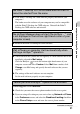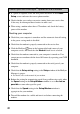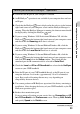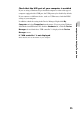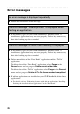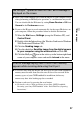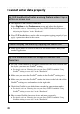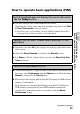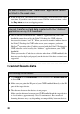Troubleshooting Q&A
28
. . . . . . . . . . . . . . . . . . . . . . . . . . . . . . . . . . . . . . . . . . . . . .
I cannot enter data properly
My CLIÉ handheld activates a wrong feature when I tap a
button or screen icon
B The digitizer is not correctly calibrated.
Select Digitizer in the Preferences screen and adjust the digitizer.
b
For details, refer to “Customizing your Sony CLIÉ™ handheld (Preferences):
Adjusting the Digitizer” in the “Handbook.”
B Your CLIÉ handheld may not be able to recognize tapping properly if you
apply a protection sheet to the screen.
I cannot display the menu by tapping the menu icon
B Some applications or screens do not have the menu feature. Retry with
another application.
My CLIÉ handheld does not recognize handwritten
characters
B For your CLIÉ handheld to recognize handwritten characters entered with
the stylus, you must use Graffiti
®
writing.
b
For details, refer to “Entering data on your Sony CLIÉ™ handheld: Using
Graffiti
®
writing to enter data” in the “Handbook.”
B Make sure you enter the Graffiti
®
strokes in the Graffiti
®
writing area.
B Make sure you enter the Graffiti
®
strokes for letters in the left side of the
Graffiti
®
writing area and numbers in the right side.
B Check that Graffiti is not shifted into extended or punctuation modes.
b
For details, refer to “Entering data on your Sony CLIÉ™ handheld: Using
Graffiti
®
writing to enter data” in the “Handbook.”
B How to enter Graffiti characters faster and more accurately.
b
For details, refer to “Entering data on your Sony CLIÉ™ handheld: Using
Graffiti
®
writing to enter data” in the “Handbook.”