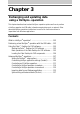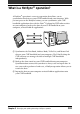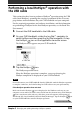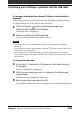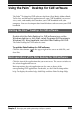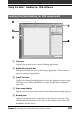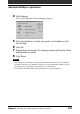User Guide
Chapter 3 Exchanging and updating data using a HotSync
®
operation
103
Performing a local HotSync
®
operation with
the USB cable
This section describes how to perform a HotSync
®
operation using the USB
cable (local HotSync), assuming that you have performed all the necessary
preparations and installations for your CLIÉ handheld and your computer.
For the required preparations and software installation, and for information
on performing a HotSync for the first HotSync operation, see the Read This
First manual.
1
Connect the CLIÉ handheld to the USB cable.
2
On your CLIÉ Handheld, rotate the Jog Dial™ navigator to
select HotSync and then press the Jog Dial navigator. Or tap
the HotSync icon on the Application Launcher screen.
The HotSync screen appears on your CLIÉ handheld.
3
Tap the HotSync icon.
The HotSync operation starts.
When the HotSync operation is complete, a message showing the
HotSync completion is displayed on your CLIÉ handheld.
Note
Do not disconnect your CLIÉ handheld from the USB cable until the HotSync operation
is complete. Otherwise, the Palm Desktop for CLIÉ software may not quit normally.
If the HotSync operation does not start
Make sure that the HotSync icon is displayed in the Windows task tray on your
computer screen and Local Serial is not selected from the shortcut menu. If the HotSync
icon is not shown in the task tray, click Start, point to Programs (All Programs in
Windows
®
XP), Sony Handheld, and click HotSync Manager. Tap the HotSync icon
on your CLIÉ handheld to start the HotSync operation.
Continued on next page