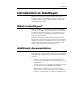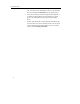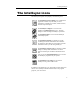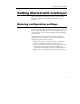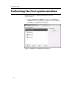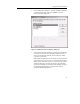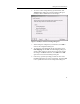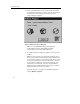Intellisync Lite Quick Start Guide
Quick Start Guide
14
4. If the Options button is enabled, click it and make sure the
system options are set appropriately for the application you
have selected. Then click OK to return to the Choose
Translator dialog box.
5. Click OK to return to the Configuration dialog box:
Figure 3. Intellisync Configuration dialog box - selected
applications
Now, the PC application you selected appears next to the
handheld application name, and a two-sided arrow appears
between the handheld and PC application names.
Note the check box adjacent to the handheld application name.
By default, this check box is selected, indicating that the data is
activated for synchronization. Clearing a check box prevents an
application from being included in a synchronization. Clearing
a check box does not affect any custom settings.