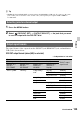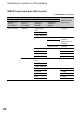User Manual
Table Of Contents
- Read this first
- About upgrade licenses and firmware versions
- Identifying parts and controls
- Screen indicators
- Table of Contents
- Getting Started
- Step 1: Checking supplied items
- Step 2: Using a battery pack or AC Adapter
- Step 3: Attaching the lens
- Step 4: Attaching the handle, accessory shoe, microphone, LCD screen, and grip
- Step 5: Turning on the camcorder and setting the date and time
- Step 6: Adjusting the LCD screen and viewfinder
- Step 7: Adjusting the angle of the grip
- Step 8: Inserting a memory card
- Recording
- Recording
- Adjusting the focus
- Changing the recording setting/image size
- Adjusting the brightness
- Adjusting the color tone
- High Dynamic Range (HDR)
- Using Direct Menu
- Slow & Quick Motion/Super Slow Motion recording
- Slow-Motion recording at High Frame Rate (HFR)
- Recording in RAW format using a RAW recorder (sold separately)
- MPEG HD recording
- Preparing to record in MPEG HD
- Recording in MPEG HD
- Slow & Quick Motion Recording
- Super Slow Motion Recording
- Playback in MPEG HD
- MPEG HD output formats
- Recommended memory cards
- Estimated recording time of movies
- Proxy recording supported formats
- Streaming supported formats
- About the MPEG format
- Specifications
- Audio setup
- Assigning functions to the ASSIGN buttons/dial
- Using the Wi-Fi function
- What you can do with the Wi-Fi function of the camcorder
- Downloading “Content Browser Mobile”
- Connecting the camcorder to an Android smartphone equipped with the NFC function using One-touch connection
- Using a smartphone as a camcorder remote control
- Connecting without using the NFC function (Android)
- Connecting without using the NFC function (iPhone/iPad)
- Using network functions
- Useful functions
- Selecting suitable settings automatically (full auto mode setting)
- Customizing the picture quality (Picture profile)
- Using the gamma display assist function
- Setting time data
- Preventing accidental operation (HOLD switch)
- Reviewing the most recently recorded scene (Last Scene Review)
- Inverting the LCD screen display
- GPS function
- Playback
- Editing
- Using the Menu
- Troubleshooting
- Additional Information
122
Changing/checking the settings in your
camcorder
You can display information, such as time
code, etc., on the image.
Press the DISPLAY button B.
The screen indicators turn on (displayed)
y off (not displayed) each time you press
the button. In recording mode, the screen
changes in the order, detailed display t
simple display t no display with each
press of the button.
z Tips
• You can display the screen indicators during
playback on a TV by setting [DISPLAY
OUTPUT] to [ALL OUTPUT] (p. 161).
• You can assign this function to an ASSIGN
button (p. 85).
You can display information, including
date, time and camera data automatically
stored during recording on the screen
during playback.
1 Press the MENU button D.
2 Select (DISPLAY SET) t
[DATA CODE] with the SEL/SET
dial C, or press the ASSIGN
button assigned with the DATA
CODE function during playback
or pause.
The screen changes in the order, date
and time display t camera data display
t no display with each press of the
button.
A White balance
appears during playback of a
movie recorded with [MANU WB
TEMP].
B Shutter speed
C Iris
D ISO sensitivity/gain
E Exposure
appears during playback of the
movie recorded with the iris, ISO
sensitivity/gain, and shutter speed
automatically adjusted.
appears during playback of the
movie recorded with the iris, ISO
sensitivity/gain, and shutter speed
manually adjusted.
F SteadyShot
Changing the screen display
Displaying recording data (Data
code)