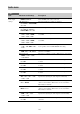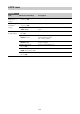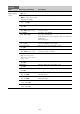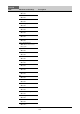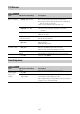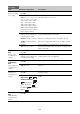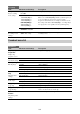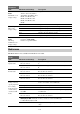User Manual
104
Marker
Marker display
settings
Setting
On / Off
Turns the display of all markers on/off.
Color
White / Yellow / Cyan / Green
/ Magenta / Red / Blue
Selects the marker display color.
Center Marker
1 / 2 / 3 / 4 / Off
Turns the center marker on/off.
Safety Zone
On / Off
Turns the safety zone marker on/off.
Safety Area
80% / 90% / 92.5% / 95%
Selects the size of the safety zone marker (as a percentage of
total screen size).
Aspect Marker
Line / Mask / Off
Selects the aspect marker.
Line: Show as white lines.
Mask: Displays a lower video signal level for areas outside the
marker area.
Off: Not displayed.
Aspect Mask
0 to 15 (12)
Selects the brightness of the image outside the aspect marker
when Aspect Marker is set to Mask.
Aspect Safety Zone
On / Off
Turns the aspect safety zone marker on/off.
Aspect Safety Area
80% / 90% / 92.5% / 95%
Selects the size of the aspect safety zone marker (as a
percentage of total screen size).
Aspect Select
4:3 / 13:9 / 14:9 / 15:9 /
16:9 / 17:9 / 1.66:1 / 1.85:1 /
2.35:1 / 2.4:1
Selects the aspect marker ratio.
Guide Frame
On / Off
Turns the guide frame display on/off.
100% Marker
On / Off
Turns the 100% safety zone marker on/off.
User Box
On / Off
Turns the box cursor display on/off.
User Box Width
40 to 999 (500)
Sets the box cursor width (distance from the center to the left
and right edges).
User Box Height
70 to 999 (500)
Sets the box cursor height (distance from the center to the top
and bottom edges).
User Box H Position
–479 to +479 (±0)
Sets the horizontal position of the box cursor center.
User Box V Position
–464 to +464 (±0)
Sets the vertical position of the box cursor center.
LCD/VF
Item Sub-items and Settings Description