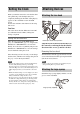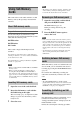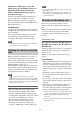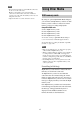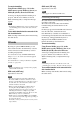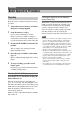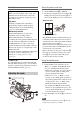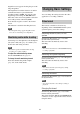User Manual
30
magnifier screen appears showing the part of the
image magnified.
The magnification switches between 4× and 8×
each time the button is pressed when the
recording format is QFHD. You can move the
magnified position using the V/v/B/b button.
The center of the screen is magnified at a fixed 2×
in recording formats other than QFHD.
Press the button again to return to the normal
screen.
This function is useful for checking the focus.
Note
• Even though the image appears magnified on the
screen, the recorded image is not magnified.
Connecting a set of headphones to the headphone
jack (stereo mini jack) (page 10) enables you to
monitor the audio being recorded.
Note
• The built-in speaker is disabled while shooting
(recording or recording standby).
To adjust the audio monitoring volume
Use the VOLUME buttons (page 11).
To change the audio monitoring channel
Select the channel using Audio Output
(page 102) in the Audio menu.
You can change the settings based on the video
application or recording conditions.
The formats available for selection vary
depending on the exFAT/UDF/FAT file system,
system frequency, and codec settings.
Switching the exFAT/UDF/FAT file
system
Switch using Rec Format (page 118) >File
System in the System menu.
The camcorder automatically restarts after
switching.
Note
• You cannot switch between exFAT/UDF/FAT during
recording or playback.
Switching the system frequency
Switch using Rec Format (page 118) >Frequency
in the System menu.
The camcorder automatically restarts after
switching.
Note
• You cannot switch the system frequency during
recording or playback.
Switching the codec
Switch using Rec Format (page 118) >Codec in
the System menu.
Note
• You cannot switch the codec during recording or
playback.
Changing the format
Switch using Rec Format (page 118) >Video
Format in the System menu.
The signals from the SDI OUT and HDMI OUT
connectors are also output in the format selected
using this menu.
Monitoring audio while shooting
Changing Basic Settings
Video format