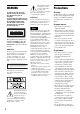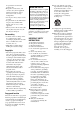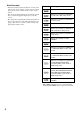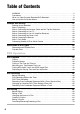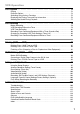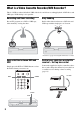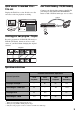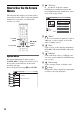2-672-430-11(1) US Video Cassette Recorder/ DVD Recorder Operating Instructions RDR-VX521 For customers in the U.S.A Owner’s Record The model and serial numbers are located at the rear of the unit. Record the serial number in the space provided below. Refer to them whenever you call upon your Sony dealer regarding this product. Model No. RDR-VX521 Serial No.
WARNING To reduce the risk of fire or electric shock, do not expose this apparatus to rain or moisture. To avoid electrical shock, do not open the cabinet. Refer servicing to qualified personnel only. The AC power cord must be changed only at a qualified service shop only. This symbol is intended to alert the user to the presence of important operating and maintenance (servicing) instructions in the literature accompanying the appliance.
• • • • be operated in a horizontal position only. Keep the recorder, discs, and cassettes away from equipment with strong magnets, such as microwave ovens, or large loudspeakers. Do not place heavy objects on the recorder. To prevent fire or shock hazard, do not place objects filled with liquids, such as vases, on the apparatus. When you move the recorder, take out any discs. If you do not, the disc may be damaged.
About this manual • Instructions in this manual describe the controls on the remote. You can also use the controls on the recorder if they have the same or similar names as those on the remote. • The on-screen display illustrations used in this manual may not match the graphics displayed on your TV screen. • The explanations regarding discs in this manual refer to discs created on this recorder. The explanations do not apply to discs that are created on other recorders and played back on this recorder.
Table of Contents WARNING . . . . . . . . . . . . . . . . . . . . . . . . . . . . . . . . . . . . . . . . . . . . . . . . . . . . . . . . . . . 2 Precautions . . . . . . . . . . . . . . . . . . . . . . . . . . . . . . . . . . . . . . . . . . . . . . . . . . . . . . . . . . 2 What is a Video Cassette Recorder/DVD Recorder? . . . . . . . . . . . . . . . . . . . . . . . . . . 8 How to Use the On-Screen Menus . . . . . . . . . . . . . . . . . . . . . . . . . . . . . . . . . . . . . . .
VCR Operation VCR Playback . . . . . . . . . . . . . . . . . . . . . . . . . . . . . . . . . . . . . . . . . . . 72 Playing . . . . . . . . . . . . . . . . . . . . . . . . . . . . . . . . . . . . . . . . . . . . . . . . . . . . . . . . . . . . 72 Playback Options . . . . . . . . . . . . . . . . . . . . . . . . . . . . . . . . . . . . . . . . . . . . . . . . . . . . 74 Searching Using Various Functions . . . . . . . . . . . . . . . . . . . . . . . . . . . . . . . . . . . . . .
What is a Video Cassette Recorder/DVD Recorder? This is a DVD recorder with built-in VHS video deck, and allows recording/playback of DVD discs and VHS tapes. DVD editing is also possible. Recording and timer recording Easy dubbing Record TV programs on a DVD or VHS tape, either manually or using the timer. Dub in either direction between a DVD disc and VHS tape with the simple press of a button. DVD VIDEO * Note that copy-protected signals will not be recorded.
Quick access to recorded titles Title List Display the Title List to view all titles on a disc and select a title for playback or editing. One Touch Dubbing - DV/D8 Dubbing Connect your digital video camera to the DV IN jack and press the ONE TOUCH DUBBING button to dub a DV/D8 format tape over to a disc. Control Title List (Original) 1/4 10:10 AM No.
A How to Use the On-Screen Menus “Title List” Displays the list of the disc contents, including the recording information and movie thumbnail image, which allows you to select a title to play or edit. The following three displays are mainly used to operate this recorder. Once you become familiar with the basic operations, you will find the recorder easy to use. Title List (Original) 1/4 10:10 AM No.
Selectable options Sub-menu The sub-menu appears when you select an item from a list menu (e.g., a title from the Title List menu), and press ENTER. The sub-menu displays options applicable only to the selected item. The displayed options differ depending on the situation and disc type. Select an option by pressing M/m and ENTER. Selectable options on the System Menu differ depending on the media type, disc condition, and operating status. Example: When a disc or a VHS tape is stopped.
Using the cable box/satellite receiver control function Hookups and Settings Hooking Up the Recorder Follow steps 1 to 7 to hook up and adjust the settings of the recorder. Notes • Plug cords securely to prevent unwanted noise. • See the instructions supplied with the components to be connected. • You cannot connect this recorder to a TV that does not have a video input jack. • Be sure to disconnect the power cord of each component before connecting.
A: Cable box or satellite receiver with a video/audio output Wall Set top box controller (supplied) Hookups and Settings With this hookup, you can record any channel on the cable box or satellite receiver. Be sure that the cable box or satellite receiver is turned on. This connection is necessary to use the Synchro-Rec function (pages 53 and 83).
B: Cable box with an antenna output only With this hookup, you can record any channel on the satellite receiver or cable box. Be sure that the cable box or satellite receiver is turned on. To watch cable programs, you need to match the channel on the recorder (3ch or 4ch) to the antenna output channel on the cable box (3ch or 4ch). Place the set top box controller near the remote sensor on the cable box/satellite receiver.
C: Cable without cable box, or antenna only (no cable TV) Use this hookup if you watch cable channels without a cable box. Also use this hookup if you are using a VHF/UHF antenna or separate VHF and UHF antennas. With this hookup, you can record any channel by selecting the channel on the recorder.
Step 3: Connecting to Your TV Connect the supplied audio/video cord to the LINE OUT (VIDEO/AUDIO L/R) jacks of the recorder. To enjoy higher quality images, connect an S video cord (not supplied) instead of the yellow (video) plug. When using this connection, be sure to connect the audio cord to the LINE OUT (AUDIO L/R) jacks.
If your TV has component video input jacks COMPONENT VIDEO IN INPUT TV or projector Y PB (green) (blue) Hookups and Settings Connect the COMPONENT VIDEO OUT jacks using a component video cord (not supplied) or three video cords (not supplied) of the same kind and length. You will enjoy accurate color reproduction and high quality images. If your TV accepts progressive 480p format signals, you must use this connection and then set “Progressive” of “Video” to “On” in the “Setup” display (page 101).
Step 4: Connecting to Your AV Amplifier (Receiver) Select one of the following patterns A or B, according to the input jack on your AV amplifier (receiver). This will enable you to listen to DVD audio tracks through your AV amplifier (receiver).
A Connecting to audio L/R jacks “DTS” and “DTS Digital Out” are trademarks of Digital Theater Systems, Inc. z Hints • For correct speaker location, see the operating instructions supplied with the connected components. • During VHS playback, the DIGITAL AUDIO OUT jacks can also output digital audio signals. Notes • During DVD recording, the DIGITAL AUDIO OUT jacks output DVD audio signals only. You cannot hear VHS sound by pressing VIDEO.
Step 5: Connecting the Power Cord Step 6: Preparing the Remote Plug the recorder and TV power cords into an AC outlet. After you connect the power cord, you must wait for a short while before operating the recorder. You can operate the recorder only after the front panel display lights up and the recorder enters standby mode. If you connect additional equipment to this recorder (page 28), be sure to connect the power cord only after all connections are complete.
Controlling the volume of a Sony AV amplifier (receiver) with the remote You can use this remote to operate your Sony TV. Use the buttons marked with an orange dot (•). If you connect the recorder to a Sony AV amplifier (receiver), you can use the supplied remote to control the AV amplifier’s (receiver’s) volume. Set the code number for your AV amplifier (receiver) to control it.
Notes • Depending on the connected unit, you may not be able to control your AV amplifier (receiver) with some or any of the buttons. • If you enter a new code number, the code number previously entered will be erased. • When you replace the batteries of the remote, the code number may be reset to the default setting. Set the appropriate code number again.
1 2 Step 7: Easy Setup Turn on the TV. Press "/1. The recorder turns on. 3 “Initial setting necessary to operate the DVD recorder will be made. You can change them later using setup.” appears. • If this message does not appear, select “Easy Setup” in the “Setup” display to run Easy Setup (page 108). OSD Language Setup m Clock Setup 4 m Switch the input selector on your TV so that the signal from the recorder appears on your TV screen.
No Disc Easy Setup 10:10 AM Do you want to control your set top box with this recorder? (Changes to the current setting will erase all timer settings.) Yes If you connect the satellite receiver or cable box to the recorder’s antenna input (page 14), select “Ch3” or “Ch4” and press ENTER, then go to step 13. See the instructions supplied with your cable box to confirm the cable box’s antenna output channel. 11 Select whether or not you have a cable No connection.
18 Press ENTER when “Finish” appears. Easy Setup is finished. All connections and setup operations are complete. If you use the cable box/satellite receiver control, check that the control works correctly (page 25). No Disc Easy Setup Easy Setup is finished. 14 Press ENTER. Finish The setup display for selecting the type of Dolby Digital signal appears. No Disc Easy Setup 10:10 AM Hookups and Settings “4:3 Letter Box”: For standard TVs.
If your cable box or satellite receiver still does not operate with this recorder, contact your cable or satellite company to see if they can provide you with a compatible cable box or satellite receiver. To fix the set top box controller to your cable box/satellite receiver Once you have confirmed that the set top box controller controls your cable box or satellite receiver, affix it in place. 1 2 Attach the supplied double-sided tape to the set top box controller.
4 Select “Command Mode,” and press ENTER. No Disc Options Title List Language Timer Parental Front Display Command Mode Dubbing Factory Setting : Auto DVD 1 : DVD1 DVDNo 2 DVD 3 Disc Setting Setup 5 Select the command mode (“DVD 1,” “DVD 2,” or “DVD 3”), and press ENTER. 6 Slide the COMMAND MODE switch on the remote so it matches the mode you selected above. Hookups and Settings Edit 10:10 AM To return to the previous display Press O RETURN.
Connecting Another VCR or Similar Device After disconnecting the recorder’s power cord from an AC outlet, connect the other VCR or similar recording device to the LINE IN jacks of this recorder. See also the instruction manual supplied with the connected equipment. To record on this recorder, see “Recording From Connected Equipment With a Timer (Synchro Rec)” on page 53 and page 83. Connect the equipment to the LINE 1 IN jacks of the recorder to record using the Synchro Rec function.
Connecting to the LINE 1 IN jacks You can connect a second VCR or similar device. Other VCR, etc.
Quick Guide to Disc Types Recordable and Playable Discs Icon used in this manual Formatting (new discs) Compatibility with other DVD players (finalizing) +RW Automatically formatted Playable on DVD+RW compatible players (automatically finalized) VR mode -RWVR Format in VR mode*2 (page 49) Playable only on VR mode compatible players (finalization unnecessary) (page 91) Video mode -RWVideo Format in Video mode*2 (page 49) Playable on most DVD players (finalization necessary) (page 91) Automati
Recording Features Editing Features Auto Chapter (page 51) Manual Chapter (page 62) Change Title Name (page 63) Erase Title/ Chapter (page 59) A-B Erase (page 60) Divide Title (page 61) Playlist (page 64) Yes Yes Yes Yes Yes/No*3 Yes Yes No Yes Yes Yes Yes Yes/Yes*4 Yes Yes Yes Yes Yes No Yes Yes/No*3 No No No No Yes No Yes Yes/No*5 No No No No Yes Yes Yes Yes/Yes*5 Yes Yes Yes No Yes No Yes Yes/No*5 No No No *1 *2 *3 *4 *5 CPRM (Content Protection
12 cm/8 cm discs 12 cm 8 cm Disc Type Playback Recording Playback Recording Yes Yes Yes No VR mode Yes Yes Yes No Video mode Yes Yes Yes No VR mode Yes Yes — — Video mode Yes Yes Yes No Yes Yes — — DVD+RW DVD-RW DVD-R DVD+R Discs that cannot be recorded on • • • • • 32 DVD-RWs (Ver.1.0) DVD+RWs that are not 2.
Playable Discs Disc Type Disc Logo DVD-RAM — VIDEO CD DVD Discs such as movies that can be purchased or rented RAM DVD-RAMs recorded by another recording device. 12 cm/8 cm discs without cartridges, or removable from their cartridges can be played.
Note on playback operations of DVD VIDEOs/ VIDEO CDs Some playback operations of DVD VIDEOs/ VIDEO CDs may be intentionally set by software producers. Since this recorder plays DVD VIDEOs/VIDEO CDs according to the disc contents the software producers designed, some playback features may not be available. Also, see the instructions supplied with the DVD VIDEOs/ VIDEO CDs.
To stop playback Press x STOP. DVD Playback Playing +RW -RWVR -RWVideo DVD RAM VCD +R CD -RVR -RVideo DATA CD DATA DVD Notes • To play a disc recorded with other equipment on this recorder, finalize the disc on the recording equipment first. • For simultaneous VHS and DVD operation, see page 9. TOP MENU MENU Using the DVD’s Menu +RW H PLAY x STOP 1 2 DVD Playback Z OPEN/ CLOSE DVD z Hints • You can play DATA CDs or DATA DVDs with MP3 audio tracks or JPEG image files (pages 43 or 44).
Playback Options Z OPEN/CLOSE Number buttons AUDIO SUBTITLE SUR MENU O RETURN REPLAY/ ADVANCE . PREV ZOOM M/m/ NEXT H PLAY x STOP X PAUSE ANGLE REPEAT Button Operation Disc Z OPEN/CLOSE Stops playing and opens the disc tray. All discs AUDIO Selects one of the audio tracks recorded on the disc when pressed repeatedly. DVD VCD DVD : Selects the audio source. VCD : Selects stereo or monaural audio tracks. SUBTITLE Selects a subtitle language when pressed repeatedly.
Operation Disc SUR (surround) Surround lets you enjoy surround sound effects by using sound imaging to create virtual rear speakers from a stereo TV or two front speakers (page 19). Selects one of the effects when pressed repeatedly. “Off”: No surround effect. “Surround1”: Creates one set of virtual surround speakers. “Surround2”: Creates two sets of virtual surround speakers. “Surround3”: Creates three sets of virtual surround speakers. This feature is effective when you use two separate front speakers.
Button Operation Disc REPEAT Displays the items to be repeated when pressed. Select an item using M/m, and press ENTER. To cancel Repeat Play, select “Off” and press ENTER. Press O RETURN to turn off the display. When playing a DVD “Chapter”: Repeats the current chapter. “Title”: Repeats the current title on a disc. “A-B” (Repeat A-B Play): Repeats a specific portion (page 39). When playing a VIDEO CD (with PBC function off) “Track”: Repeats the current track. “Disc”: Repeats all of the tracks.
Playing quickly with sound (Scan Audio) (DVDs with Dolby Digital soundtracks only) You can play quickly with dialog or sound during FF1 fast-forward of a DVD with Dolby Digital soundtracks. Simply press M during playback. z Hint To turn off the Scan Audio function, set “Scan Audio” of “Audio” to “Off” in the “Setup” display (page 104). – you edit the title after stopping playback. – you make a recording.
Locking the recorder (Child Lock) You can lock all of the buttons on the recorder so that the settings are not canceled by mistake. Playing a Title From the Title List +RW -RWVR -RWVideo RAM +R -RVideo -RVR The Title List menu displays the program titles on the disc. DVD With the recorder turned on and stopped, hold down x on the recorder for more than ten seconds. The recorder turns off and “CHILD LOCK” appears in the front panel display. The indicator remains lit if there is a timer setting.
4 Select the title, and press ENTER. The sub-menu appears. 5 Select “Play,” and press ENTER. Playback starts from the selected title on the disc. About the Title List for DVD-RWs (VR mode) and DVD-Rs (VR mode) +RW -RWVR -RWVideo DVD RAM +R -RVR -RVideo VCD You can search a DVD by title or chapter, and VIDEO CD by track or scene. As titles and tracks are assigned individual numbers on the disc, select the title or track by entering its number. You can also search for a scene using the time code.
To erase bookmarks Note Depending on the disc, you may not be able to use the TOOLS menu to search for a title/chapter/track, or enter the time code for a playback point. Bookmarking a favorite scene (Bookmark) +RW -RWVR -RWVideo DVD RAM +R -RVR -RVideo CLEAR M/m/
Playing MP3 Audio Tracks and JPEG Image Files Music DATA CD DATA DVD Mix 10:10 AM Press ENTER : Photo You can play DATA CDs (CD-ROMs/CD-Rs/ CD-RWs)/DATA DVDs (DVD-ROMs/ DVD+RWs/DVD-RWs/DVD+Rs/DVD-Rs) that contain MP3 audio tracks or JPEG image files. Select “Music,” and press ENTER. The “Music” display appears. 4 Select an album, and press ENTER.
To switch between MP3 audio tracks and JPEG image files To display the previous or next image, press ./>. Press x STOP, and press TOP MENU. The following menu icons appear in the upper part of the screen. : Returns to the “Photo” display. : Starts the slide show (page 44). : Rotates the image (page 44). : Zooms the image (page 44). Press TOOLS to turn on/off the menu icons. z Hint When playback of all the MP3 audio tracks within the album finishes, the recorder stops.
Enjoying a slide show with sound When a disc contains both MP3 audio tracks and JPEG image files, you can enjoy a slide show with sound. 1 2 Press DVD to operate the DVD recorder. Insert a DATA CD/DATA DVD containing both the MP3 audio tracks and JPEG image files. 10:10 AM Music Press ENTER : Photo Mix 3 Music menu for this disc. Select “Mix,” and press ENTER. About MP3 audio tracks and JPEG image files MP3 is audio compression technology that satisfies the ISO/IEC MPEG regulations.
Notes • Some DATA CDs or DATA DVDs cannot be played on this recorder depending on file format. • Only one session of a multi-session DATA DVD can be played back. • Only alphabet and numbers can be used for album or track names. Anything else is displayed as an asterisk. • The recorder will play any data with the extension “.MP3,” even if they are not in MP3 format. Playing such data may generate a loud noise which could damage your speaker system.
D Remaining disc space (in stop mode) Remaining time of the current title (during playback*1) E Channel or input source*2 F Date and time *1 Also appears in stop mode with Resume Play activated (page 39). *2 Title type (original or Playlist) for DVD-RWs (VR mode)/DVD-Rs (VR mode)/DVD-RAMs. You can view the information on the front panel display. DVD Playback Viewing information on the front panel display Press TIME/TEXT repeatedly. The displays differ depending on the disc type or playing status.
Recording mode and recording time DVD Recording The following table is an approximate guide for the recording time on a single DVD (4.7 GB). Before Recording Recording mode Before you start recording… HQ (High quality) • This recorder can record on various disc types. Select the disc type according to your needs (page 30). • Check that the disc has enough available space for the recording (page 46). For DVD+RWs or DVD-RWs, you can free up disc space by erasing titles (page 59).
SAP (Second Audio Program) When a SAP is received, the “SAP” indicator lights up in the front panel display. To record only SAP sound, set “Tuner Audio” of “Audio” to “SAP” in the “Setup” display (page 102). DVD Recording Without the Timer +RW -RWVR -RWVideo +R Unrecordable pictures Z OPEN/ CLOSE DVD Pictures with copy protection cannot be recorded on this recorder. Recording stops when a copy guard signal is detected.
5 Press REC MODE repeatedly to select the recording mode. The display changes on the TV screen as follows: HQ HSP SP LSP SLP EP LP ESP For details about the recording mode, see page 48. 6 Notes • Recording may not start immediately after z REC is pressed. • You cannot change the recording mode during recording or recording pause. • If there is a power failure, the program you are recording may be erased. • You cannot change the channel or input source during recording. Press z REC.
DVD Timer Recording Record 0:00:03 HQ Rem 00:59 Ch 1 A Disc type B Recording status +RW F Channel or input source -RVR -RVideo Note Do not operate your cable box or satellite receiver just before or during a timer recording. This may prevent the accurate recording of a program. Z OPEN/ CLOSE DVD z Hint You can view the information also in the front panel display. Press TIME/TEXT repeatedly to change the display. Note that TIME/TEXT does not work during One-touch Timer Recording.
3 Press Z OPEN/CLOSE to close the disc tray. 6 The Timer List menu (page 55) appears. The c indicator lights up in the front panel display, and the recorder is ready to start recording. If the c indicator flashes in the front panel display, check that a recordable disc is inserted and that there is enough disc space for the recording. There is no need to turn off the recorder before the timer recording starts. If timer settings overlap, a message appears.
To use the Rec Mode Adjust function If the remaining disc space is not enough for the current recording, the recorder automatically adjusts the recording mode. Select “AUTO” for “Mode” when setting the timer. z Hints • You can play the recorded program by selecting the program title in the Title List menu. • When the start time and the channel or input source to be recorded are the same but the “Media” setting differs, the program is recorded to both the DVD disc and the VHS tape.
4 Press REC MODE repeatedly to select the recording mode. If the timer settings of a Synchro-Recording and another timer recording overlap The display changes on the TV screen as follows: Regardless of whether or not the program is a Synchro-Rec program, the program that starts first has priority. The recorder starts recording the second program about ten seconds after the first program has finished.
Changing or Canceling DVD Timer Settings (Timer List) 4 Select the timer setting you want to change or cancel, and press ENTER. The sub-menu appears. Timer List +RW +R -RWVR -RWVideo -RVR -RVideo You can change or cancel timer settings using the Timer List menu. 5 No.
• You cannot change the timer settings for a recording currently underway. • The Timer List displays both the DVD recorder and VCR timer settings. Recording From Connected Equipment Without a Timer +RW -RWVR -RWVideo +R -RVR -RVideo You can record from a connected VCR or similar device. For connection details, see “Connecting Another VCR or Similar Device” on page 28. Use the DV IN jack on the front panel if the equipment has a DV/D8 output jack (i.LINK jack).
4 Press REC MODE repeatedly to select the recording mode. The display changes on the TV screen as follows: HQ HSP SP LSP SLP EP LP ESP For details about the recording mode, see page 48. 5 Select the line input audio. Set “Line Audio Input” of “Audio” to “Stereo” or “Main/Sub” in the “Setup” display (page 104). Insert the source tape into the connected equipment and set to playback pause. 7 Press z REC on this recorder and the pause or play button on the connected equipment at the same time.
Edit options for DVD-RWs (VR mode)/ DVD-Rs (VR mode) DVD Editing Before Editing This recorder offers various edit options for various disc types. Before you edit, check the disc type in the front panel display, and select the option available for your disc (page 30). Notes • You may lose the edited contents if you remove the disc or a timer recording starts while editing. • You cannot edit recordings on DVD-RWs (Video mode) or DVD-Rs (Video mode) recorded on other DVD equipment.
In this case, you can compile highlight scenes as a Playlist title. You can even rearrange the scene order within the Playlist title. See “Editing a Playlist” on page 66. The advanced edit functions available for Playlist titles are: – Renaming a title (page 63). – Erasing a title (page 59). – Erasing a chapter (page 60). – Erasing a section of a title (A-B Erase) (page 60). – Editing a Playlist scene (page 66). – Dividing a title (page 61). – Combining titles (page 67).
4 Select an option, and press ENTER. You can select from the following: “Title Erase”: Erases the selected title. Select “OK” when asked for confirmation. “Chapter Erase”*1: Allows you to select a chapter in the title and erase it (see below). “Protect”*2: Protects the title. Select “On” when the Protection display appears. “ ” appears for the protected title. To cancel the protection, select “Off.” “ ” changes to “ .” “Title Name”: Allows you to rename the title (page 63).
1 Press TITLE LIST. When editing a DVD-RW (VR mode) or DVD-R (VR mode), press ORIGINAL/ PLAYLIST to switch to the “Title List (Original),” if necessary. 2 Select a title, and press ENTER. The sub-menu appears. 3 Select “A-B Erase,” and press ENTER. The display for setting point A and B appears. “Start” is selected. A-B Erase 10:10 AM Title No.01 z Hints • A chapter mark is inserted after the scene was erased. The chapter mark divides the title into separate chapters on either side of the mark.
4 Press ENTER at the point where you want to divide the title. You can use H PLAY, , ./>, x STOP, and X PAUSE to find the point. “Divide” is selected. Divide Title (Original) Creating chapters manually +RW -RWVR -RVR You can manually insert a chapter mark at any point you like during playback. 10:10 AM Title No.01 Point Start 00:00:00 Divide 00:00:10 T Title No. 01 May/02/2006 08:00 PM 5 End 00:00:10 Press ENTER. The display asks for confirmation.
Notes • If a message appears and indicates that no more chapter marks can be added, you may not be able to record or edit. • You cannot add or erase chapter marks on protected titles or discs. Changing the Name of a Title +RW +R -RWVR -RWVideo -RVR -RVideo You can enter a title name of up to 32 characters. Since the displayed number of characters is limited, their appearance in menus such as Title List may be different. When the display for entering characters appears, follow the steps below.
5 Select the character you want to enter using M/m/
3 Select “Edit,” and press ENTER. Edit 10:10 AM Title List Create Playlist Timer Edit Playlist Playing a Playlist title 1 2 Press TITLE LIST. 3 Select a Playlist title, and press ENTER. Edit Dubbing The sub-menu appears. Disc Setting 4 Setup 4 Press ORIGINAL/PLAYLIST to switch to the “Playlist” Title List. Select “Play,” and press ENTER. Select “Create Playlist,” and press ENTER. The display for creating a Playlist appears. “Start” is selected.
4 Editing a Playlist Select “Edit Playlist,” and press ENTER. The “Playlist” Title List appears. Playlist -RWVR -RVR 10:10 AM No. Title 1/2 You can edit Playlist titles or scenes within them, without changing the actual recordings. Length Edit 01 Ch 32 00:05:04 > 02 Ch 96 00:00:51 > T Ch 32 May/02/2006 03:25 PM DVD 5 Select a Playlist title, and press ENTER. The sub-menu appears. 6 M/m/
“Move”: Allows you to change scene order (page 68). “Add”: Allows you to add other scenes before a selected scene (page 68). “Copy”: Allows you to copy a scene (page 69). 3 Select a Playlist title to be combined. Playlist 3/4 10:10 AM No. Title Length Edit 01 Ch 32 00:05:04 > 02 Ch 96 00:00:51 > 03 Ch 95 01:59:00 > 04 Ch 97 00:58:56 > T Ch 95 To return to the previous display May/15/2006 11:30 PM Press O RETURN. To turn off the display 4 Press SYSTEM MENU. Press ENTER.
1 2 3 Follow steps 1 to 7 of “Editing a Playlist” (page 66). Moving a scene (Move) The “Edit Scene” display appears. -RWVR Select the scene you want to modify, and press ENTER. Select “Modify,” and press ENTER. “Start” is selected. Modify You can change the scene order within the Playlist title. 1 2 Select the scene you want to move, and press ENTER. 3 Select “Move,” and press ENTER. Start End Start 00:00:00 Change 00:00:07 T Playlist No.
3 Select “Add,” and press ENTER. “Start” is selected. Add 10:10 AM Copying a scene (Copy) -RVR -RWVR Scene No.01 You can copy and add a selected scene. Start Start 00:00:00 End End 00:00:00 Cancel Add 00:00:07 T Playlist No. 01 May/02/2006 03:25 PM 4 1 Press ENTER at the start point. You can use H PLAY, , ./>, x STOP, and X PAUSE to find the point. “End” is selected. Follow steps 1 to 7 of “Editing a Playlist” (page 66). The “Edit Scene” display appears.
B “Disc Protect” (DVD+RWs/DVD-RWs (VR mode)/DVD-Rs (VR mode) only): Protects all titles on the disc when “Protected” is selected. To cancel the protection, select “Not Protected.” Formatting/Renaming/ Protecting a Disc +RW -RWVR -RWVideo +R -RVR -RVideo The “Disc Setting” display allows you to check the disc information or change the disc name. Depending on the disc type, you can also format or set protection. DVD D “Disc Finalize”: Finalizes a disc. See page 91 for details.
To return to the previous display Press O RETURN. z Hints • You can set protection for individual titles (page 59). • By reformatting, you can change the recording format on DVD-RWs, or record again on DVD-RWs (Video mode) that have been finalized. Notes DVD Editing • You can label a disc using up to 32 characters; however, the name may not display on other DVD equipment. • You cannot label an unused DVD-R (Video mode) disc. Label the disc after you first record on it.
To stop playback Press x STOP. VCR Playback To eject the tape Playing Press Z OPEN/CLOSE. To turn off the power while rewinding (Rewind Shut Off) Z OPEN/ CLOSE "/1 VIDEO TRACKING +/– Press "/1 while the tape is rewinding. The power will turn off but the tape will keep rewinding until it reaches the end. To use the time counter Press CLEAR at the point where you want to find later. The counter in the front panel display resets to “0:00:00.” To search for the 0:00:00 point automatically, see page 75.
Adjusting the picture (tracking) You can manually adjust tracking if the recording quality is too poor to be remedied by the VCR’s automatic tracking (a tracking meter appears during the automatic tracking). Press TRACKING +/–. The tracking meter appears. Press TRACKING +/– repeatedly until the distortion disappears. Tracking To resume automatic tracking Press TRACKING + and TRACKING – on the recorder at the same time for more than ten seconds. Or, eject the tape and reinsert it.
Playback Options REPLAY/ ADVANCE . PREV > NEXT H PLAY X PAUSE Button (fast reverse/fast forward) Operation • Fast reverses or fast forwards when pressed during stop mode. When you hold down during fast reverse or fast forward, you can view the picture. • Plays at high speed when briefly pressed during playback. When you hold down the button during playback, the high-speed play continues until you release the button. Plays in slow motion when pressed in pause mode.
Searching Using Various Functions Go to Zero 0:00:00 The VCR automatically marks the tape with an index signal at the point where each recording begins. You can easily find a specific point using various search functions. Note “End Search”: Searches for the beginning of a blank space. If no blank space is found, the tape will reach the end. During DVD recording, you cannot use VCR search functions.
Displaying the Playing Time and Play Information You can check playback information, such as elapsed or remaining time, recording mode, etc., on the TV screen. Viewing information on the front panel display You can view the information on the front panel display. Press TIME/TEXT repeatedly. The displays differ depending on the status. Example: When playing a tape Elapsed time Remaining tape length DISPLAY TIME/TEXT Clock Press DISPLAY during playback. The information display appears.
Selecting the Sound During Playback Notes • To play a tape in stereo, you must use the A/V connections. • When you play a tape recorded in monaural, the sound is heard in monaural regardless of the AUDIO setting. AUDIO Press AUDIO repeatedly during playback.
Notes • Tapes recorded in EP (×3) mode by this VCR cannot be played back on VHS video decks with SP mode only. • Noise may appear in the image when tapes recorded in EP (×3) mode by this VCR are played back on other VHS video decks with EP mode. VCR Recording Before Recording Before you start recording… • This VCR records in VHS format, not S-VHS format. • Check that the tape is longer than the recording time (page 76). The recorder can receive and record stereo/SAP programs.
To stop recording VCR Recording Without the Timer TV/DVD·VIDEO switch DVD DISPLAY VIDEO Press x STOP. To pause recording Press X PAUSE. To restart recording, press X PAUSE again. If you pause recording for more than five minutes, recording stops automatically. To watch another TV program while recording 1 2 Slide the TV/DVD·VIDEO switch to TV. CH +/– INPUT SELECT TV/VIDEO 3 Select another channel on the TV. Press TV/VIDEO to set the TV to the TV input.
When the counter reaches “0:00,” the recorder stops recording and turns off. To cancel the Quick Timer Press z REC repeatedly until the counter appears in the front panel display. The recorder returns to normal recording mode. To stop recording Press x STOP twice. Checking the remaining tape length You can check recording information, such as remaining tape length or recording mode, etc. Press DISPLAY while recording. The information display appears.
VCR Timer Recording 3 Press TIMER. Timer – Standard You can set the timer for a total of 12 programs together with DVD and VCR timer recording, up to one month in advance. Follow the steps below to set each timer recording items. NoNo.01 Rec To Date Start 01 VHS 4/15 09:00PM 02 Media VHS 4/30 Date Do not operate your cable box or satellite receiver just before or during a timer recording. This may prevent the accurate recording of a program.
6 Press SYSTEM MENU to turn off the menu. To stop recording Press x STOP twice. If timer settings overlap The program that starts first has priority and the second program starts recording only after the first program has finished. If the programs start at the same time, the program listed first in the menu has priority. If the end time of one setting and the start time of another timer setting is the same, the beginning of the program that starts later will be cut.
Recording From Connected Equipment With a Timer (Synchro Rec) 8 Select “to VIDEO,” and press ENTER. 9 Press SYSTEM MENU to turn off the menu. 10 Set the timer on the connected equipment to the time of the program you want to record, and turn it off. 11 Press SYNCHRO REC. You can set the recorder to automatically record programs from connected equipment that has a timer function (such as a satellite tuner). Connect the equipment to the LINE 1 IN jacks on the rear of the recorder (page 13).
Notes • The recorder starts recording only after detecting the video signal from the connected equipment. The beginning of the program may not be recorded regardless of whether or not the recorder’s power is on or off. • To use the connected equipment during Synchro-Rec standby, cancel the standby mode by pressing SYNCHRO REC. To return to standby mode again, be sure to turn off the equipment and press SYNCHRO REC, before Synchro-Rec starts. • The Synchro-Rec function does not work with some tuners.
4 Select the timer setting you want to change or cancel, and press ENTER. The sub-menu appears. Timer List 5 • You cannot change the timer settings for a recording currently underway. • The Timer List displays both the DVD recorder and VCR timer settings. 10:10 AM No.
Recording From Connected Equipment Without a Timer You can record from a connected VCR or similar device. For connection details, see “Connecting Another VCR or Similar Device” on page 28. VIDEO INPUT SELECT x STOP z REC REC MODE 1 2 3 Press VIDEO to operate the VCR. Insert a tape with its safety tab in place. Press INPUT SELECT repeatedly to select an input source according to the connection you made.
1 To select the recording mode, press REC MODE repeatedly (see page 48). Dubbing (TAPE y DVD) Dubbing From a VHS Tape to a DVD +RW -RWVR -RWVideo +R Press DVD and insert a recordable disc. -RVR 2 3 4 -RVideo You can easily record (dub) a VHS tape to a disc. Before dubbing, make the necessary audio settings on the VCR. ◆How titles and chapters are created The recorder takes each recording on the VHS tape and automatically divides them into titles as they are dubbed to a disc.
5 Select “Yes,” and press ENTER. Dubbing starts. z Hints • A black (no signal) screen at the end of the dubbed disc is not a malfunction. This screen is recorded if a time discrepancy exists between the disc and tape when the recording is stopped. • When dubbing a VHS tape to a DVD, the VHS tape counter value may differ slightly from the DVD recording time. • VCR playback sound is output during dubbing. Notes • Dubbing cannot be made when: – using a non-recordable DVD.
2 3 4 Insert a source disc. 5 Start playing the DVD, and then press x STOP or X PAUSE at the point where you want to start dubbing. Press DVD to operate the DVD recorder. Press TOP MENU or TITLE LIST to select a title. To select DVD sound, language, or subtitle, press AUDIO or SUBTITLE during playback (see page 36). 6 Press DVD t on the recorder. Dubbing starts. To stop dubbing Press x STOP. Note that it may take a few seconds for the recorder to stop dubbing.
5 Select “Program Dubbing,” and press ENTER. Program Dubbing 10:10 AM Title List Create Dubbing List Timer Program Dubbing List 9 Press ENTER at the start point. You can use H PLAY, , ./>, x STOP, and X PAUSE to find the point. “End” is selected. Scene Dubbing 10:10 AM Edit Scene No.01 Dubbing Start Disc Setting End Start 00:00:10 Setup Make 00:00:10 6 Select “Create Dubbing List,” and press ENTER. If you have performed Program Dubbing before, the display asks for confirmation.
To stop dubbing Press x STOP. Note that it may take a few seconds for the recorder to stop dubbing. z Hints • The brightness of the playback picture may differ from normal DVD playback picture. • The DVD playback time may differ slightly from the VHS tape counter value. • The sound being played back (main, sub, etc.) is the dubbed sound. Notes +RW -RWVR -RWVideo +R -RVR -RVideo Finalizing is necessary in order to play discs recorded with this recorder on other DVD equipment.
DVD Disc will be finalized. Do you want to continue ? OK 7 Cancel Select “OK,” and press ENTER. The recorder starts finalizing the disc. SYSTEM MENU M/m/
DV/D8 Dubbing (DV/D8 t DVD) Before DV/D8 Dubbing This section explains dubbing with a digital video camera via the DV IN jack on the front panel. If you want to dub by way of the LINE IN jacks, see “Recording From Connected Equipment With a Timer (Synchro Rec)” on page 53. To record from the DV IN jack The DV IN jack on this recorder conforms to the i.LINK standard. You can connect any other equipment that has an i.LINK (DV) jack, and record digital signals.
3 Dubbing From a DV/D8 Format Tape to a DVD +RW -RWVR -RWVideo +R -RVR Wait until “LOAD” disappears from the front panel display. Unused discs are automatically formatted. For the DVD-RW/DVD-R’s recording format (VR mode or Video mode), see “Formatting a new disc” on page 49. -RVideo You can record a DV/D8 format tape onto a disc. The recorder controls the digital video camera. You can fast forward, rewind, play in slow motion, and stop the tape to select the scenes using the onscreen menu.
10 Select “DV/D8 Audio Input,” and press ENTER. DV Tape Mode Audio 10:10 AM Title List Tuner Audio Timer Digital Out : Main Downmix : Dolby Surround Audio DRC : Standard Scan Audio : On Disc Setting DV/D8 Audio Input : Stereo 1 Setup Line Audio Input : Stereo 2 Edit Dubbing Mix “Stereo 1”: Records original sound only. Normally select this when dubbing a DV format tape. “Stereo 2”: Records additional audio only. “Mix”: Records original and additional sounds.
Dubbing an entire DV/D8 format tape to a DVD (One Touch Dubbing) +RW -RWVR -RWVideo +R -RVR -RVideo You can record the entire contents of a DV/D8 format tape onto a disc with a single press of the ONE TOUCH DUBBING button. The recorder controls the digital video camera for the whole process, and completes the recording. 1 Follow steps 1 to 11 of “Dubbing From a DV/D8 Format Tape to a DVD” (page 94), and press SYSTEM MENU to turn off the display. 2 Press ONE TOUCH DUBBING.
2 Select “Setup,” and press ENTER. The “Setup” display appears. Settings and Adjustments Setup Using the Setup Displays Timer Clock Set Video Audio Dubbing 3 Note Tuner Preset Edit By using the setup displays, you can make various adjustments to items such as picture and sound, as well as select a language for the subtitles. The setup displays are used in the following way.
Some items display a dialog box that requires additional settings. Example: When “Parental” in “Options” setup is selected. Create the password Antenna Reception Setting (Tuner Preset) 10:10 AM The “Tuner Preset” setup allows you to make tuner settings for the recorder. Title List Timer Create the password. Edit 1 Press SYSTEM MENU while the recorder is in stop mode. 2 3 Select “Setup,” and press ENTER. Dubbing Disc Setting Setup 5 The “Tuner Preset” setup appears with the following options.
2 3 Select an option, and press ENTER. Select “Auto Preset,” and press ENTER. All receivable channels are preset in numerical sequence. Auto Preset Title List 10:10 AM Searching for receivable channels: 3 Clock Setting (Clock Set) The “Clock Set” setup allows you to make clock settings for the recorder. 1 Press SYSTEM MENU while the recorder is in stop mode. 2 3 Select “Setup,” and press ENTER. Timer Edit Scanning... Please wait. Dubbing Disc Setting Stop Select “Clock Set,” and press ENTER.
automatically search for a channel that carries a time signal. Clock Set CH Video Settings (Video) 10:10 AM The “Video” setup allows you to adjust items related to the image, such as size and color. Choose the settings according to the type of TV, tuner, or decoder connected to the recorder. Title List Timer Edit Select a Channel: Auto Dubbing Disc Setting Setup ◆ Time Zone Select the time zone for your area, or select “Auto” to have the recorder automatically set your time zone.
16:9 Standard Off Displays a standard picture. Cinema 1 White colors become brighter and black colors become richer, and the color contrast is increased. Cinema 2 Enhances details in dark areas by increasing the black level. Personal Adjusts “Contrast,” “Brightness,” “Color,” and “Hue” using M/m/
z Hint To cancel the “Progressive” setting, select “Off” in step 2 above. Or, press DVD to operate the DVD recorder, and then hold down X PAUSE on the recorder for five seconds or more. Note If you select progressive signals when you connect the recorder to a TV that cannot accept the signal in progressive format, the image quality will deteriorate. In this case, set “Progressive” to “Off.
Digital Out 10:10 AM Title List Dolby Digital Timer DTS : 4:3D-PCM Letter Box OnDolby Digital Edit Dubbing Disc Setting Setup If you connect a component that does not accept the selected audio signal, a loud noise (or no sound) will come out from the speakers, and may affect your ears or cause speaker damage. ◆ Dolby Digital (DVDs only) Selects the type of Dolby Digital signal.
Scan Audio (DVDs only) On Outputs audio signals during FF1 fast-forward of a DVD disc with Dolby Digital soundtracks. Off No sound is output during FF1 fast-forward. Note Sound will be interrupted during Scan Audio. Recording, Set Top Box Control, and VCR Settings (Features) The “Features” setup allows you to make set top box control settings or change the tape length, auto play and auto repeat settings. 1 Press SYSTEM MENU while the recorder is in stop mode. 2 3 Select “Setup,” and press ENTER.
Format DVD-RW (DVD-RWs only) Set Top Box Control Selects the recording format for an unused DVDRW, when first inserted. You can control your cable box/satellite receiver using the supplied set top box controller. See “Step 7: Easy Setup” for details. Press ENTER, and select “On” or “Off.” VR Automatically formats the disc in VR mode. Video Automatically formats the disc in Video mode. On Turns on the cable box/satellite receiver control function.
◆ Mode for SET button Select “Mode 1” or “Mode 2” if your cable box or satellite receiver requires pressing an ENTER button or a SET button etc., after entering the channel number. If “Mode 1” does not work, try “Mode 2.” If your cable box or satellite receiver does not respond to either setting, contact the manufacturer of the cable box or satellite receiver. Off No code is sent when SET is pressed. Normally select this. Mode 1 Sends the channel number you entered.
2 Parental (DVD VIDEOs only) Playback of some DVD VIDEOs can be limited according to a predetermined level, such as the age of the users. Scenes may be blocked or replaced with different scenes. 1 Select “Rating Level,” and press ENTER. The selection items for “Rating Level” are displayed. Parental After step 3 above, select “Parental,” and press ENTER. • If you have not entered a password, the display for registering a new password appears. Enter a 4-digit password using the number buttons.
Command Mode Changes the command mode of this recorder if other DVD equipment is assigned the same command mode. Be sure to match the COMMAND MODE switch on the remote to the setting made here. For details, see “If you have a Sony DVD player or more than one Sony DVD recorder” on page 26. DVD 1 DVD 2 DVD 3 Select this if the default command mode conflicts with other DVD equipment. Select this if the default command mode conflicts with other DVD equipment.
TV program reception does not fill the screen. Additional Information Troubleshooting If you experience any of the following difficulties while using the recorder, use this troubleshooting guide to help remedy the problem before requesting repairs. Should any problem persist, consult your nearest Sony dealer. Power The power does not turn on. , Check that the AC power cord is connected securely. Picture There is no picture. , , , , Re-connect all connecting cords securely.
The picture does not fill the screen, even though the aspect ratio is set in “TV Type” in “Video” setup. , The aspect ratio of the disc is fixed on your DVD. Sound There is no sound. , Re-connect all connections securely. , The connecting cord is damaged. , The input source setting on the amplifier or the connection to the amplifier is incorrect. , The recorder is in reverse play, fast-forward, slow motion, or pause mode.
The subtitle language cannot be changed or turned off. The title of the MP3 audio album/ track or JPEG image folder/file is not correctly displayed. , Multilingual subtitles are not recorded on the DVD VIDEO. , The DVD VIDEO prohibits changing of the subtitles. , Try changing the subtitle using the DVD VIDEO’s menu. , The subtitles cannot be changed for the titles recorded on this recorder. , The recorder can only display numbers and alphabet. Other characters are displayed as asterisks.
Timer recording is not complete or did not start from the beginning. , There was a power failure during recording. , The recorder’s internal clock stopped due to a power failure. The clock is automatically set by EDS, but it is reset during a power failure when the EDS signal cannot be received (page 99). Reset the clock (page 99). , The program that starts first has priority and the second program starts recording only after the first program has finished.
The tape is ejected when z REC is pressed. , Check that the safety tab has not been removed. Nothing happens when z REC is pressed. , Make sure the tape is not at its end. VCR Timer recording The timer does not operate. , , , , , , , , , , Check that the clock is set. Make sure a tape has been inserted. Check that the safety tab has not been removed. Make sure the tape is not at its end. Make sure a program has been set for timer recording. Make sure the timer settings are set for a future time.
“CHILD LOCK” appears in the front panel display. Notes About This Recorder , The recorder is locked. Cancel the Child Lock (page 40). On adjusting volume Control by AV mouse is not possible. , Some satellite receivers may not support AV mouse. The Set Top Box Control function does not work. , Turn on the recorder. Do not turn up the volume while listening to a section with very low level inputs or no audio signals. If you do, the speakers may be damaged when a peak level section is played.
– A disc that has cellophane tape or sticker adhesive on it. Symptoms caused by contaminated video heads Specifications System [DVD recorder section] Laser Semiconductor laser initial contamination terminal When the video heads are dirty, clean the video heads using a Sony video head cleaning cassette. If a Sony cleaning cassette is not available in your area, have the heads cleaned at your nearest Sony dealer (a standard service fee will be charged).
Inputs and outputs General LINE 1 IN and LINE 2 IN Power requirements VIDEO IN, phono jack (1 each) Input signal: 1 Vp-p, 75 ohms, unbalanced, sync negative AUDIO IN, phono jacks (2 each) Input level: 327 mVrms Input impedance: more than 47 kilohms LINE 2 IN S VIDEO, 4-pin, mini-DIN jack Y: 1.0 Vp-p, unbalanced, sync negative C: 0.286 Vp-p, load impedance 75 ohms DV IN, 4-pin jack, i.
About i.LINK The DV IN jack on this recorder is an i.LINKcompliant DV IN jack. This section describes the i.LINK standard and its features. What is i.LINK? i.LINK is a digital serial interface for handling digital video, digital audio and other data in two directions between equipment having the i.LINK jack, and for controlling other equipment. i.LINK-compatible pieces of equipment can be connected by a single i.LINK cable.
Guide to Parts and Controls For more information, see the pages in parentheses. Front panel Buttons on the recorder have the same function as the buttons on the remote if they have the same or similar names.
Remote For DVD functions Buttons with an orange dot next to them can be used with your TV when the TV/DVD·VIDEO switch is set to TV. A TV/DVD·VIDEO switch (21) B Z OPEN/CLOSE button (35, 49, 94) C DVD button (35, 49) D Number buttons* (21, 36) SET button (21) E CLEAR button (42) F AUDIO button* (36) SUBTITLE button (36) G ORIGINAL/PLAYLIST button (40, 59) H DISPLAY button (46) TIME/TEXT button (47) I TOP MENU button (35) J M/m/
V ?/1 (on/standby) button (23) W CH (channel) +/– buttons* (21, 49) X VOL (volume) +/– buttons (21) Y TV/VIDEO button (21) Z INPUT SELECT button (49, 56, 94) wj SUR (surround) button (36) wk SYSTEM MENU button (10) TITLE LIST button (40, 59) TIMER button (51) wl MENU button (35) e; TOOLS button (41) ea REPLAY/ ADVANCE buttons (36) es H PLAY button* (35) ed x STOP button (35, 49) ef X PAUSE button (49) eg CHAPTER MARK/CHAPTER MARK ERASE buttons (62) eh WIDE MODE button (21) ej ONE TOUCH DUBBING button (96
For VCR functions A TV/DVD·VIDEO switch (21) B Z OPEN/CLOSE (eject) button (72) C Number buttons* (21) SET button (21) D CLEAR button (72) E AUDIO button* (77) F DISPLAY button (76) TIME/TEXT button (76) G SYSTEM MENU button (10) H O RETURN button (23) I .
Front panel display DVD RW VR VCD STEREO SAP VIDEO A DVD playing/recording status H Timer indicator B Disc type/recording format I Displays the following (47, 76): • • • • • C Audio signal indicators D STEREO indicator (48, 78) E SAP (Second Audio Program) indicator (48, 78) F VIDEO playing/recording status G Tape indicator J Playing time/remaining time Current title/chapter/track/index number Recording time/recording mode Clock Channel (angle) indicator (36) K Disc indicator Rear panel AUDIO
Glossary DVD-RW (page 30) Sections of a picture or a music feature that are smaller than titles. A title is composed of several chapters. Depending on the disc, no chapters may be recorded. A DVD-RW is a recordable and rewritable disc that is the same size as a DVD VIDEO. The DVDRW has two different modes: VR mode and Video mode. DVDs created in Video mode have the same format as a DVD VIDEO, while discs created in VR (Video Recording) mode allow the contents to be programmed or edited.
Interlace format Interlace format shows every other line of an image as a single “field” and is the standard method for displaying images on television. The even number field shows the even numbered lines of an image, and the odd numbered field shows the odd numbered lines of an image. Original (page 58) Titles actually recorded on a DVD-RW (VR mode) or DVD-R (VR mode). Erasing original titles frees up disc space on DVD-RWs.
Abbreviation Language TUR Turkish VIE Vietnamese ZAF Afrikaans Cable Box/Satellite Receiver Brand Code If more than one code number is listed, try entering them one at a time until you find the one that works with your cable box/satellite receiver.
Cable box brand Code number Cable box brand Code number BVS 0641 GC Electronics 0207, 0056, 0330, 0016, 0040, 0077, 0030 GE 0232, 0233, 0144, 0021 Gemini 0015, 0070, 0057, 0242, 0014, 0797, 0013, 0400 General Instrument 0476, 0011, 0014, 0098, 0810, 0024, 0003, 0015, 0276 GHZ 0078 Gibraltar 0003 Global 1327 Cable Healthcare 0769, 0058 Cable Star 0056 Cabletenna 0022, 0039 Cableview 0022 Century 0153, 0618, 0008, 0315 Citation 0017 Citizen 0153, 0315, 0078, 0242 Clearma
Cable box brand Code number Cable box brand Code number Magnavox 0797, 0027, 0032, 0334, 0069 Prelude 0770 Prism 0012, 0013, 0059 Millennium 0618, 0153 Protelcon 0786 Memorex 0000 Pulsar 0000, 0040 Mitsubishi 0003 Quasar 0000 Motorola 0476, 0276, 1476, 0810, 1376, 1254, 0400, 1106 Quest 0144, 0020 R Line 0040 RadioShack 0883, 0015, 0315, 0303, 0797 Movie Time 0156, 0078, 0063, 0203 MS 0069, 0015, 1018, 0303 MultiVision 0012 Myrio 1117 NET 0274 Next Level 0764, 1316,
Cable box brand Code number Cable box brand Code number Spectradyne 0769, 0058 TV COMM 0035, 0019 Spectravision 0058 TV Guide 1476 Sprucer 0021, 0307, 0010, 0144 TV86 0063, 0040 Standard Components 0203, 0096, 0155 Uniden 0022, 0225 Starcom 0003, 0015, 0047, 0014, 0098, 0305 Unika 0207, 0153, 0022 United Artists 0007 Stargate 0015, 0040, 0770, 0865, 0797, 0305, 0014 United Cable 0003, 0014, 0011, 0276 Starquest 0015 Universal StarSight 0542, 0422 0191, 0078, 0207, 005
Satellite receiver brand Code number Satellite receiver brand AlphaStar 0772 Paysat 0724 Atlantic Telephone 1333 Philips Bell ExpressVu 0775 1076, 0099, 1142, 0724, 0722, 0749, 1442, 1749, 0856, 0775 Century 0856 Primestar 0361, 0627, 0869 Chaparral 0216 Proscan 0392, 0566 Crossdigital 1109 QNS 1367 DirecTV 0749, 0566, 0392, 1749, 0099, 1109, 1076, 1442, 1856, 0247, 1142, 1639, 0724, 0639, 0819 Dish Network System 0775, 1005, 1170 Dishpro 0775, 1005 Echostar 0775, 1170, 1005
Index Words in quotations appear in the on-screen displays. Numerics 16:9 25, 100 4:3 Letter Box 25, 100 4:3 Pan Scan 25, 100 A “A-B Erase” 60 “Add” 67, 68 ADVANCE 37, 74 ANGLE 36 Antenna 14, 15 AUDIO 36, 77 “Audio” 106 Audio cords 18 “Audio DRC” 103 Audio settings 102 Auto Clock Set 99 “Auto Play” 105 “Auto Preset” 98 “Auto Repeat” 105 B Batteries 20 “Black Level” 101 Bookmark 42 “Brand Code” 105 C Cable box 13, 14 Cable box brand 125 Cable box brand code 125 “Ch.
L “Language” 106 Language abbreviation 124 LINE 1 IN 29 LINE 2 IN 28 “Line Audio Input” 53, 57, 104 M Manual Clock Set 100 “Manual Set” 99 MARKER 42 MENU 35 Menu Top menu 35 “Mode for SET button” 106 “Modify” 67 “Move” 68 MP3 audio tracks 43 N NEXT 37, 74 Number buttons 21, 41 O One Touch Dubbing 96 On-screen display Setup Display 97 Sub-menu 11 System Menu 10 TOOLS menu 11 Options settings 106 Original 41, 124 ORIGINAL/PLAYLIST 41, 59 “OSD” language 23, 106 P “Parental” 107 Parental Control 39 Parts an
“TV Type” 100 TV/DVD·VIDEO 21 TV/VIDEO 50, 79 U “Unfinalize” 92 Unrecordable pictures 49 V “VCR Function” 105 VIDEO CD 33 Video mode 30 Video settings 100 VR mode 30 Z ZOOM 36 Zoom 44 Sony Corporation Printed in China AK68-00989A