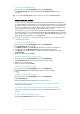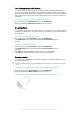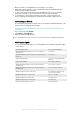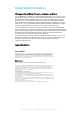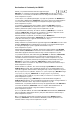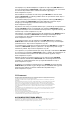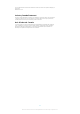Help Guide (iOS)
1 Make sure that your SmartBand 2 is connected to your iPhone.
2 Briefly press the power key on your SmartBand 2 and tap it immediately. The
three notification lights flash blue.
3 To play or pause the music file, tap the SmartBand 2 once. To go to the next
music file, tap twice. To go to the previous music file, tap three times.
4 To end remote control, briefly press the power key or wait for 10 seconds
without tapping the SmartBand 2. The three blue notification lights turn o.
Connecting to Health
The SmartBand 2 application needs access to the Apple's Health application to be
able to track your activities and progress.
To allow the Apple Health application access to data from the SmartBand 2
application
1 On your iPhone, open Health.
2 Tap Sources > SmartBand 2.
3 Drag the sliders beside all items.
The Health application does not track your stress level from the SmartBand 2 application.
Notification lights
You can determine the status of your SmartBand 2 via the three notification lights
on the device.
Notification
light activity Status of the SmartBand 2
All lights illuminating in white one by one, then turning o
simultaneously
Powered on
All lights illuminating in white simultaneously, then turning o
one by one
Powered o
Light A flashing in green Factory data resetting/Updating
firmware
Light A flashing in blue Connecting to an iPhone
All lights illuminating in blue one by one, then turning o
simultaneously
Connected to an iPhone
All lights illuminating in white one by one, then turning o
simultaneously
Not connected to an iPhone
All lights flashing in orange continuously Measuring pulse and stress and
recovery level manually
All lights flashing in blue continuously Remote controlling
All lights flashing in red continuously Low battery level
All lights flashing in white continuously Incoming calls
Light A flashing in white for 5 minutes Other notifications
13
This is an Internet version of this publication. © Print only for private use.