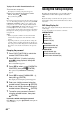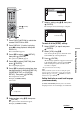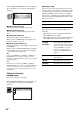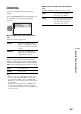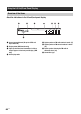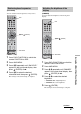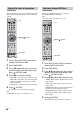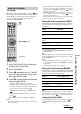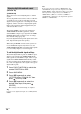Home Theatre System Operating Instructions TAV-L1
Using the Player Control Menu
63
US
1 Press DVD (FUNCTION) to switch the
remote FUNCTION to DVD.
2 Press DISPLAY. (If a disc is playing,
press x to stop playback, then press
DISPLAY.)
The Control Menu appears.
3 Press M/m to select [SETUP],
then press (ENTER).
The options for [SETUP] appear.
4 Press M/m to select [CUSTOM], then
press (ENTER).
The Setup Display appears.
5 Press M/m to select the setup item from
the displayed list: [LANGUAGE SETUP],
[SCREEN SETUP], or [CUSTOM
SETUP]. Then press (ENTER).
The Setup item is selected.
Example: [SCREEN SETUP]
6 Select an item using M/m, then press
(ENTER).
The options for the selected item appear.
Example: [SCREEN SAVER]
7 Select a setting using M/m, then press
(ENTER).
The setting is selected and setup is complete.
To reset all of the [SETUP] settings
1 Select [RESET] in step 3 and press
(ENTER).
2 Select [YES] using M/m.
You can also quit the process and return to the
Control Menu by selecting [NO] here.
3 Press (ENTER).
All the settings explained on pages 63 to 65 return
to the default settings*. Do not press POWER
while resetting the system as it takes a few
seconds to complete.
* Except for Parental Control settings.
Note
When you turn the system on after resetting, the guide
message appears on the monitor screen. To perform the
Quick Setup (page 22), press (ENTER), to return to
normal screen, press CLEAR.
Setting the display or sound track language
[LANGUAGE SETUP]
[LANGUAGE SETUP] allows you to set various
languages for the on-screen display or sound track.
M/m/ (ENTER)
DISPLAY
x
DVD
SCREEN SETUP
SCREEN SAVER:
BACKGROUND:
ON
JACKET PICTURE
Selected item
Setup items
SCREEN SETUP
SCREEN SAVER:
BACKGROUND:
ON
ON
OFF
Options
SCREEN SETUP
SCREEN SAVER:
BACKGROUND:
ON
JACKET PICTURE
Selected setting
Continued