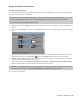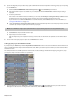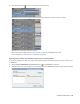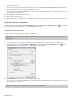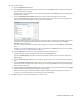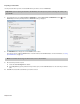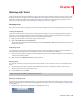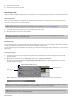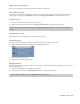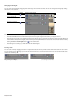Operation Manual
150 | CHAPTER 8
2.
Type the new track name.
3.
Press Enter to save the track’s name.
Organizing tracks
Vegas Pro software is flexible in how tracks can be organized. You can arrange, group, and resize tracks to fit your particular needs.
Reordering tracks
When you create tracks, they are arranged in the order that they were added. It is a simple process to reorder tracks to fit your
needs. You can reorder one or more tracks at a time.
1.
In the track list, place the mouse pointer on the track that you want to move.
2.
Drag the track to the new position in the track list.
Grouping tracks
You can use track groups to organize similar tracks and hide them from view when you’re not working on them. This can make the
track list and timeline less cluttered and easier to work with, especially in large projects.
You can reorder track groups in the track list the same way you reorder tracks. Simply drag a track group header to a new position in
the track list.
Creating track groups
1.
Select two or more tracks to group together. Press Shift to select multiple adjacent tracks. Nonadjacent tracks cannot be
grouped together.
2.
Right-click one of the tracks, choose Track Group, and then choose Group Selected Tracks.
The tracks are grouped together. Click the Collapse/Expand Track Group button in the track group header to close and
expand the tracks in the group.
When a track group is collapsed, dark gray bars indicate the length and location of events in the collapsed tracks.
Note:
Track hierarchy can be critical in video compositing. For more information, see Compositing on page 308.
Tip:
When moving a track, you might want to place the mouse pointer on the track number when dragging. This helps avoid
accidental modifications to other track list controls.
Note:
If you select a parent or child video track to be added to a track group, all associated parent/child tracks will also be added to
the group to preserve the compositing relationship. For more information, see Compositing on page 308.
Important:
When you collapse a track group, tracks and events in the group are not locked. Edits made elsewhere in the project
may affect tracks and events in the collapsed track group.
Collapse/Expand Track Group button
Track group header
Grouping lane