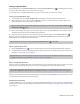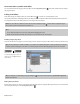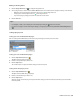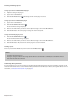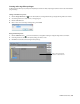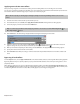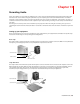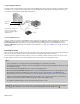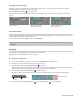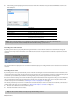Operation Manual
240 | CHAPTER 13
Setup with digital multitrack
This setup includes a digital multitrack recorder with an optional MIDI synchronization component. Usually you would have a mixer,
a microphone, etc. connected to these components. Your particular setup will vary depending on your equipment. Refer to your
components’ documentation for specific setup configurations.
Synchronizing MIDI timecode
Vegas Pro software can generate (output) MIDI timecode to synchronize external devices with project playback or can be triggered
by MIDI timecode generated by an external device. To output MIDI, from the Options menu, choose Timecode, and choose
Generate MIDI Timecode from the submenu. To allow Vegas Pro software to be triggered by an external MIDI device, choose
Trigger from MIDI Timecode from the same submenu. For more information, see
Triggering from MIDI timecode on page 243 and Sync
tab on page 431.
Preparing to record
Before you record, you must arm the tracks into which you will record the new audio. You must also select the recording settings for
the tracks. You have the additional options of using a metronome or turning off playback during recording.
You can record into an empty track, a time selection, an event, or a combination of time and event selection. You can also record
multiple takes for an event so you can maintain multiple versions of an event that you can play back and edit.
Tips:
• Select a media bin before recording if you want to automatically add your recorded audio to a media bin.
• To save track effects with your recorded files, create an effects package of the track effect settings and apply the chain to the event as
a non-real time event effect.
• Press Alt+Down Arrow during playback to move the edit cursor to the playback cursor.
• When the Record to Broadcast Wave Format check box is selected on the Audio tab of the Preferences dialog, Vegas Pro records
Broadcast Wave Format (.bwf) metadata when recording .wav files. You can view this information on the General tab of the
Properties dialog for an event. For more information, see Audio tab on page 425 and Modifying media file properties on page 286.
Included in the .bwf metadata is a Time reference value. This item tracks where on the timeline the file was recorded. When you
import a recorded .bwf file, it is added to the timeline at the same location it was originally recorded.
The originator (Vegas) and originator reference (a unique ID number), are also recorded.
Important:
When input monitoring is on during audio recording, track effect chains that may delay the audio signal are displayed
in yellow ( ). Chains that cannot be used for live monitoring are automatically bypassed and are displayed in red ( ).
Digital card
Digital in
Digital out
MIDI card
Sync. in
Sync. out
MTC converter
Digital
multitrack
The dashed line indicates an
option if you are synching
Vegas Pro software to tape via
a MIDI timecode.