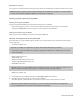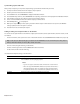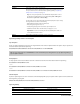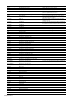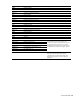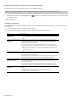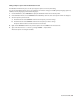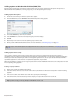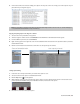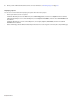Operation Manual
CLOSED CAPTIONING | 299
Editing multiple captions with the Edit Details window
The Edit Details window allows you to see all of your project’s captions at once for quick editing.
You can even edit multiple captions at once. For example, if you wanted to change your 608CC1 (primary language) captions to
608CC3 (secondary language), perform the following steps.
1.
From the View menu, choose Edit Details to display the Edit Details window if it isn’t already visible.
2.
In the Edit Details window, choose Commands from the Show drop-down list. Your closed caption markers are displayed.
3.
Select the captions you want to edit:
a.
Hold Shift and click in the Command column for the first caption you want to change.
b.
Hold Shift and click in the Command column for the last caption you want to change.
All captions between the first- and last-selected rows are selected.
4.
Right-click the Command column for any selected caption and choose Edit from the shortcut menu.
5.
Type a new value in the box — in this case, you’d type 608CC3 — and press Enter.
All selected captions are changed to 608CC3.