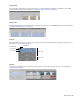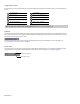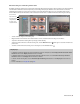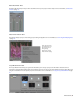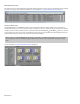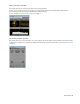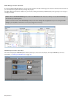Operation Manual
26 | CHAPTER 1
Explorer window - Alt+1
The Explorer window is similar to the Microsoft Windows Explorer. Use the Explorer window to select media files to drag to the
project timeline or add to the Project Media window. You can also use the Explorer to perform common file management tasks such
as creating folders, renaming files and folders, and deleting files and folders. Use the Start Preview (
) and Auto Preview ( )
buttons to preview files before adding them to the project.
Trimmer window - Alt+2
The Trimmer window is a good place to edit any media file. When a media file is placed in the Trimmer window, you can place
portions of the file on separate tracks by dragging and dropping. For more information, see Using the Trimmer window on page 110.
Move up the folder list to the next
highest folder
Stop preview
Refresh the current view Enable automatic preview
Create a new folder Use Gracenote MusicID service to
locate matching CD information
Delete selected file(s) Edit and submit CD information to
Gracenote
Add selected file to My Favorites list
in address bar
Get media from the Web for use in
project
Start preview Change the display view
Preview selected media files before
placing them in the project.
Select media to place in the project
by dragging and dropping or
double-clicking.
Add media to the Project Media
window by right-clicking a file and
choosing Add to Project Media list
from the shortcut menu.
Select drive
or folder