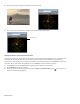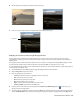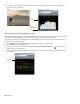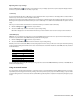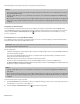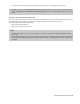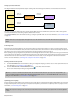Operation Manual
360 | CHAPTER 19
Setting up an external monitor
The diagram below shows the preferred setup for sending video from the Vegas Pro timeline to an external television monitor.
The video is converted to DV format and is sent through the IEEE-1394 card to the DV device (camcorder or DV-to-analog media
converter). The DV device sends analog output to the television monitor.
Use the Preview Device tab in the Preferences dialog to configure your IEEE-1394 card. For more information, see Preview Device tab
on page 419.
Previewing audio
External monitor previewing differs in one respect from printing to tape from the timeline: no audio is sent through the preview
device. As shown in the illustration above, the audio is routed to the sound card and then on to the mixer (if present) and speakers.
This allows you to mix your audio on better speakers than are typically found in television monitors.
Before printing to tape, you might want to preview the audio through the television monitor speakers to ensure a good TV mix. You
can use the print-to-tape feature to send the full video and audio to the external monitor. Follow the steps for printing to tape from
the timeline but do not set the camcorder to record. Both the video and audio are sent through the 1394 card to the external
monitor.
For more information, see Printing video to tape from the timeline on page 380.
Enabling external monitor preview
1.
Use the Preview Device tab in the Preferences dialog to configure the display you want to use as a video preview monitor. For
more information, see Preview Device tab on page 419.
2.
Select the Video Preview on External Monitor button ( ) in the Video Preview window.
You can turn off external preview by pressing Alt+Shift+4.
Optimizing preview quality
Keep in mind that complex effects and/or transitions may not play back in real time from the timeline. What effects can and cannot
be played back depends on the speed of your computer. You may want to prerender more complex portions of a project.
For more
information, see Prerendering video on page 349.
Note:
The DV device must support pass-through in order to use an external monitor. Some PAL camcorders do not support this
feature.
Tip:
Video is sent to the external monitor and the Video Preview window at the same time. If you experience dropped frames, try
clearing the Display frames in Video Preview window during playback check box on the Preview Device tab of the Preferences
dialog. For more information, see Preview Device tab on page 419.
Note:
The compression settings used to create the prerendered video must be identical to your captured files for timeline playback
to work.
Analog to
television
Video to
camcorder
Audio to
speakers
Camcorder or
Media converter
Television monitor
Speakers
Computer
1394 card
Sound card