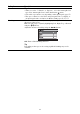Operating Instructions
Table Of Contents
- Table of Contents
- Location of Controls
- Connections and Preparations
- Projecting
- Using the Menus
- Using Network Features
- Error Handling
- Others
26
x.v.Color Set this item when connecting the unit with equipment that supports
x.v.Color and playing back an x.v.Color video signal.
On: You can play back an x.v.Color video signal.
Off: The “x.v.Color” function is not applied.
Tip
Setting x.v.Color to “On” disables gamma adjustment.
HDR Sets how to play back HDR content.
Auto: Distinguishes HDR content automatically and applies the optimal
picture quality.
When an input signal supports BT.2020, the “Color Space” is set to
“BT.2020” automatically. When a signal other than BT.2020 is input, the
mode set in “Color Space” is applied. (“BT.2020” is not available in this
case.)
HDR10: Set when playing back HDR10-compatible content.
HLG: Set when playing back HLG-compatible content.
Off: Set when playing back content other than HDR content.
All of the modes of “Color Space” are selectable when “HDR10,”
“HLG,” or “Off” is selected.
If the setting is not correct for the input content, the bright and dark areas
of the video may appear too bright or too dark. If you see the color
banding within the displayed image, you can eliminate it by turning off
the HDR setting of the connected device and the projector.
Color Space
[COLOR SPACE]
Converts the color space.
BT.709: An ITU-R BT.709 color space, which is used for high-
definition television broadcast or Blu-ray Disc. The color space is
equivalent to sRGB.
BT.2020: The color space is wider than BT.709. Use this setting when
playing back HDR content.
Color Space 1: The color space suited for watching TV programs and
video images, such as sport, concerts, etc.
Color Space 2: The color space suited for watching TV programs, sport,
concerts, and other video images in a bright environment, such as a
living room.
Color Space 3: The color space suited for watching movies in a bright
environment, such as a living room.
Custom: You can adjust the color space setting.
When “HDR” is set to “Auto,” the selectable mode changes according to
the signal type (page 26).
Input Lag
Reduction
Reduces the delay of the display for a video.
On: Reproduces a smooth fast-moving video image with a reduced
sense of afterimage.
Off: Turns the Input Lag Reduction function off.
Tip
When “Input Lag Reduction” is set to “On,” Motionflow, NR, and MPEG
NR cannot be set.
Setting items Description
Note
Note