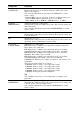Operating Instructions
Table Of Contents
- Table of Contents
- Location of Controls
- Connections and Preparations
- Projecting
- Using the Menus
- Using Network Features
- Error Handling
- Others
23
Reality Creation
[REALITY
CREATION]
Adjusts the detail and noise processing of images. (Super-resolution
function)
On: Adjusts the settings of “Reality Creation.”
Database: Select “Normal” or “Mastered in 4K.”
“Mastered in 4K” provides image quality suitable for Blu-ray Disc™
“Mastered in 4K” releasing from Sony Pictures Home Entertainment.
Resolution: When you increase the setting value, the texture and detail
of the picture become sharper.
Noise Filtering: When you increase the setting value, the noise
(picture roughness) becomes less prominent.
Test: On/Off: Changes “On” and “Off” at a certain frequency to check
the effect of “Reality Creation.”
Tip
The display position of status during the test works together with the
“Menu Position” setting (page 30).
Off: The “Reality Creation” function is not applied.
Cinema Black Pro
Dynamic HDR
Enhancer
[CONTRAST
ENHANCER]
For HDR content, automatically adjusts the signal level of bright and
dark parts to optimize contrast according to a scene.
Increases image sharpness and makes the image dynamic.
“Contrast Enhancer” appears instead of “Dynamic HDR Enhancer” and
performs the image processing suitable for the SDR signal in the
following cases:
- When the SDR signal is input with “Auto” set for “HDR”
- When “HDR” is set to “Off”
High/Middle/Low: You can adjust the Dynamic HDR Enhancer/
Contrast Enhancer.
Off: The Dynamic HDR Enhancer function is not applied.
Lamp Control Switches the lamp output.
High: Increases the brightness, and projects brighter images.
Low: Decreases the brightness, and enhances blacks by minimizing
brightness.
Tip
Setting “Low” reduces fan noise, while also reducing energy
consumption for longer lamp life.
Motionflow
[MOTIONFLOW]
Smooth High: Provides smoother picture movement; especially
effective for film-based content.
Smooth Low: Provides smoother picture movement for standard use.
True Cinema: Images, such as a movie created in 24 frames per second,
are reproduced at the original framerate.
Off: The “Motionflow” function is not applied.
Tips
• Select “Off” if the selected “Smooth High,” “Smooth Low,” or “True
Cinema” results in a distorted picture.
• Depending on the picture content, you may not see the effect visually
even if you have changed the settings.
Setting items Description