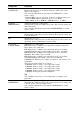Operating Instructions
Table Of Contents
- Table of Contents
- Location of Controls
- Connections and Preparations
- Projecting
- Using the Menus
- Using Network Features
- Error Handling
- Others
26
Color Correction
[COLOR
CORRECTION]
On: Adjusts Hue, Saturation or Brightness of the selected colors.
Repeat steps 1 and 2 described below to specify the target color.
1 Press M/m to select “Color Select,” then press </, to select the
color you want to adjust among “Red,” “Yellow,” “Green,” “Cyan,”
“Blue” and “Magenta.”
2 Press M/m to select “Hue,” “Saturation” or “Brightness,” then adjust
them to suit your taste using </, while watching the projected
picture.
Off: The “Color Correction” effect is not applied.
Clear White Emphasizes vivid whites.
High/Low: You can adjust the “Clear White” effect.
Off: The “Clear White” effect is not applied.
x.v.Color Set this item when connecting the unit with equipment that supports
x.v.Color and playing back an x.v.Color video signal.
On: You can play back an x.v.Color video signal.
Off: The “x.v.Color” function is not applied.
Tip
Setting x.v.Color to “On” disables gamma adjustment.
HDR Sets how to play back HDR content.
Auto: Distinguishes HDR content automatically and applies the optimal
picture quality. You can change the HDR setting that is automatically
selected when HDR10-compatible content is distinguished.
HDR10/HLG: When an input signal supports HDR10, the “HDR10”
setting is applied, and when it supports HLG, the “HLG” setting is
applied.
HDR Reference/HLG: When an input signal supports HDR10, the
“HDR Reference” setting is applied, and when it supports HLG, the
“HLG” setting is applied.
When an input signal supports BT.2020, the “Color Space” is set to
“BT.2020” automatically. When a signal other than BT.2020 is input, the
mode set in “Color Space” is applied. (“BT.2020” is not available in this
case.)
HDR10: Set when playing back HDR10-compatible content.
HDR Reference: This mode is suitable for playing back HDR10-
compatible content with a maximum brightness of 1,000 nit.
HLG: Set when playing back HLG-compatible content.
Off: Set when playing back content other than HDR content.
All of the modes of “Color Space” are selectable when “HDR10,” “HDR
Reference,” “HLG,” or “Off” is selected.
• If the setting is not correct for the input content, the bright and dark
areas of the video may appear too bright or too dark.
• When setting “HDR10” or “HDR Reference,” compare the picture
quality in both modes, and select the one that optimally displays the
average brightness and tone of the bright parts.
Setting items Description
Notes