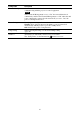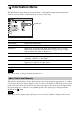Operating Instructions
Table Of Contents
- Table of Contents
- Location of Controls
- Connections and Preparations
- Projecting
- Using the Menus
- Using Network Features
- Error Handling
- Others
36
Panel Alignment This feature allows you to adjust the gaps in the color of characters or
the picture on the screen.
Adjust: Adjusts the gaps in the colors selecting “Adjust Color” or
“Adjust Item.”
Adjust Item: Selects how to make adjustments from below.
Shift: Shifts the whole picture and makes adjustments.
Zone: Selects the desired range and makes adjustments.
Adjust Color: Assigns the desired color to adjust the gaps in color.
Select “R” (Red) or “B” (Blue) to make adjustments based on “G”
(Green).
Pattern Color: Select “R/G” (Red and Green) or “R/G/B” (White, all
colors) when “Adjust Color” is “R” (Red). Select “B/G” (Blue and
Green) or “R/G/B” (White, all colors) when the “Adjust Color” is “B”
(Blue).
Adjust: The shift adjustment and zone adjustment of the color selected
in “Adjust Color” can be made with </, , M/m buttons.
When “Shift” is selected: Assign the settings of the horizontal
direction (H) with </, buttons and the vertical direction (V) with
M/m buttons on the shift adjustment screen.
When “Zone” is selected: Select the position to adjust with < /,
buttons for the horizontal position (H position) and M/m buttons for
the vertical position (V position), then press .
Set the amount to adjust with </, buttons for the horizontal
direction (H direction) and with M/m buttons for the vertical
direction (V direction). You can select the position to adjust again by
pressing .
Reset: Returns to the factory settings.
Preset: The optimized data has been preset.
Depending on the adjustments made above, colors may become uneven
or the resolution may change.
Setting items Description
Note