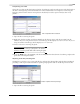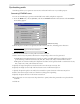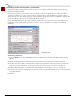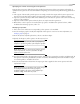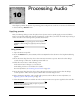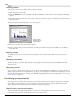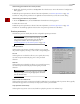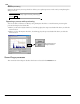user manual
Table Of Contents
- Introduction
- Optimizing for Sound Forge
- Learning the Sound Forge Workspace
- Getting Started
- Navigating, Zooming, and Selecting
- Changing File Attributes and Formats
- Using Markers, Regions, and the Playlist/Cutlist
- Why use markers, regions, and the playlist?
- Using markers
- Using command markers in streaming media files
- Using regions
- Using the Regions List
- Using the playlist
- Displaying the playlist
- Adding regions to the playlist
- Understanding the playlist display
- Customizing the playlist display
- Repeating a region during playlist playback
- Playing from the playlist
- Arranging the playlist
- Replicating a region in the playlist
- Using stop points
- Deleting a region from the playlist
- Creating a new file from the playlist
- Configuring the playlist as a cutlist
- Saving a playlist/cutlist file
- Opening a playlist/cutlist file
- Copying the playlist/cutlist to the clipboard
- Recording, Extracting, and Burning
- Recording audio
- Recording manually
- Recording automatically
- Recording a specific length (punch-in)
- Choosing a recording mode
- Adjusting for DC offset
- Playing back recorded audio
- Using remote recording mode
- Synchronizing with other devices
- Viewing input levels
- Inserting markers while recording
- Configuring gap detection
- Automatically labeling windows and regions
- Changing blinking status
- Extracting audio from CDs
- Burning CDs
- Proper use of software
- Recording audio
- Editing, Repairing, and Synthesizing Audio
- Processing Audio
- Applying Effects
- Adding an effect
- Adding a chain of effects
- Applying effects using the Plug-In Chainer
- Adding plug-ins to a chain
- Selecting the processing mode for audio tail data
- Arranging plug-ins on a chain
- Bypassing effects
- Removing plug-ins from a chain
- Configuring chained plug-ins
- Saving individual plug-in settings as a custom preset
- Saving plug-in chains
- Loading plug-in chains
- Managing effects
- Automating Effect Parameters
- Adjusting envelopes
- Using Acoustic Mirror and Wave Hammer
- Working with MIDI/SMPTE
- Sampling
- Looping
- Working with Video
- Using Spectrum Analysis
- Working in the frequency domain
- Using a spectrum graph
- Displaying a spectrum graph
- Monitoring an input and output source
- Displaying frequency and amplitude values, notes and statistics
- Navigating a spectrum graph
- Changing the graph type
- Changing the zoom level
- Working with stereo files
- Updating a spectrum graph
- Viewing multiple spectrum graphs
- Creating and comparing snapshots of the Spectrum Analysis window
- Printing the graph
- Using a sonogram
- Adjusting Spectrum Analysis settings
- Shortcuts
- Microsoft Audio Compression Manager
- SMPTE Timecode
- Using CSOUND, MTU, IRCAM, BICSF, and EBICSF Files
- Index

CHP. 9 EDITING, REPAIRING, AND SYNTHESIZING AUDIO
139
Interpolating new audio
This is the most basic method of repairing glitches. Sound Forge simply interpolates new audio data based on
the data at the beginning and end of the selection. This method results in a straight line connecting the
beginning and end of the selection. Interpolation should only be used to repair small (less than 2 ms)
glitches.
1.
Open the file containing the glitch.
2.
Right-click the data window and choose Zoom from the shortcut menu, and choose In Full from the
submenu. If you are using the full version of Sound Forge, the file displays at a 24:1 zoom ratio. If you are
using Screenblast Sound Forge, the file displays at a 1:1 zoom ratio.
3.
Create a selection containing the glitch.
Tip:
To improve the accuracy of this feature, the selection
should be as small as possible while still containing the glitch.
4.
From the Too l s menu, choose Repair, and choose Interpolate from the submenu. Sound Forge replaces the
glitch data with interpolated data.
Replacing audio with preceding data
The Replace tool allows you to repair audio files by replacing the damaged data with the data immediately
preceding it. This repair method is useful for repairing longer glitches such as needle drops and scratches.
1.
Open the file containing the glitch.
Data is interpolated within the selection
Interpolated data
Selection is replaced with data preceding it
Selection data
Replacement data