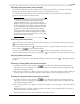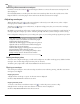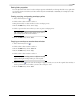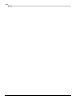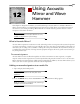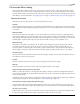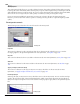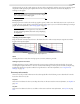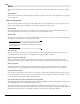user manual
Table Of Contents
- Introduction
- Optimizing for Sound Forge
- Learning the Sound Forge Workspace
- Getting Started
- Navigating, Zooming, and Selecting
- Changing File Attributes and Formats
- Using Markers, Regions, and the Playlist/Cutlist
- Why use markers, regions, and the playlist?
- Using markers
- Using command markers in streaming media files
- Using regions
- Using the Regions List
- Using the playlist
- Displaying the playlist
- Adding regions to the playlist
- Understanding the playlist display
- Customizing the playlist display
- Repeating a region during playlist playback
- Playing from the playlist
- Arranging the playlist
- Replicating a region in the playlist
- Using stop points
- Deleting a region from the playlist
- Creating a new file from the playlist
- Configuring the playlist as a cutlist
- Saving a playlist/cutlist file
- Opening a playlist/cutlist file
- Copying the playlist/cutlist to the clipboard
- Recording, Extracting, and Burning
- Recording audio
- Recording manually
- Recording automatically
- Recording a specific length (punch-in)
- Choosing a recording mode
- Adjusting for DC offset
- Playing back recorded audio
- Using remote recording mode
- Synchronizing with other devices
- Viewing input levels
- Inserting markers while recording
- Configuring gap detection
- Automatically labeling windows and regions
- Changing blinking status
- Extracting audio from CDs
- Burning CDs
- Proper use of software
- Recording audio
- Editing, Repairing, and Synthesizing Audio
- Processing Audio
- Applying Effects
- Adding an effect
- Adding a chain of effects
- Applying effects using the Plug-In Chainer
- Adding plug-ins to a chain
- Selecting the processing mode for audio tail data
- Arranging plug-ins on a chain
- Bypassing effects
- Removing plug-ins from a chain
- Configuring chained plug-ins
- Saving individual plug-in settings as a custom preset
- Saving plug-in chains
- Loading plug-in chains
- Managing effects
- Automating Effect Parameters
- Adjusting envelopes
- Using Acoustic Mirror and Wave Hammer
- Working with MIDI/SMPTE
- Sampling
- Looping
- Working with Video
- Using Spectrum Analysis
- Working in the frequency domain
- Using a spectrum graph
- Displaying a spectrum graph
- Monitoring an input and output source
- Displaying frequency and amplitude values, notes and statistics
- Navigating a spectrum graph
- Changing the graph type
- Changing the zoom level
- Working with stereo files
- Updating a spectrum graph
- Viewing multiple spectrum graphs
- Creating and comparing snapshots of the Spectrum Analysis window
- Printing the graph
- Using a sonogram
- Adjusting Spectrum Analysis settings
- Shortcuts
- Microsoft Audio Compression Manager
- SMPTE Timecode
- Using CSOUND, MTU, IRCAM, BICSF, and EBICSF Files
- Index

CHP. 12 USING ACOUSTIC MIRROR AND WAVE HAMMER
185
The Acoustic Mirror dialog
The Acoustic Mirror dialog contains four tabs: General, Envelope, Summary, and Recover. Each tab contains
controls that allow you to precisely configure the effect as well as recover custom impulses. Notice that the
Acoustic Mirror dialog contains the preset and preview controls found in all of the Sound Forge process and
effect dialogs. For more information, see Applying presets on page 145 and Previewing processed audio on page 146.
General tab controls
The following sections describe all controls located in the General tab.
Impulse
The Impulse drop-down list allows you to specify an impulse file from a list of those previously used. Clicking
Browse displays the Open Impulse File dialog and allows you to locate an impulse file from your local system
or network.
Response width
You can use the Response width slider to create some simple stereo expansion and stereo collapsing effects.
This control’s default setting of
50 represents normal stereo operation and is recommended to maintain the
stereo field of the impulse response. A higher setting expands the stereo field, but may result in an unnatural
sounding effect. Lowering this setting narrows the stereo field. A setting of
0 is essentially mono.
Response delay
The Response delay slider controls the time, in milliseconds, that elapses between the dry signal and the
processed output. This control can be used to create interesting effects and add new dimensions to an
acoustic signature. Configuring this control with a positive value results in the processed output following
the dry output. A negative value results in the processed output preceding the dry signal, or a pre-delay.
Pan (left to right)
The Pan slider controls the balance between the left and right channels in stereo files. The default value is 0
and indicates a typical center position.
Dry Out
The Dry Out fader controls the amount of unprocessed signal mixed into the output.
Wet Out
The Wet Out fader controls the amount of processed signal mixed into the output.
Apply envelope and limit decay to (seconds)
When you select this check box, the length of the impulse is limited to the time specified in the adjacent
box. Limiting the length of an impulse file shortens the decay of the reverberation and decreases the amount
of processing required.
In addition, selecting this check box results in the impulse fading according to the
Envelope Graph configured
on the dialog’s
Envelope tab. For more information, see Envelope Graph on page 186.
Low-shelf start frequency/High-shelf start frequency
Acoustic Mirror offers high- and low-shelving filters to allow you to tailor the frequency response of the
impulse. Notice that you can adjust the cutoff frequency and boost/attenuation of each filter independently.
Convert mono to stereo
Selecting the Convert mono to stereo check box converts a mono signal to stereo output. If the impulse file is
in stereo, selecting this check box imparts a pseudo-stereo effect on the mono input.